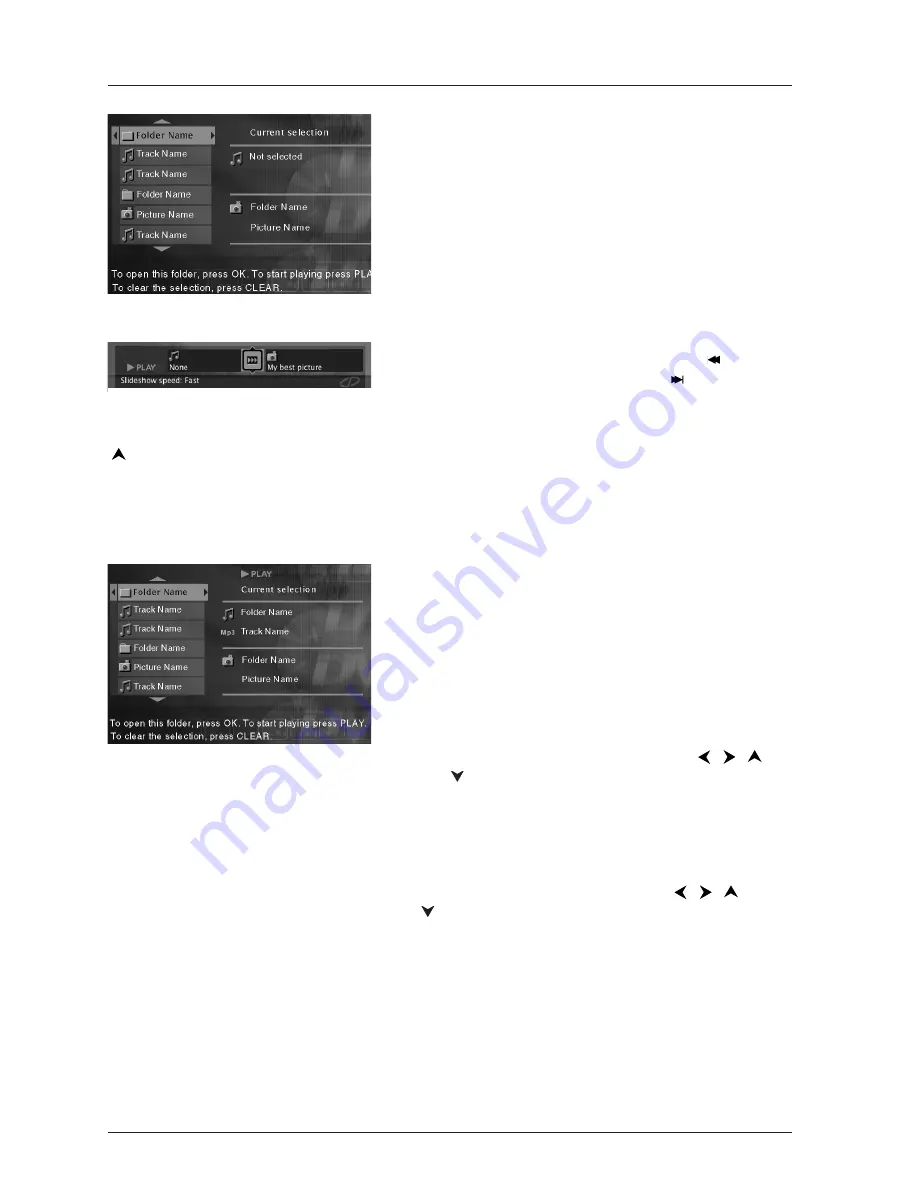
Playback Details (continued)
Once you’ve inserted the disc and selected your JPEG
file/folder from the on-screen list:
•
JPEG file:
the player starts the slide show with the
JPEG file you have selected and proceeds to display
all the JPEG files in the same folder, then all the JPEG
files in the subfolders located in the same folder.
During the slide show press the ANGLE button to rotate
the picture 90°.
To magnify the picture, press the ZOOM button.
To go back to the previous picture, press the
button;
and to go to the next picture, press the
button.
To interrupt the slide show and display the disc’s
contents, press the MENU button.
To access the Info Display, press the INFO button.
Playing Discs
22
Graphics throughout this User’s Guide are for representation only.
Musical Slide Show: playing JPEG and mp3 files
at the same time
You can display JPEG files while listening to mp3 music
files recorded on the same disc.
1.
Insert the disc containing the music and picture files
in the player. If a choice list appears, highlight the
choice that matches the types of files on the disc and
press OK.
2.
Then select an mp3 music file using the
,
,
and buttons, then
press
OK
to confirm your
selection.The name of the folder where the file is
located and the name of the file appear on the right
in the
Current selection
section.
Note:To delete your selection, press the CLEAR button.
3.
Select a picture file (JPEG) using the
,
,
and
buttons, then press
OK
to confirm your
selection.The name of the folder where the file is
located and the name of the file appear on the right
in the
Current selection
section.
JPEG Info Display: during playback,
press INFO on the remote control.To
change the slide show speed, press the
button to access different options.
















































