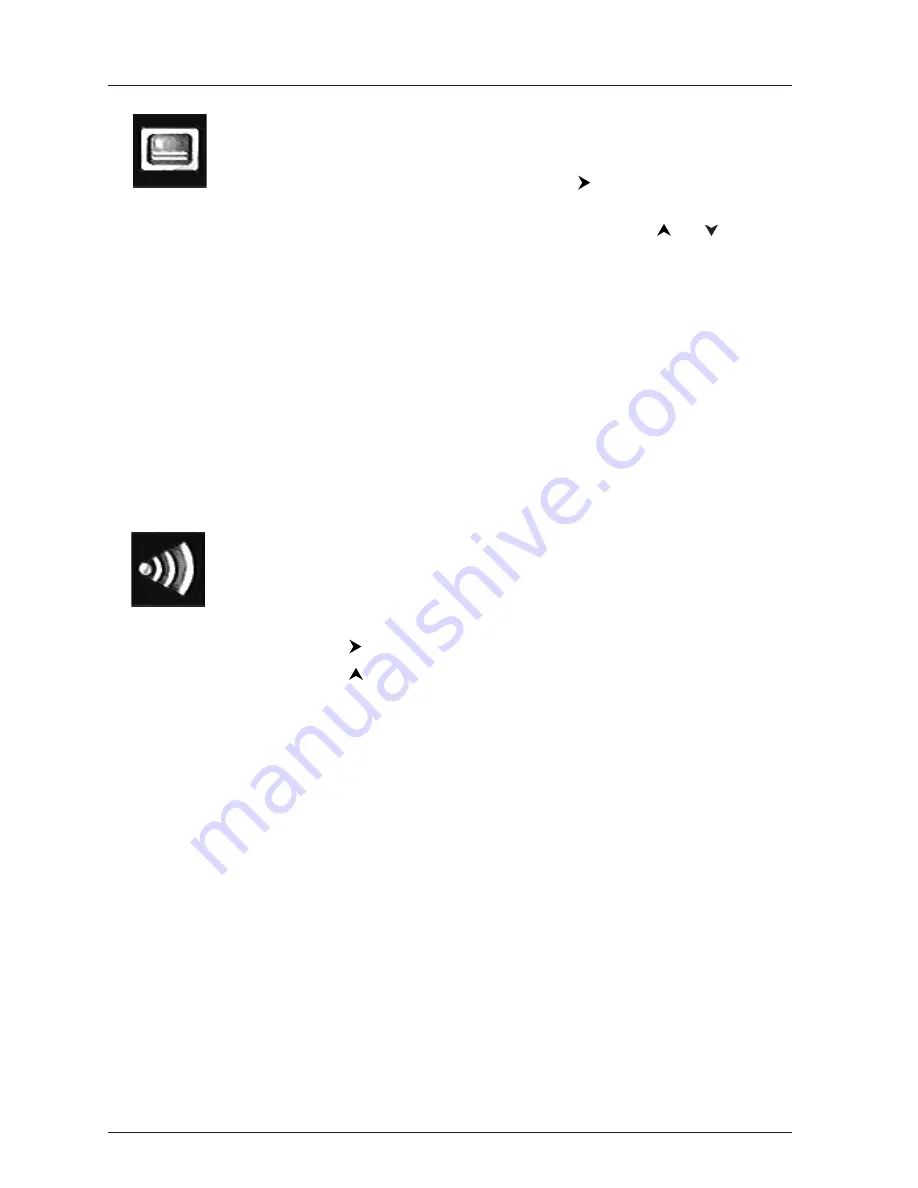
Playing Discs
16
Graphics throughout this User’s Guide are for representation only.
Subtitles Icon (DVD Info Display)
By default, subtitles are off.To turn subtitles on:
1.
With Info Display on the screen, press the
button until the Subtitle
icon is highlighted.
2.
To turn subtitles on or change the language, press the
or
button
repeatedly to see what settings are available (the options appear in the
box at the bottom of the Info Display).
3.
To turn subtitles off, follow the steps above until
Subtitles Off
appears.
Notes:
Changing the subtitle language with the Info Display will only affect the disc you
are currently playing.When the disc is removed or the player is turned off, the
subtitle language will revert to the language setting specified through the DVD player’s
main menu.
If the disc doesn’t contain the language you select, the disc’s default language is
automatically selected.
Some discs are programmed to only allow access to the subtitle feature through the disc’s
menu.To access the disc’s menu, press the MENU button.
Audio Language Icon (DVD Info Display)
If the disc was created with different language tracks (recorded in different
languages), you can change the language while you’re playing the disc.
1.
While a disc is playing, press INFO (the Info Display appears).
2.
Press the
button until the Audio icon is highlighted.
3.
Press the
button on the remote to scroll through the available audio
languages (the dialog plays in the language you selected).
If that doesn’t work, try selecting the language via the disc’s menu (press
the MENU button on the remote).
Notes:
The language feature only works if the disc was created with multiple language tracks. If
the disc doesn’t contain the language you selected, the disc plays in the default language.
When you choose an audio language during playback, you only override the audio
language setting in the DVD Player’s main menu temporarily.
The audio language can also be changed through the DVD player menu.
Some discs may require that you choose the language through the disc’s menu.
To make the Info
Display appear,
press the INFO
button on the
remote.






























