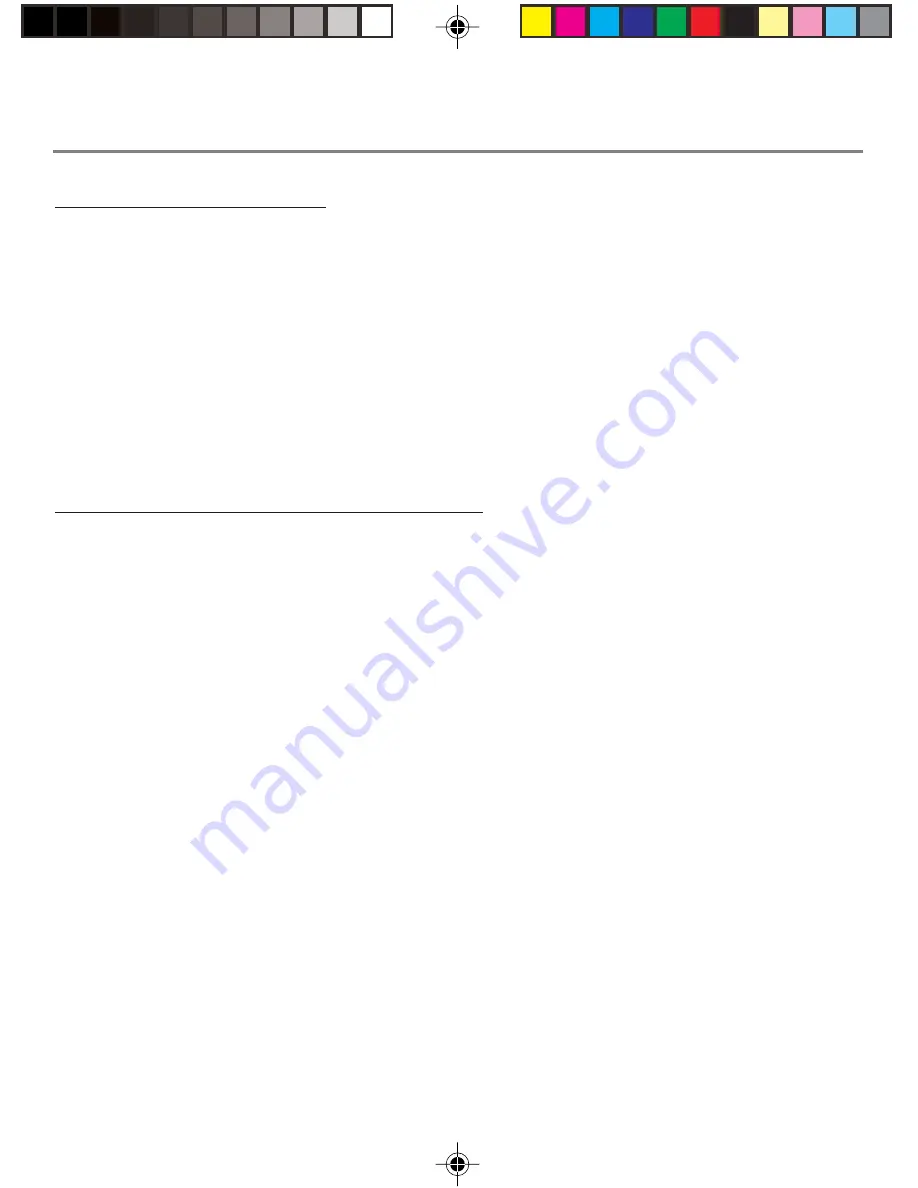
Chapter 1
15
Chapter 1: Connections and Setup
Connecting Your Devices
1. Before you begin, make sure that all of your hardware is powered off, including the gateway,
PCs, hubs, and switches.
2. Connect one end of an Ethernet cable to one of the LAN ports (labeled 1, 2, 3, or 4) on the
back of the gateway and the other end to a standard port on a network device, e.g., a PC,
print server, hub, or switch. Repeat the above step to connect more PCs or network devices to
the gateway.
3. Connect the coaxial cable from the wall to the CABLE jack on the back of the gateway.
4. Connect the power supply cable to the Power jack on the back of the gateway, then plug the
supplied power cable into an AC power outlet.
Activating the Wireless Cable Gateway
Initialization
1. Turn on the gateway’s Power switch (the Power indicator on the front of the unit comes on.)
The
Test
indicator comes on for a few seconds when the gateway goes through its self-diagnostic
test. The indicator turns off when the self-test is complete.
The Cable Modem section of the gateway proceeds with DOCSIS initialization. In this process, the
CM performs the following sequence of steps. For a newly-installed gateway, this can take as
much as 20 minutes to complete.
•
Tuning - searching for a downstream DOCSIS CM signal
•
Ranging - establishing 2-way communication with the cable company
•
Connecting - obtaining the CM IP Address (for IP Stack 1)
•
Configuring - downloading and applying the cable company CM configuration file
•
Registering - establishing Internet access with the cable company
During this process, the LED indicators on the front of the unit indicate progress.
•
Receive - If it’s flashing, the CM is Tuning - searching for a downstream CM signal.
•
Cable-Link - When Receive and Cable-Link are flashing, the modem is now tuned to a
downstream cable modem channel and can receive data. Now it searches for an upstream
channel so that it can send data.
16096620 DCW615. 01 Connect
3/21/03, 4:58 PM
15






























