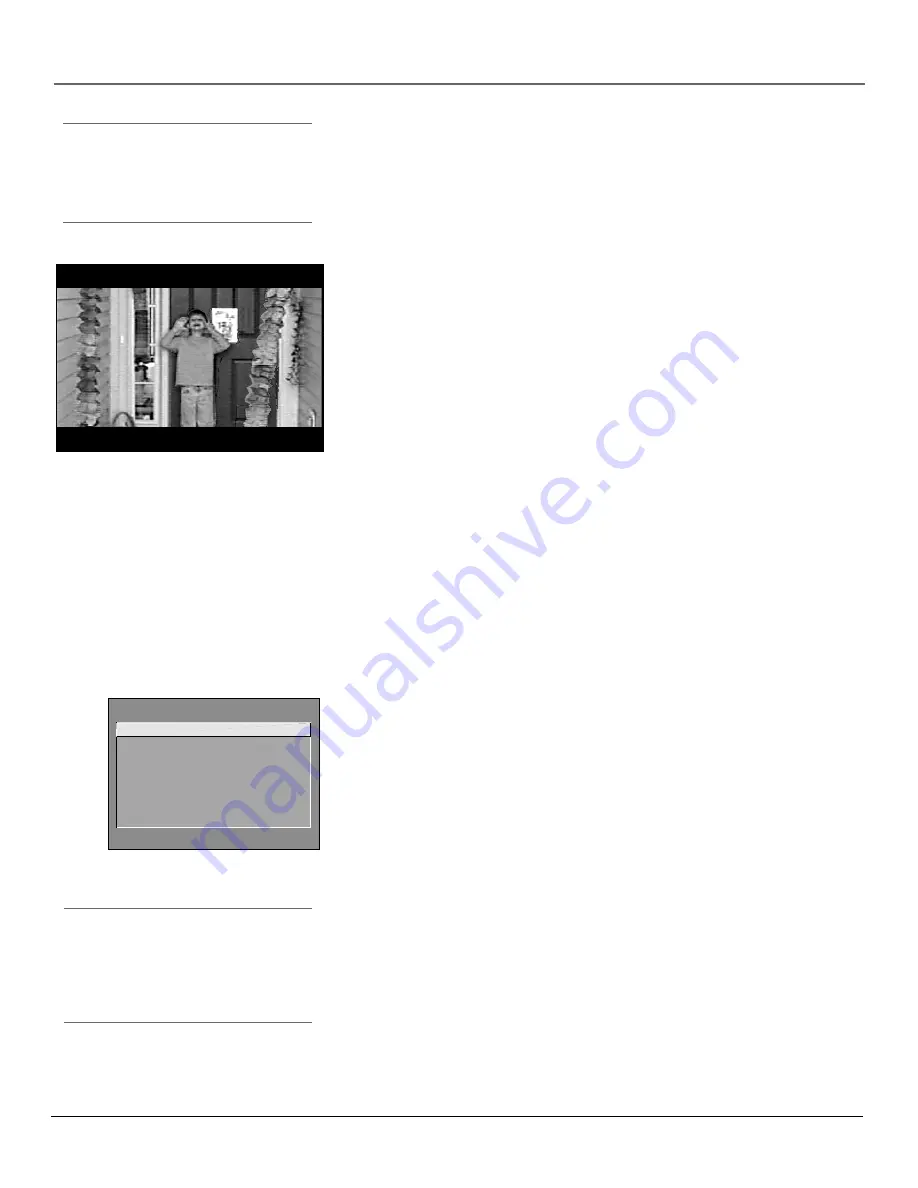
Chapter 4
57
Using the TV’s Menu System
16 : 9 Mode
Also known as anamorphic mode. Lets you select a widescreen
format for a wider viewing area using a 16:9 aspect-ratio source, such as a DVD
player, for display on this 4:3 aspect-ratio TV. Requirements include a 16:9
aspect-ratio source, such as a DVD player or HD receiver; a 16:9 aspect-ratio
disc or signal; the 16:9 source needs to be set to output a 16:9 format signal;
and the 16:9 mode on the TV needs to be on.
Important:
Prolonged use of 16:9 mode will result in visible darkening of
the picture tube. To maintain screen quality, do not operate in 16:9 mode
for extended periods of time.
Notes:
•
When using 16:9 mode, the on-screen displays (menus, guide, CC, and
PIP) will be compressed somewhat, which is normal.
•
A separate 16:9 mode setting is retained for the tuner, video,
component, and high resolution inputs. If the TV is turned off, all 16:9
mode settings are retained.
CLOSED-CAPTION MODE
1 CC1
2 CC2
3 CC3
4 CC4
5 Text1
6 Text2
7 Text3
8 Text4
Tip
You can turn 16:9 mode on/off from the menu
or the FETCH button on the remote. If you are
using a DTC100 remote, you can use the FETCH
button with the remote in the TV mode.
Tip
If you don’t know which Closed-Caption mode
to use, select CC1. CC1 is probably the mode
that is used in your area. CC2, CC3, and CC4
are reserved for foreign languages, but are
rarely used at this time.
Using Closed Captioning
Many programs are encoded with closed-captioning information, which lets you display the audio portion of a program as
text on the TV screen.
Closed captioning is not available on all channels at all times. Only specific programs encoded with closed-captioning
information are applicable. When a program is closed captioned,
CC
is displayed in the channel banner. See Chapter 3 for
more information about the channel banner.
Closed-Caption Modes
The TV offers eight closed-captioned modes, including four text modes.
To set the
Closed-Caption Mode
:
1.
Select
Screen
fr om the Main menu.
2.
Highlight
Closed-Caption Mode
and pr ess OK (the
Closed-Caption Mode
appears).
3.
Highlight your choice and pr ess OK (the
Screen
menu appears again).
Note:
The Text modes cover nearly half of the picture on the screen to
display the closed-captioned text. Most broadcasters use the CC mode,
which displays a few lines of captions at a time.
Turning off Closed-Caption
1.
Select
Screen
fr om the Main menu.
2.
Press OK to select
Closed-Caption Display.
3.
Highlight
Off Always
and pr ess OK. The closed captioning is tur ned of f and
you go back to the
Screen
menu.
Содержание D36120
Страница 1: ...HDTV Monitor User s Guide Changing Entertainment Again ...
Страница 26: ...This page left intentionally blank ...
Страница 71: ...This page left intentionally blank ...
Страница 72: ...This page left intentionally blank ...
Страница 73: ...This page left intentionally blank ...
Страница 74: ...This page left intentionally blank ...
Страница 75: ...This page left intentionally blank ...
Страница 79: ...This page left intentionally blank ...
















































