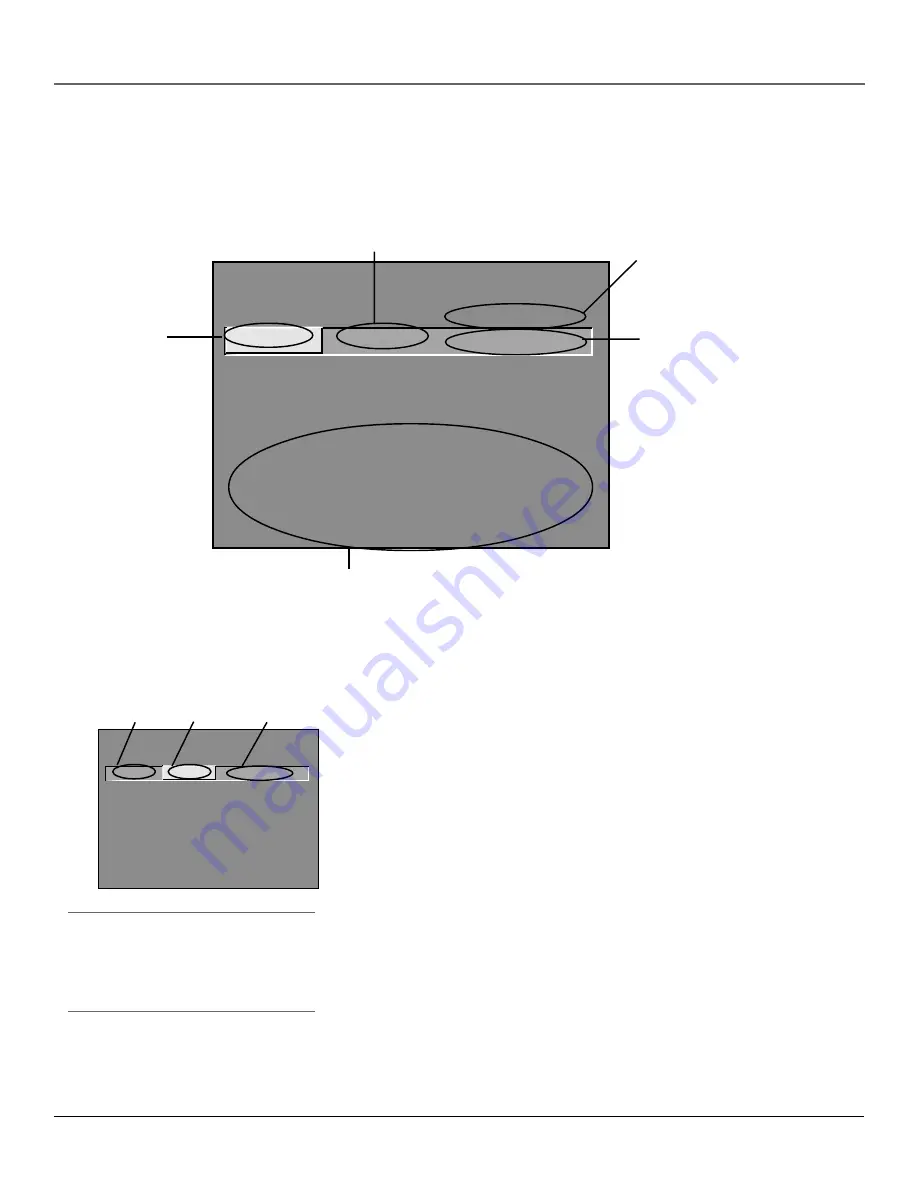
Using the TV’s Features
Chapter 3
47
The V-Chip Rating Limit Screen
The following is an example of where items are located within the Rating Limit screen.
Blocking Age-Based Ratings
You can automatically block all program ratings above a specified age-based
rating level. For example, if you only want your child to watch programs that
have a TV-G rating and lower (in other words, you want the child to watch
TV-G, TV-Y7, and TV-Y), then you need to block out other programming with
higher ratings.
To block programs with higher ratings:
1.
First, determine the lowest level rating you don’t want the child to watch
(see chart of age-based ratings on next page).
2.
Press the left and right arrow buttons to highlight the
Rating
field.
3.
Press the up and down arrow buttons on the remote to scroll through the
age-based rating limits. Keep scrolling until the rating corresponding with
the lowest rating you do not want the child to watch appears on the screen.
In the example discussed above, you would scroll through the
Rating
field
until TV-PG appears, since the highest rating you want the child to watch is
TV-G.
Tip
When you change the status of a rating to
Block, the system will automatically block
higher ratings and all corresponding
content themes.
- - Content - -
V-CHIP TV RATING LIMIT
Rating
Status
TV-PG
Block
^
D L S V FV
B B B B
RATING
STATUS
TV-MA
Block
TV-14
Block
TV-PG
Block
TV-G
View
TV-Y7
View
TV-Y
View
D L S V FV
B B B
B B B B
B B B B
V
Press ^/v to view programs with
this rating. Press MENU to exit.
Content
status fields
Rating
status field
Rating
field
- - Content - -
V-CHIP TV RATING LIMIT
Rating
Status
TV-MA
VIEW
^
D L S V FV
V V V
RATING
STATUS
TV-MA
View
TV-14
View
TV-PG
View
TV-G
View
TV-Y7
View
TV-Y
View
D L S V FV
V V V
V V V V
V V V V
V
Press ^/v to select rating.
Press MENU to exit.
Rating Settings Area
Lets you see the current block/view state of age-based ratings and
associated content. The View (V) settings are coded in green, and the
Block (B) settings are coded in red.
Rating Field
Lets you select from a
list of age-based ratings
you can block or view.
Rating Status Field
Lets you select whether the status of the age-based rating limit to
the left is View or Block.
Content Themes
Lists the content themes you
can block or view.
Content Status Fields
Lets you select which
content themes to view for
the selected rating, and
whether the status of the
content theme is currently
View (V) or Block (B).
(Steps continued on next page)
Содержание D36120
Страница 1: ...HDTV Monitor User s Guide Changing Entertainment Again ...
Страница 26: ...This page left intentionally blank ...
Страница 71: ...This page left intentionally blank ...
Страница 72: ...This page left intentionally blank ...
Страница 73: ...This page left intentionally blank ...
Страница 74: ...This page left intentionally blank ...
Страница 75: ...This page left intentionally blank ...
Страница 79: ...This page left intentionally blank ...
















































