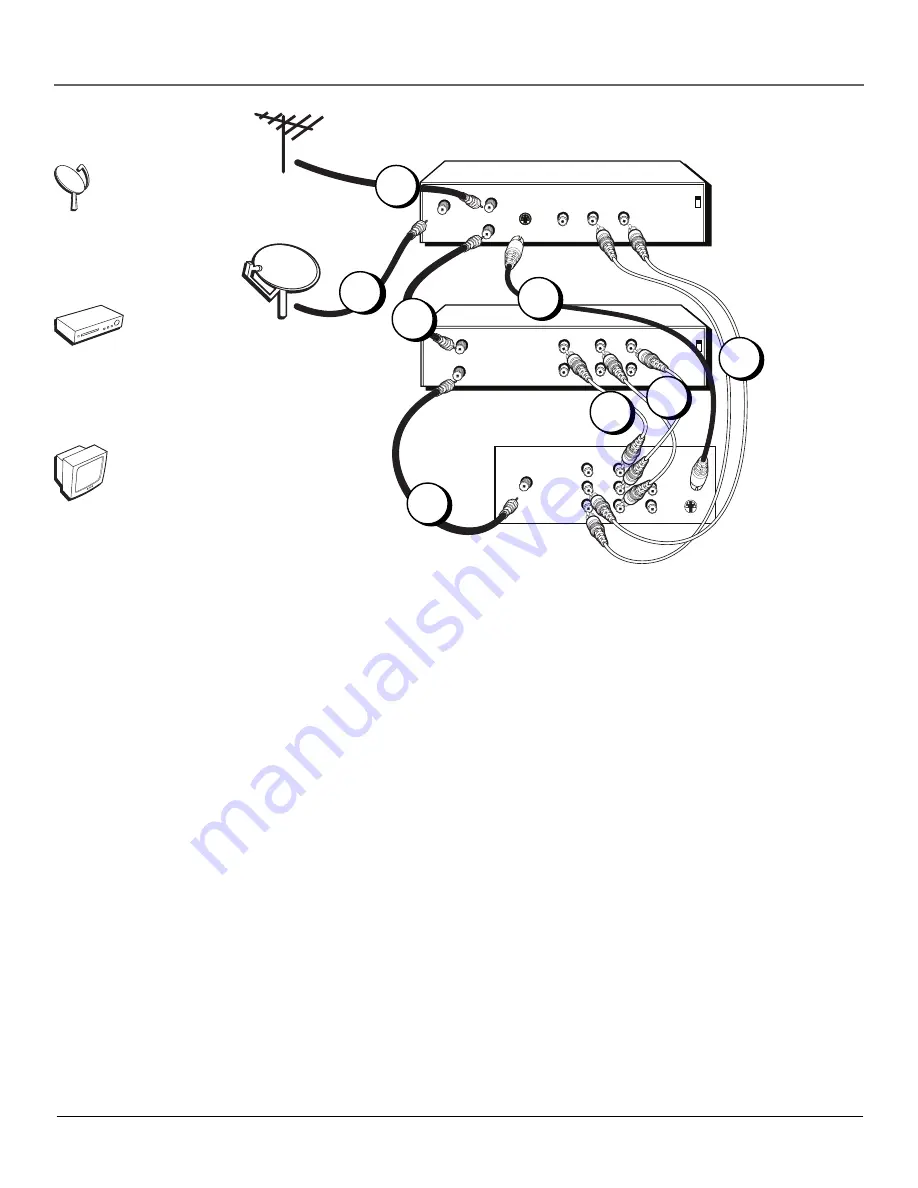
Chapter 1
7
Connections & Setup
ANTENNA
L
R
75 OHMS
INPUTS
(MONO)
AV1 AV2
AUDIO
OUT
S-VHS
TV (back panel)
IN FROM ANT
OUT TO TV
CH3
CH4
VCR
VIDEO
OUT
L
R
AUDIO
IN
L
R
CH3
CH4
SATELLITE RECEIVER
S-VIDEO
L
R
VIDEO
OUT
SATELLITE
IN
IN FROM ANT
OUT TO TV
Satellite Signal
From Cable,
Cable Box,
or Antenna
VIDEO
VCR
Satellite
TV + VCR + Satellite Receiver
1.
Connect your Satellite Receiver to your TV
A. Connect the white and red audio cables to the AV1 L and R audio input jacks on the back of the
TV and to the audio output jacks on the satellite receiver.
B. Connect an S-Video cable (not supplied) to the S-VHS jack on the back of the TV and to the
S-Video output jack on the satellite receiver.
Note: If your satellite receiver does not have an S-Video jack, use a regular video cable to
connect the satellite receiver’s video output to the TV’s AV1 VIDEO jack.
2.
Connect coaxial cables to your Satellite Receiver
A. Connect the coaxial cable from your cable outlet, cable box, or antenna to the input jack on your
satellite receiver (sometimes labeled IN FROM ANT).
B. Connect the coaxial cable from your satellite dish antenna to the input jack on your satellite
receiver (sometimes labeled SATELLITE IN).
3.
Connect your Satellite Receiver to your VCR and TV
A. Connect a coaxial cable to the output jack (sometimes labeled OUT TO TV) on the satellite
receiver and to the input jack on the VCR (sometimes labeled IN FROM ANT).
B. Connect a coaxial cable to the output jack on the VCR (sometimes labeled OUT TO TV) and to the
ANTENNA jack on the TV.
4. Connect your VCR to your TV
A. Connect the white and red audio cables to the AV2 L and R audio input jacks on the back of the
TV and to the corresponding audio output jacks on the VCR.
B. Connect the video cable (yellow) to the AV2 VIDEO input jack on the back of the TV and to the
video output jack on the VCR.
Go to page 10
1A
1B
3A
3B
2B
2A
TV
4A
4B
Содержание CR29TF420
Страница 4: ...This page left blank intentionally ...










































