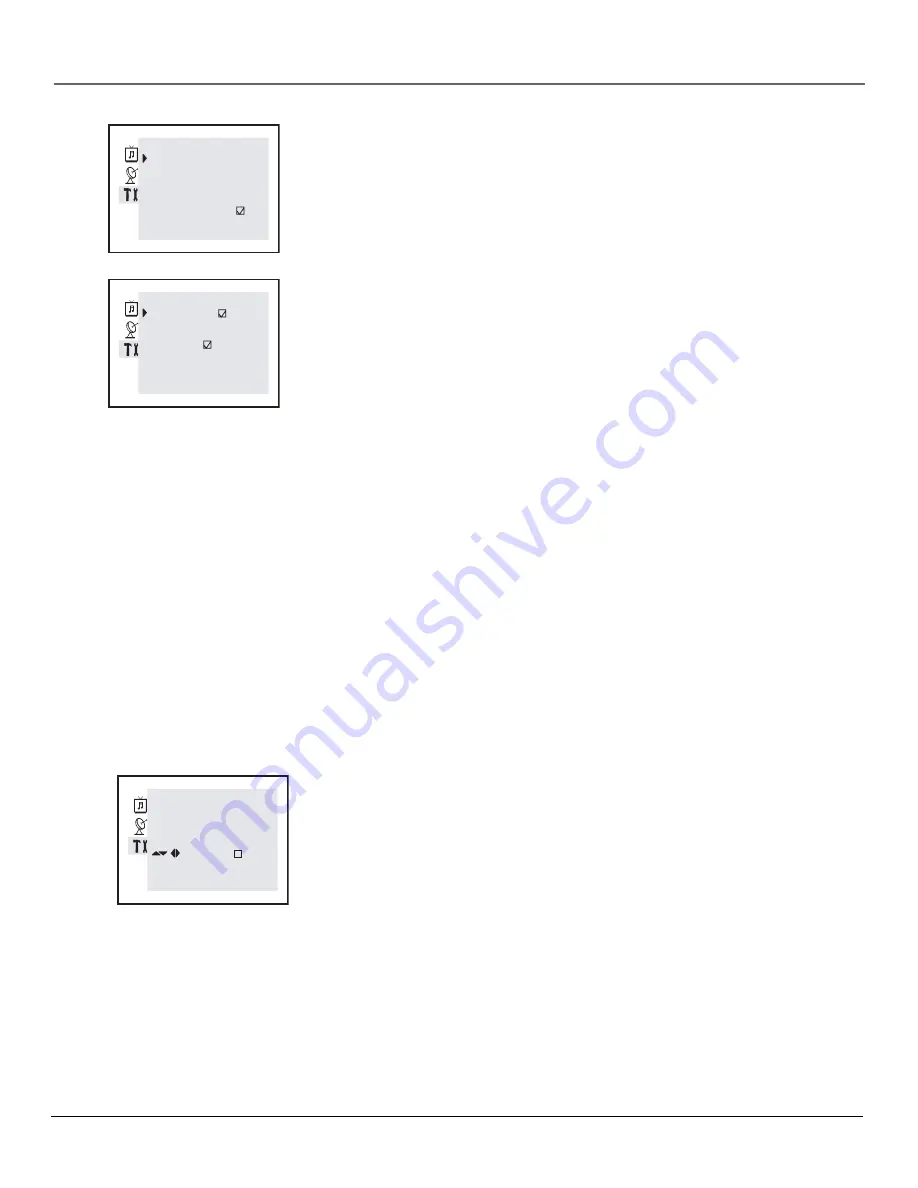
Chapter 3
23
Menus and Features
Other Resources Menu
IDIOM
Press OK to select your preferred language for the menus:
ENGLISH
or
SPANISH.
Press MENU to exit.
C.CAPTION
Press OK to toggle between
YES
(to activate closed captioning if
available) and
NO
(to deactivate closed captioning). Press MENU to exit.
CLOCK
Lets you set the TV’s clock and adjust the TV’s clock functions, such as
the sleep and wake-up timers. The
CLOCK
menu appears when you select
CLOCK
from the
OTHER RESOURCES
menu. Press OK to adjust the value of each
item. Press the left arrow button to return to the
OTHER RESOURCES
menu
when you’ve finished.
ON SCREEN
Displays the time in the channel banner every time you
change channels. Press OK to check or uncheck the box.
ADJUST
Press OK to select. Then, set the current time with the number
buttons on the remote control.
SLEEP
This function automatically turns your TV off after a certain amount
of time. Use the left and right arrow buttons to set the amount of time you
want the TV to remain on before it automatically shuts off. Each time you
press the right arrow button you add 15 minutes. Each time you press the
left arrow button you subtract 15 minutes. Set the
SLEEP
function to
NO
to
deactivate the sleep timer.
WAKE UP
Turns the TV on automatically at a set time on a set channel.
Press OK to turn this function on and off. Press the down arrow button to
set the parameters for the wake-up timer.
TIME
Press OK to select. Then, use the number buttons on the
remote to enter the time you want the TV to turn on automatically.
CHANNEL
Press OK to select. Then, use the number buttons to
select the channel you want the TV to tune to when it turns on
automatically.
Note: If the wake-up timer turns on your TV and the TV remains
inactive for five minutes, your TV will turn off automatically.
CHANNEL LABEL
Lets you name up to 60 channels in your channel list. The
CHANNEL LABEL
menu appears when you select this item.
CHANNEL
Use the left and right arrow buttons to go through the active
channel list until you’ve found the channel you want to name. Press the
down arrow to select that channel and move to the
LABEL
field to name it.
LABEL
Use the up and down arrow buttons to enter a four-character label
for the channel. You can also use the number buttons to enter numbers.
Press the left arrow button to go to the next character. Press the right arrow
button to go back to the previous character. Once you’ve entered all four
characters, press MENU to confirm the name. Press CLEAR to exit.
OTHER RESOURCES
IDIOM-ENGLISH
C. CAPTION:YES
CLOCK 20:00
CHANNEL LABEL
LOCK
SCREEN SAVER
CLOCK
ON SCREEN
ADJUST: 20:14
SLEEP NO
WAKE UP
. TIME: 12:00
. CHANNEL: 2
CHANNEL LABEL
CHANNEL: 9
LABEL: - - - -
CHANGE BACK
M
Содержание CR29TF420
Страница 4: ...This page left blank intentionally ...






















