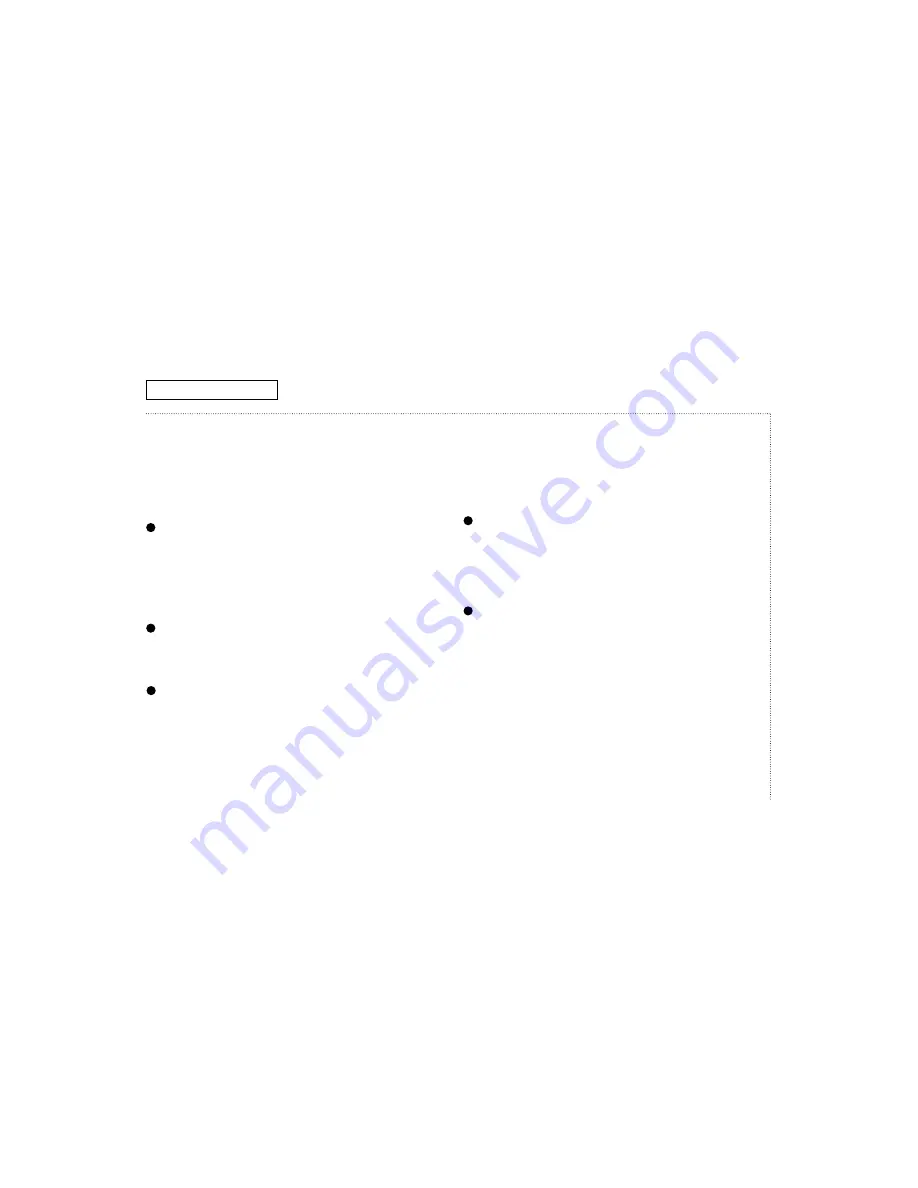
TV O
PERATION
14
C
HAPTER
T
HREE
: TV O
PERATION
Changing channels
For your convenience, there are several different ways to change
channels on your TV.
Using the channel buttons
1
Press the
CH
▲
or
CH
▼
buttons to change channels.
When you press CH
▲
and CH
▼
, the TV tunes to each channel in
order, up or down. With this method, you will see all channels that
the TV has memorized. You will not see channels that were not
memorized, or that you erased.
Directly accessing channels
You can use the number buttons to quickly go to any channel.
1
Press the number buttons to go directly to a channel. For example,
to select channel 27, press “2,” then “7.” The TV will change
channels when you press the second number.
✓
When you use the number buttons, you can also directly tune to channel that
you have erased or that was not memorized by the TV.
2
If you want to select a channel over 100, press the
+100
button on
the remote control. For example, to see channel 122, press “+100,”
then “2,” then “2.”
✓
To change to single-digit channels (1–9) faster, press “0” before the single
digit. For example, to change to channel “4,” press “0,” then “4.”
Scanning the channels
You can automatically scan all of the channels in memory at the touch
of just one button.
1
Press the
CH.SCAN
button on the remote control.
The TV will change the channels automatically, one by one.
✓
To stop channel scan, press any button.
Selecting the previous channel
The previous channel feature lets you easily select the channel that
you were previously watching.
1
Press the
PRE.CH
button on the remote control.
The TV changes to the last channel you were watching.
✓
You can easily switch between two channels that are “far apart.” To do this,
tune to one channel, then use the number buttons to select the second
channel. Then, use the PRE.CH button to quickly switch between channels.
1
1
2
1
1















































