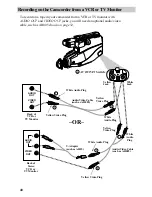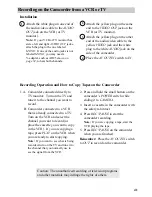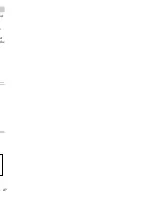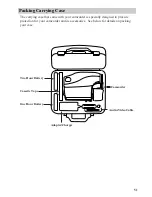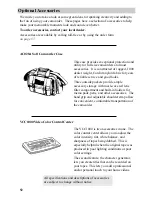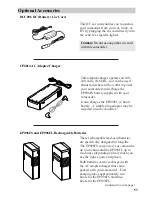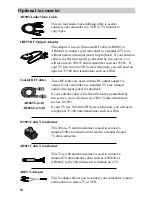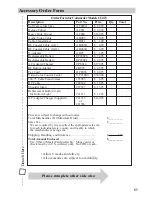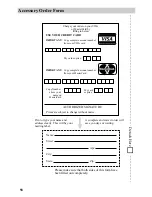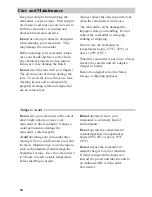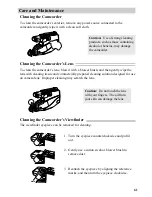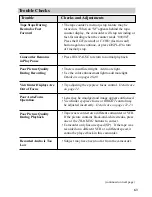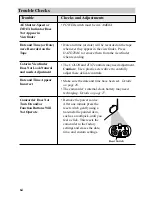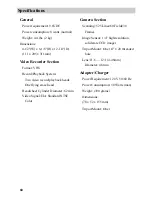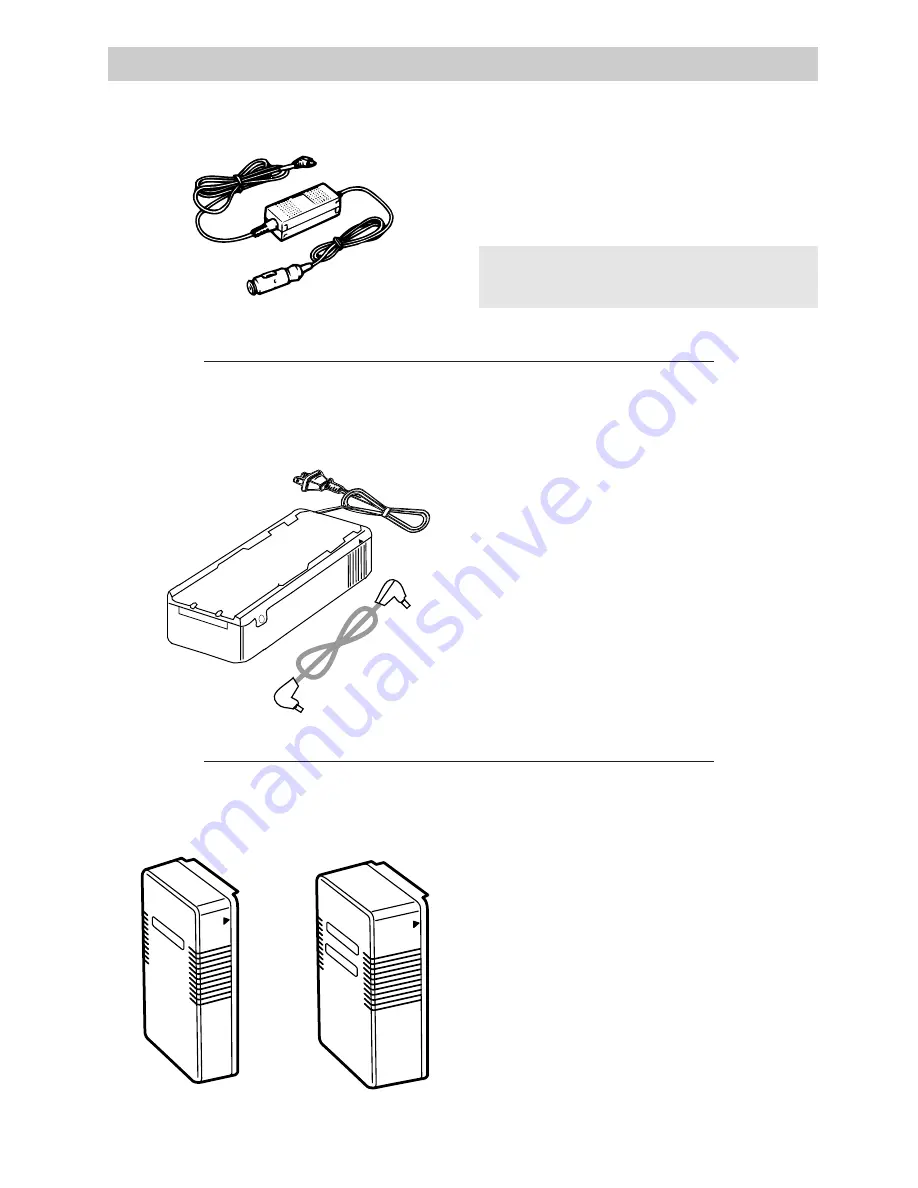
53
Optional Accessories
DCC096 DC (Battery) Car Cord
CPS014 AC Adapter/Charger
EP096FS and EP096FL Rechargeable Batteries
Caution: Do not use any other car cord
with this camcorder.
POWER
CHARGE
This DC car cord enables you to operate
your camcorder from your car, truck, or
RV by plugging the car cord directly into
the vehicle’s cigarette lighter.
This adapter/charger operates on 100-
240 volts, 50/60 Hz, so it can be used
almost anywhere in the world to power
your camcorder and recharge the
EP096FS battery supplied with your
camcorder.
It also charges the EP096FL (2 hour)
battery. A simple plug adapter may be
required in some countries.
These rechargeable lead-acid batteries
are specifically designed for long life.
The EP096FS can power your camcorder
up to one hour and the EP096FL up to
two hours (depending on how much you
use the light, zoom, and pause).
Both batteries can be recharged with
the AC adapter/charger that came
packed with your camcorder. First
charging takes approximately two
hours for the EP096FS and three
hours for the EP096FL.
(continued on next page)
Содержание CC423
Страница 1: ...R ...
Страница 44: ...CT ust ...
Страница 45: ...43 ch r pe al er pe ...
Страница 46: ...ks IN 4 R White UDIO ack ...
Страница 47: ...ks 45 e ck nd ary k e r he UT he or ...
Страница 48: ...e e wn w g e e ble ...
Страница 49: ...47 ust k er the ...
Страница 50: ...e t ...
Страница 51: ...49 1 to h ulb ...
Страница 52: ...d er e ...