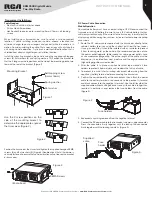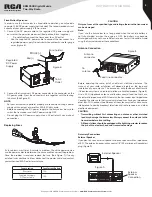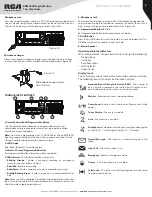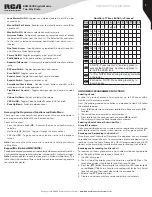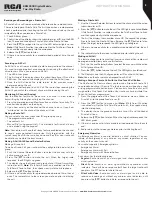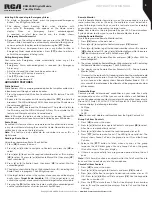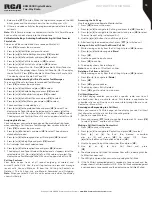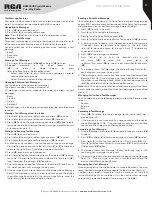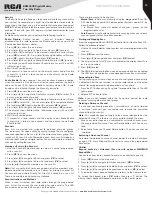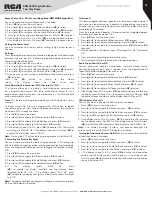9
Copyright © 2020 RCA Communications Systems
www.RCACommunicationsSystems.com
Communications Systems
BRM350D Digital Mobile
Two-Way Radio
INSTRUCTION MANUAL
Initiating & Responding to Emergency Alarm
1. To initiate an Emergency Alarm, press the programmed Emergency
button. The LED lights up solid red.
2. The display shows Sending Alarm, which alternates with
your radio ID. Emergency icon appears on the Home screen
display. When an Emergency Alarm acknowledgment
is received, an alert tone sounds and the display shows
Emergency Alarm Successful
.
3. Depending on the setting selected, you can press the [
PTT
] button.
OR your radio’s microphone is automatically activated, allowing you to
communicate with the other radio without pressing the [
PTT
] button.
4. To Respond to an Emergency Alarm, press any button to stop all
Emergency Alarm received indications. Press [
PTT
] button to initiate a
call with the emergency initiating radio.
Exiting Emergency Mode
Your radio exits Emergency mode automatically when any of the
following occurs:
• Emergency Alarm acknowledgment is received (for Emergency
Alarm only)
• All retries to send the alarm have been exhausted
• The Emergency Off button is pressed
• The [
PTT
] button is pressed
• Your radio is powered off
ADVANCED FEATURES
Public Address
Public Address (PA) is a pre-programmed option that amplifies audio which
is then broadcast through an external speaker.
1. Press the programmed PA button to activate the PA feature. The LCD
shows PA.
2. Speak into the microphone while holding down the [
PTT
] to initiate the
broadcast. The LCD will display PA ON. You can adjust the PA volume via
the volume control knob.
3. Release the [
PTT
] key to end the PA broadcast. The radio will return to
the PA mode and the LCD will display PA. Press PA to disable the PA
feature, and the radio will return to normal mode.
Note:
In PA mode, the radio is unable to transmit or receive. Optional PA
accessories and external speaker must be installed by your RCA dealer.
Radio Check
If enabled, this feature allows you to determine if another radio is active
in a system without disturbing the user of that radio. No audible or visual
notification is shown on the target radio.
Note:
This feature is only applicable for subscriber aliases or IDs in
digital mode.
Sending a Radio Check
Using the programmed Radio Check button.
1. Press [
VK
] to access the menu.
2. Press [▲] or [▼] button to navigate to Contacts and press the [
VK
] to
select.
3. Press [▲] or [▼] to access the required subscriber alias or ID and press
[
VK
] to select. Or press [▲] or [▼] button to Manual Dial, then press [
VK
],
input subscriber ID.
4. Press [▲] or [▼] to Radio Check, then press [
VK
] to select. Wait for
acknowledgment.
5. The display shows Radio Check: <Subscriber Alias or ID>, indicating that
Radio Check is in progress. The LED lights up red.
6. If the target radio is active in the system, a tone sounds and the display
briefly shows
Target Radio Available.
OR - if the target radio is not
active in the system, a tone sounds to indicate target radio not available.
7. Pressing the [
P4
] button while the radio is waiting for acknowledgment
and the radio terminates all retries and exits Radio Check.
Remote Monitor
Use the Remote Monitor feature to turn on the microphone of a target
radio (subscriber alias or IDs only). No audible or visual indication is
given to the target radio. You can use this feature to monitor, remotely,
any audible activity surrounding the target radio.
Note:
Your radio must be programmed by your RCA Communications
Systems dealer to allow you to use the Remote Monitor feature.
Initiating Remote Monitor
Use the programmed Remote Monitor button.
1. Press [
VK
] to access the main menu.
2. Press [▲] or [▼] to navigate to Contacts and press [
VK
] to select.
3. Press [▲] or [▼] button to get the required subscriber alias or ID and press
[
VK
] button to select. OR - press [▲] or [▼] button to Manual Dial, then press
[
VK
]. Input subscriber alias or ID and then press [
VK
].
4. Press [▲] or [▼] to Remote Monitor and press [
VK
] button. Wait for
acknowledgment.
5. The screen will display Remote Monitor: <Subscriber alias or ID>, indicating
that Remote Monitor is in progress. The LED blinks red.
6. The display shows Remote Monitor Successful OR - Shows Remote
Monitor Failed.
7. If successful, the radio will start receiving audio from the monitored radio
for a programmed duration. Once the timer expires, the radio sounds
an alert tone and the display shows Remote Monitor Ended. OR - If
unsuccessful, the radio repeats the attempt until the programmed number
of tries expires.
Contacts Settings
Contacts provide “address-book” capabilities on your radio. Each entry
corresponds to an alias or ID that you can use to initiate a call. Additionally
each entry, depending on context, associates with one of five types of calls:
Group Call, Private Call, All Call, PC Call or Dispatch Call. Each entry within
Contacts displays the following information:
• Call Type
• Call Alias
• Call ID
Note:
You can add, delete, or edit contacts from the Digital Contacts list.
Group Call from Contacts
1. Press [
VK
] to access the menu.
2. Press [▲] or [▼] button to navigate to Contacts and press [
VK
] to select.
All entries are alphabetically sorted.
3. Press [▲] or [▼] button to select the required group alias or ID.
4. Press [
PTT
] button to make the call. The LED lights up solid red. The
display shows Group Call icon, the group alias or ID, and the Group
Call icon.
5. Release the [
PTT
] button to listen, when any user in the group
responds, the LED blinks green. You see Group Call icon, the group
ID, and that user’s ID on your display.
6. If there is no voice activity for a programmed period of time, the call
ends.
Note:
If Talk Permit function is enabled, wait for the Talk Permit Tone to
finish and then speak clearly into the microphone.
Private Call from Contacts
1. Press [
VK
] to access the menu.
2. Press [▲] or [▼] to navigate to Contacts and press [
VK
] to select.
3. Press [▲] or [▼] button to navigate to desired subscriber alias or ID.
OR - Press [▲] or [▼]to Manual Dial and press [
VK
]. Use the keypad to
input the subscriber ID.
4. Press the [
PTT
] to make the call. The first line displays the subscriber
alias or ID and the second line displays Private Call and the Private
Call icon.