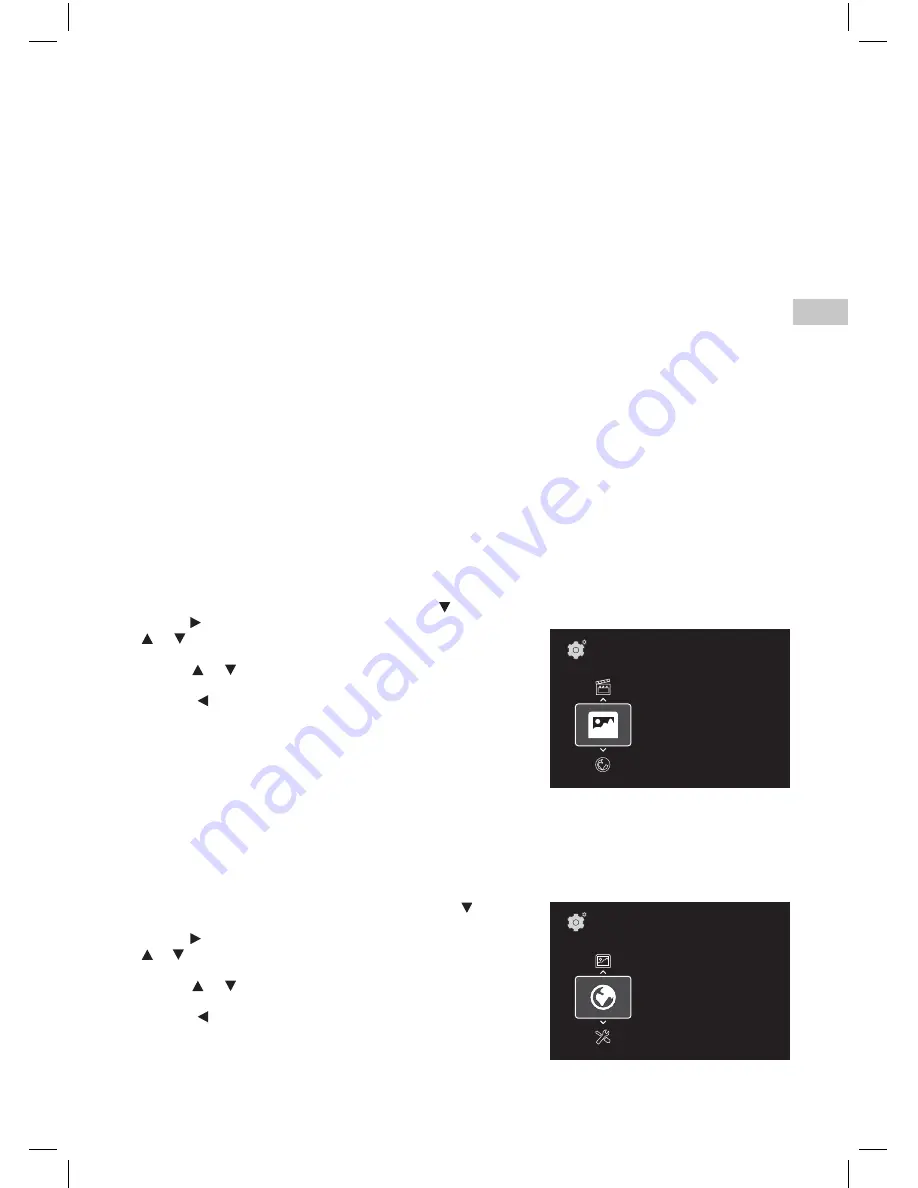
17
EN
Slide Setup
This menu allows you to control photo viewing options.
1. In STOP mode, press the SETUP button. Press the button to select Slide.
2. Use the button to move the highlight bar to the right, press the
or button to select Transition mode and Slide Internal Time,
press the OK button to select.
3. Use the or button to select your settings, then press the OK
button to confirm.
4. Press the button to go back to the previous menu. Repeat steps
2 and 3 to adjust other options.
5. To exit the SETUP MENU and return to the normal screen, press
the EXIT or SETUP button.
Transition Mode
None, Slide, Stripes, Fade, Wipe and Random are available for your
choice.
Slide Internal Time
5 seconds, 10 seconds, 30 seconds and 1 minute are available for your choice.
Network Setup
1. In STOP mode, press the SETUP button. Press the button to
select Network.
2. Use the button to move the highlight bar to the right, press the
or button to select Wired and Netflix, press the OK button to
select.
3. Use the or button to select your settings, then press the OK
button to confirm.
4. Press the button to go back to the previous menu. Repeat steps
2 and 3 to adjust other options.
5. To exit the SETUP MENU and return to the normal screen, press
the EXIT or SETUP button.
Auto>
Setup\
Network
Wired
Auto Configuaration
>
Netflix >
MAC Address
8C:84:01:00:B8:09
IP Address
192.168.5.156
Subnet Mask
255.255.255.0
Default Gateway
192.168.5.5
Setup\
Slide
Transition mode
None
>
Slide Interval Time
5 seconds
>
TV Display
Depending on the format of the Blu-ray Disc or DVD, you can choose the picture format (aspect ratio) best
suited to the format of your TV screen:
4:3
• When wide-screen video is played, this mode clips the right and left sides of the image so that it can be
viewed on a conventional screen.
• Some wide-screen discs that do not permit Pan Scan mode playback are automatically played in letterbox
mode.
• When wide-screen video is played in this mode on a conventional Analog TV, black bands appear at the top
and bottom of the screen.
16:9
• This is the correct mode for playing wide-screen videos on on a wide-screen TV (most modern Digital TV’s)
Note:
• The displayable picture size is determined by the DVD disc. Therefore the playback picture of some discs may
not conform to the picture size you select.
• When you play discs recorded in the 4:3 aspect ratio, the playback picture will always appear in the 4:3
aspect ratio regardless of the TV TYPE setting.
View Mode
Fill, Original and Pillarbox are available for your choice.
Note: Depending on the disc, you may not be able to view the mode as selected.
HDMI Resolution
To select the HDMI resolution to match the capabilities of your TV.
Note: HDMI resolution can be only selected if the HDMI cable is connected to a TV.
BRC11082_ENG IB_20100902.indd 17
9/3/2010 10:27:08
















































