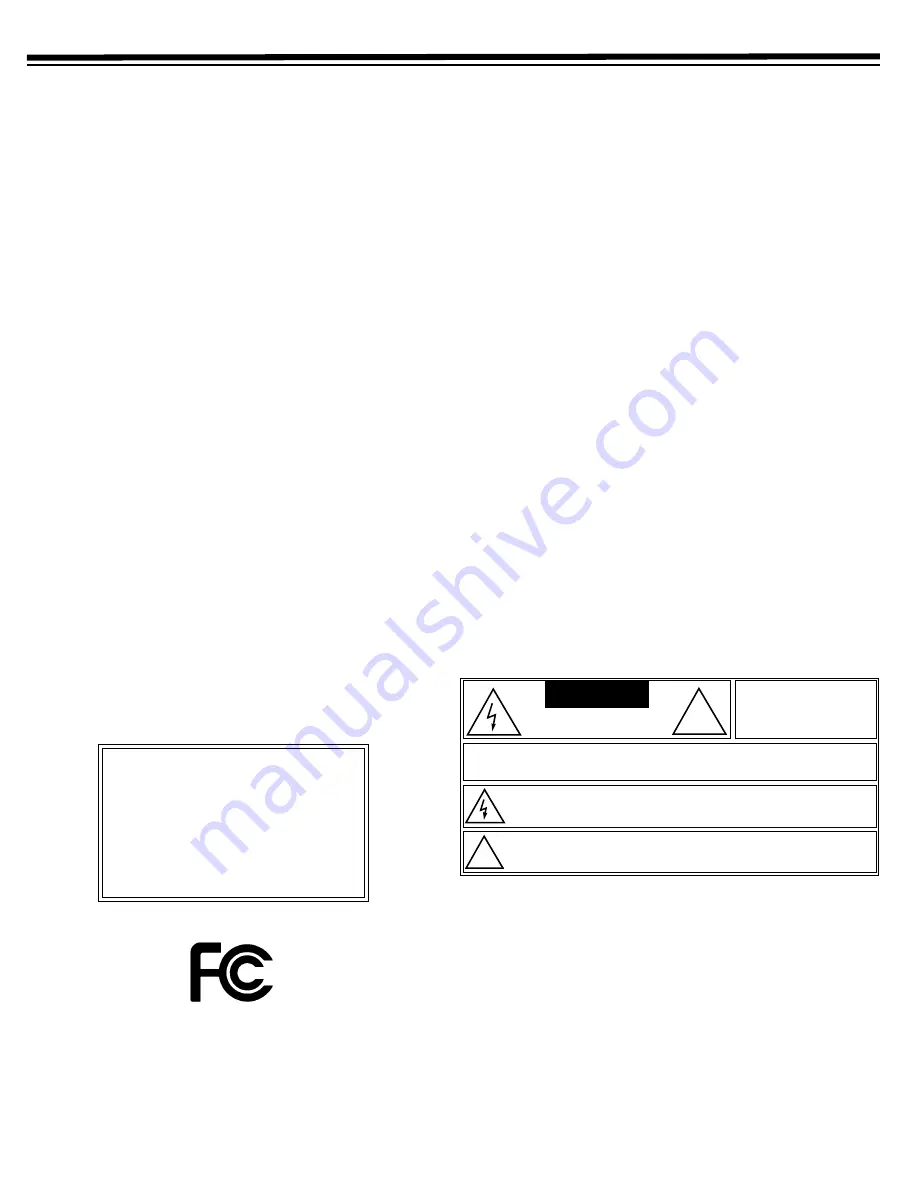
4
SAFETY/REGULATORY INFORMATION
WARNING: TO AVOID HAZARDOUS EXPOSURE TO INVISIBLE LASER
RADIATION, DO NOT OPEN OR REMOVE/DEFEAT LASER TRANSPORT
PROTECTIVE HOUSING.
CLASS 1 LASER PRODUCT
This appliance is classified as a CLASS 1
LASER PRODUCT. The
CLASS 1 LASER PRODUCT MARKING
is located on the rear panel.
Note to CATV System Installer
This reminder is provided to call the
CATV system installer’s attention to Article 820-40 of the National
Electronic Code that provides guidelines for proper grounding and,
in particular, specifies that the cable ground shall be connected to
the grounding system of the building, as close to the point of cable
entry as practical.
User/Installer Caution:
Your authority to operate this FCC certified
equipment could be voided if you make changes or modifications
not expressly approved by the manufacturer, who is responsible for
compliance with Part 15 FCC rules. This equipment has been tested
and found to comply with the limits for a Class B digital device,
pursuant to Part 15 of the
FCC Rules
. These limits are designed to
provide reasonable protection against harmful interference in a
residential installation. This equipment generates, uses, and can
radiate radio frequency energy and, if not installed and used in
accordance with the instructions, may cause harmful interference to
radio communications.
FCC DECLARATION OF CONFORMITY
This device complies with Part 15 of the
FCC Rules
. Operation is
subject to the following two conditions: (1) this device may not
cause harmful interference, and (2) this device must accept any
interference received, including interference that may cause
undesired operation.
THE FCC WANTS YOU TO KNOW
This equipment has been tested and found to comply with the limits
for a Class B digital device, pursuant to Part 15 of the
FCC Rules.
These limits are designed to provide reasonable protection against
harmful interference in a residential installation. This equipment
generates, uses and can radiate radio frequency energy and, if not
installed and used in accordance with the instructions, may cause
harmful interference to radio communications.
However, there is no guarantee that interference will not occur in a
particular installation. If this equipment does cause harmful
interference to radio or television reception, which can be
determined by turning the equipment off and on, the user is
encouraged to try to correct the interference by one or more of the
following measures:
• Reorient or relocate the receiving antenna.
• Increase the separation between the equipment and receiver.
• Connect the equipment into an outlet on a circuit different from
that to which the receiver is connected.
• Consult your local RadioShack store or an experienced radio/TV
technician for help.
• If you cannot eliminate the interference, the FCC requires that
you stop using your Home Theater System
Changes or modifications not expressly approved by RadioShack
may cause interference and void the user’s authority to operate the
equipment.
CAUTION:
To prevent fire, shock hazard, or annoying interference,
use only the recommended accessories. To prevent electric shock,
match wide blade plug to wide slot, fully insert. Do not use this
(polarized) plug with an extension cord, receptacle, or other outlet
unless the blades can be fully inserted to prevent blade exposure. To
reduce the risk of electric shock, do not remove the unit cover or
back. There are no serviceable parts inside. Refer servicing to
qualified personnel only.
Product:
300W Home Theater
System
Model:
31-5030
Responsible Party:
RadioShack
100 Throckmorton
Fort Worth, TX 76102
Phone:
817-415-3200
The lightning symbol is intended to alert you to the presence of uninsulated
dangerous voltage within this product’s enclosure that might be of sufficient
magnitude to constitute a risk of electric shock. Do not open the product’s case.
The exclamation symbol is intended to inform you that important operating and
maintenance instructions are included in the literature accompanying this product.
CAUTION
CAUTION
:
TO REDUCE THE RISK OF ELECTRIC SHOCK, DO NOT REMOVE
COVER OR BACK. NO USER-SERVICEABLE PARTS INSIDE. REFER SERVICING
TO QUALIFIED PERSONNEL.
RISK OF ELECTRIC SHOCK
DO NOT OPEN
!
WARNING
: To reduce
the risk of fire or shock
hazard, do not expose
this product to rain or
moisture.
!





































