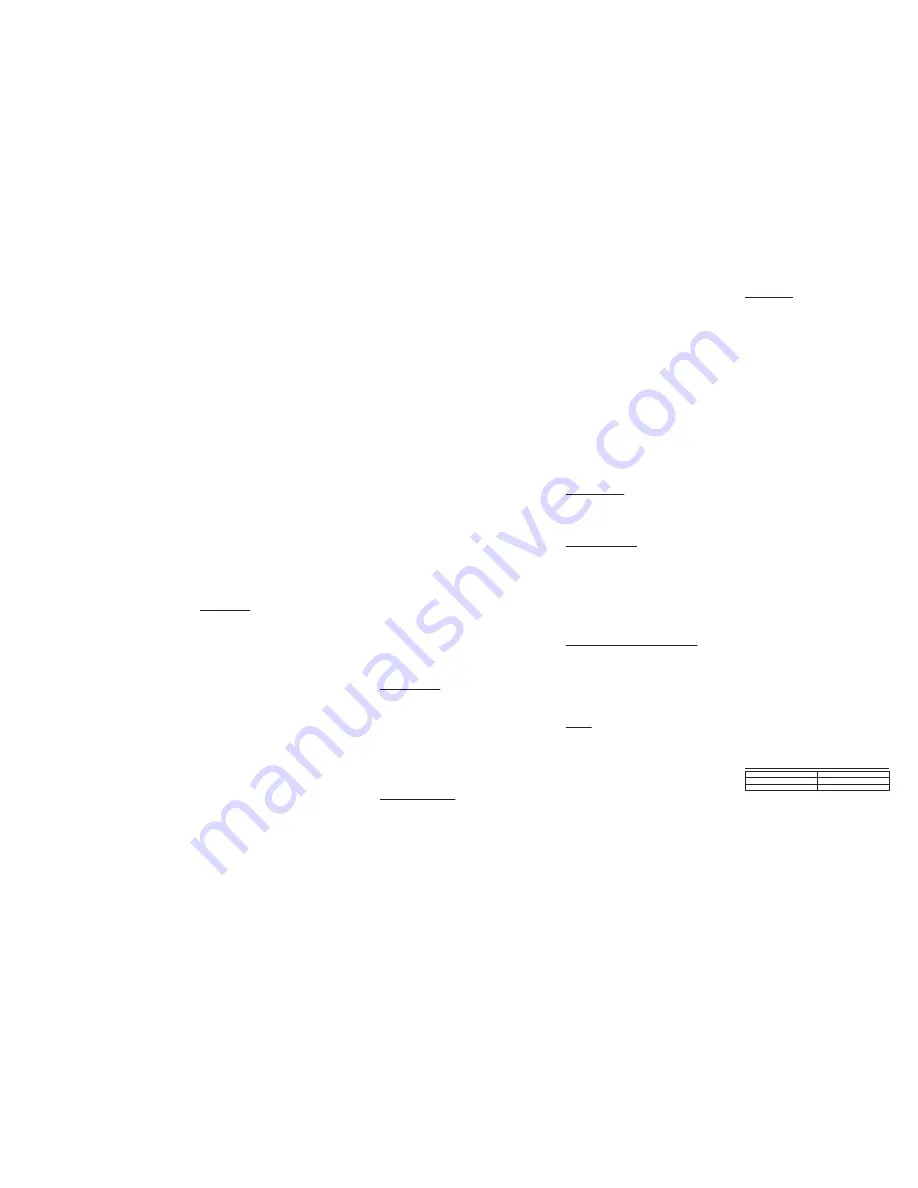
Switching Between the Speakerphone, Headset, and Corded handset
Mode
To switch to the speakerphone, press Spk button on base. The speakerphone
indicator illuminates.
To switch to the corded handset, pick up the handset. The speakerphone or
headset indicator will turn off.
To switch to the headset, press the Headset button on the base or press Talk
on/off button on headset to enable the headset, and the headset indicator
illuminates.
Note: If a wired headset is plugged into the jack on the base, the wireless
headset will be temporarily disabled.
Mute
To have a private, off-line conversation, use the mute feature. The party on
the telephone line will not hear you, but you can still hear them.
1. In base or headset talk mode, press the
Mute
button on the base unit. The
Mute indicator light will blink intermittently, and the word Mute will flash,
along with the call status, in the display window of the base unit.
2. Press the
Mute
button again to cancel mute and return to your phone
conversation.
Note: When mute function is active during headset talk mode, the headset
will hear an alert tone per 15 seconds.
Redial
1. Press the
Spk
button on the base (speakerphone mode), or press the
headset button (headset mode), or pick up the corded handset from the
base. The first available line will go off hook. If both lines are available, Line
1 will automatically be selected .
2. Press the
Redial
button on the base unit. The redial number list (last 3
previously dialed numbers) is shown in the base unit display.
3. Use the
VOL
(- or +) button on the base unit to select the number. Press
the
DIAL
Soft key below the base unit display window to dial the desired
number.
NOTE: If the number you dialed is longer than 32 digits, It will not be saved
in the redial list and can't be redialed.
Do Not Disturb
This feature disables (silences) an incoming ring signal, or intercom ring.
When there is an incoming call or an intercom call, the status indicators
function as normal but the phone will not audibly ring. Do Not Disturb mode
also similarly silences the headset in the event of an incoming call or
intercom call.
Flash
If you subscribe to Call Waiting Caller ID service from your local telephone
company and you receive an incoming call while already on a call on the
same phone line, you will hear a beep to indicate another call is waiting on
the line and Caller ID information (if available) for the waiting call will appear
on the display.
• To connect to the waiting call, press the
Flash
button on the base. This will
activate the incoming call, placing the original call on hold.
• To switch between the two calls, press the
Flash
button.
Out of Range
If the headset is too far from the base (out of range) you may experience
static or noise. Move closer to the base or headset will automatically hang up
if it is kept out of range for 30 seconds.
Battery Low
If the headset battery is low, the
LED
on the headset will flash red twice per 5
seconds interval to remind you that the battery needs charging. If the
battery voltage is very low, the headset will automatically shut down. Place
the headset in the charge cradle to recharge battery.
Headset Volume
While talking, the headset receiver volume can be adjusted by pressing the
Vol
+/- buttons on headset. The volume can be increased or decreased in
increments for a total of six volume levels. When maximum level or
minimum level is reached, an error tone is emitted. The last setting is kept
when the unit is replaced in the cradle.
Transferring a Call(Headset mode) to Another Extension
1. Press
XFER
Soft key on the base unit when the phone is in headset Talk
mode. The current call is put on hold.
2. Use
VOL
(- or +) on the base unit to select the desired handset you wish to
transfer the held call to, and then press the
SELECT
Soft key.
3. The unit will intercom or ring the selected handset. At this point, you may:
a) Remain on the line. You may talk to the receiving party as long as you
wish while the transferring call is on hold. Then simply hang up to
transfer the call or press
Conference
on the base unit to initiate a 3-way
conference call.
-OR
b) Simply hang up by pressing the Headset button on the base unit or
Talk
on/off
button on the headset or just return the headset to its cradle to
transfer the call.
4. If the selected unit rejects the intercom call, or the call is not answered
within 30 seconds, the call is transferred back to the headset and the
display will show as below a) or b)
a) If the headset did not hang up, it will show "Unavailable" for 3 seconds
on base, and then the headset will automatically be re-connected to the
call again.
b) If the headset was disconnected from the call, it will show "
TRANS
FERRED BACK FROM XXXX
" on the base unit and the headset will ring.
Simply press the
Talk on/off
button or the Headset button to re-connect
the call to the headset.
Receiving a Transferred Call from Another Extension
If the base receives a transfer call page from another extension,
Transfer
from Handset X
will show in the display. Press
SPK
, the
Headset
button on
the base unit or leave the corded handset on the base unit or press
Talk
on/off on headset to answer the call.
If you press the
REJECT
Soft key or the call is not answered within 30 seconds,
the intercom page will be discontinued and the call will be transferred back
to the original unit.
NOTE: 1. If the call is not accepted, the caller will be able to leave a
message on the answering system if it is activated.
Ringer On/Off and Ringer Volume
1. Make sure the headset is in idle mode (powered on and not currently on a call).
2. Press the
VOL
(- or +) button to activate the ringer volume setting. Use the
VOL
(- or +) button to scroll to your selection The default setting is
VOL7
.
The last setting is kept when re-cradled.
Note: the min level is ringer off.
CONFERENCE CALLS
This headset can support 3-way and 4-way conference calls with other
extensions.
Join a call in progress:
1. While a call is in progress, another user can join that call by pressing the
corresponding line button on the base unit or Soft key in the handset. Both
parties on the original call will hear a tone to alert them someone else has
joined the call. After the base jointed the call, you can press base
HEADSET
button /
Talk On/off
button on headset to transfer the base call to headset
mode conference.
NOTE: If the privacy feature is On for the original call, the call cannot be
joined by another user.
3-way conference call by an intercom call:
1. While on a call, press the intercom button, wait for timer to clear from the
screen, press the intercom button again and then select the desired
handset or base to intercom.
2. The selected handset or base will emit a page tone. The user can press the
Talk
button on the handset or the
speaker
button on the base to answer
the intercom call page.
3. The originating caller can then press the CONF Soft key shown on the
display to establish a 3-way conference between the external caller and
the intercom call.
Note: After the base start to conference, you can press base HEADSET
button/ Talk On/off button on headset to transfer the base call to headset
mode conference.
3-way conference call with two lines:
1. During a call on Line 1, press the hold button to put the call on hold.
2. Press the line 2 button on the base to get a dial tone. Dial the other
number, and then talk to the other person.
3. The originating caller can then press the CONF Soft key shown on the
display to establish a 3-way conference between the two lines.
Note: After the base start to conference, you can press base HEADSET
button/ Talk On/off button on headset to transfer the base call to headset
mode conference.
4-way conference call (Line 1 + Line 2 + 2 extension):
1. Once the base unit or handset has both Line 1 and 2 on hold, press the
intercom
button and then select the desired handset or base to intercom.
2. The selected handset or base will emit a page tone. The user can press the
Talk
button on the handset or the speaker button on the base to answer
the intercom call page.
3. The originating caller can then press the
CONF
Soft key shown on the
display to initiate a conference. Since Line 1 and 2 are both on hold, the
user will be prompted to select Line 1, Line 2 or Both to conference with.
The user can then use the Soft keys to select the desired option. If the
BOTH
Soft key is selected a 4-way conference is established between the
originating caller, both lines and the intercom call.
Note: After the base jointed the call, you can press base HEADSET button/
Talk On/off button on headset to transfer the base call to headset mode
conference.
Hold
In headset talk mode, press the hold button on the base unit or press and
hold
Talk on/off
button on the headset for 3 seconds. Line
X ON HOLD
shows
in the LCD display, and the line icon will flash. On the base, the line button
indicator will flash also.
When the line is on hold, the hold alert tone will be emitted to both the
person on hold and to the user that initiated the hold.
Press the corresponding
LINE
Soft key on base to release the hold and pick
up the call again.
Or press the
Talk On/off
button on headset to pick up the call again.
Intercom Operation
Join an Intercom
While the base unit is on an intercom call with a cordless handset, you can
press the Headset button on the base unit or
Talk on/off
button in headset to
transfer the active intercom call to the headset.
When finished, press the
Talk /off
button on the headset or the Headset
button on the base unit again or place the headset in the cradle.
Note: The maximum total number of wireless devices that can be paired
with a single base station is 10. Since the headset functions as one of these
10 devices, only 9 handsets can be registered along with the headset.
Answering an Intercom Call on the headset
1. Press the Talk /off button on the headset or the Headset button on the
base unit.
2. When finished, press the Talk /off button on the headset or the Headset
button on the base unit, or place the headset in the cradle.
Auto Standby
If you place the headset in the cradle while the headset is off the hook
(during a call), the current call will be automatically disconnected.
Accessing and dialing numbers from the Caller ID, Phonebook or
One-Touch/ memory Records
While reviewing CID records, Phonebook memory listings or
One-Touch/Memory Records on the base unit, you can dial the numbers
shown on the display by pressing headset button on the base unit or the Talk
on/off button on the headset.
OTHER INFORMATION
Battery Safety Precautions
• Do not burn, disassemble, mutilate, or puncture. Like other batteries of
this type, toxic materials could be released which can cause injury.
• To reduce the risk of fire or personal injury, use only the Li-Polymer
battery listed in this User’s Guide.
• Keep batteries out of the reach of children.
• Remove battery pack if storing over 30 days.
NOTE: The RBRC seal on the battery used in your Telefield NA Inc. product
indicates that we are participating in a program to collect and recycle the
rechargeable battery (or batteries). For more information go to the RBRC web
site at www.rbrc.org or call 1-800-8-BATTERY or contact a local recycling
center
TROUBLESHOOTING GUIDE
Telephone Solutions
No dial tone
• Check and repeat installation steps:
Ensure the base unit power cord is connected to a working outlet.
Ensure the telephone line cord is connected to the base and the wall jack .
• Connect another phone to the same jack; if there is still no dial tone, the
problem might be your wiring or local service.
• The cordless handset/headset may be out of range of the base. Move
closer to the base.
• Ensure the battery is properly charged (14 hours).
• Ensure the battery pack installed correctly.
• Did the headset beep when you pressed the
Talk on/off
button? The
battery may need to be charged.
Unit will not dial out
• Make sure your phone service supports
TONE
dialing or Pulse dialing,
This unit support the two mode both but the default mode is
"Tone".
Headset does not ring
• Make sure the headset ringer is set to on.
• The cordless headset may be out of range. Move closer to the base.
• Check for dial tone. If no dial tone is heard, see No dial tone above.
You experience static, noise, or fading in and out
• The cordless headset may be out of range of the base. Move closer to the
base.
• Charge the battery.
Unit beeps
• Clean charging contacts on cordless handset and charge cradle with a
soft cloth or an eraser.
• See solutions for “No dial tone” on previous page.
• Replace the battery.
Unit locks up and there is no communication between the base unit and
the cordless handset
• Unplug the AC power adaptor from the wall outlet and the back of the
base unit, and remove the backup batteries from the bottom of the base
unit (if previously installed). Remove the headset battery. Wait for 30
seconds and plug the power adaptor back into the base unit and wall
outlet, and re-install the batteries in the base unit. Reconnect the headset
battery and charge for 14 hours.
BATTERY SOLUTIONS
If you experience any of the following problems, even after fully recharging
the battery, you may need to replace the battery pack:
• Short talk time
• Poor sound quality
• Limited range
GENERAL PRODUCT CARE
To keep your unit working and looking good, follow these guidelines:
• Avoid putting the phone near heating appliances and devices that
generate
electrical noise (for example, motors or fluorescent lamps).
• DO NOT expose to direct sunlight or moisture.
• Avoid dropping the handset, as well as other rough treatment to the phone.
• Clean unit only with a soft, dry cloth.
• Never use a strong cleaning agent or abrasive powder because this will
damage the finish.
• Retain the original packaging in case you need to ship the phone at a later
date.
• Periodically clean the charge contacts on the handset and charge cradle
with a clean pencil eraser.
ENVIRONMENTAL CAUSES OF POOR RECEPTION
• Aluminum siding on the outside of a building.
• Foil backing on some types of in-wall insulation.
• Heating ducts and other metal construction that can shield radio signals.
• You’re too close to appliances such as microwaves, stoves, computers, etc.
• Atmospheric conditions, such as strong storms.
• Base is installed in the basement or lower floor of the house.
• Base unit is plugged into AC outlet with other electronic devices.
• Baby monitor is using the same or similar frequency.
• Headset battery is low.
• You’re out of range of the base.
Warranty
Warranty Assistance
If trouble is experienced with this equipment, for warranty information,
please contact customer service at 1-800-511-3180. If the equipment is
causing harm to the telephone network, the telephone company may
require that you disconnect the equipment until the problem is resolved.
Any unauthorized repairs, changes or modifications not expressly approved
by Telefield NA Inc. could void the user’s authority to operate this product.
For instructions on how to obtain a replacement unit, refer to the warranty
included in this guide or call customer service at 1-800-511-3180.
Or refer inquiries to:
Telefield NA Inc.
4915 SW Griffith Dr. #205
Beaverton, OR 97005
Attach your sales receipt to this booklet for future reference. Also, make
note of your purchase date and where the unit was purchased. This
information may be helpful if service should be required during the warranty
period.
Purchase Date
________________________________________________________________
Name of Store
________________________________________________________________
Limited Warranty
What your warranty covers:
• Defects in materials or workmanship.
For how long after your purchase:
• One year from date of purchase.
(The warranty period for rental units begins with the first rental
or 45 days from date of shipment to the rental firm, whichever comes first.)
What we will do:
• Provide you with a new unit. The exchange unit is under warranty for the
remainder of the original product’s warranty period.
How you get service:
• Properly pack your unit. Include cables, etc., which were originally
provided with the product. We recommend using the original carton and
packing materials.
• “Proof of purchase in the form of a bill of sale or receipted invoice which
is evidence that the product is within the warranty period, must be
presented to obtain warranty service.” For rental firms, proof of first rental
is also required. Also print your name and address and a description of
the defect. Send via standard UPS or its equivalent to:
• Insure your shipment for loss or damage. Telefield NA Inc. accepts no
liability in case of damage or loss.
• A new unit will be shipped to your freight prepaid.
What your warranty does not cover:
• Customer instruction. (Your owner’s manual provides information
regarding operating instructions and user controls. Any additional
information, should be obtained from your dealer.)
• Installation and setup service adjustments.
• Batteries
• Damage from misuse or neglect.
• Products which have been modified or incorporated into other products.
• Products purchased or serviced outside the USA.
• Acts of nature, such as but not limited to lightning damage.
Product Registration:
• Please register your product on-line at www.rca4business.com. You may
also be complete and mail the product registration card if one was
received with your unit. Product registration will make it easier to contact
you should it ever be necessary. Registration is not required for warranty
coverage.
Limitation of Warranty:
THE WARRANTY STATED ABOVE IS THE ONLY WARRANTY APPLICABLE TO THIS
PRODUCT. ALL OTHER WARRANTIES, EXPRESS OR IMPLIED (INCLUDING ALL
IMPLIED WARRANTIES OF MERCHANTABILITY OR FITNESS FOR A PARTICULAR
PURPOSE) ARE HEREBY DISCLAIMED. NO VERBAL OR WRITTEN INFORMATION
GIVEN BY TELEFIELD NA INC., ITS AGENTS, OR EMPLOYEES SHALL CREATED A
GUARANTY OR IN ANY WAY INCREASE THE SCOPE OF THIS WARRANTY.
REPAIR OR REPLACEMENT AS PROVIDED UNDER THIS WARRANTY IS THE
EXCLUSIVE REMEDY OF THE CONSUMER. TELEFIELD NA, INC. SHALL NOT BE
LIABLE FOR INCIDENTAL OR CONSEQUENTIAL DAMAGES RESULTING FROM THE
USE OF THIS PRODUCT OR ARISING ABOUT OF ANY BREACH OF ANY EXPRESS
OR IMPLIED WARRANTY ARE GOVERNED BY THE LAWS OF THE STATE OF
OREGON. EXCEPT TO THE EXTENT PROHIBITED BY APPLICABLE LAW, ANY
IMPLIED WARRANTY OF MERCHANTABILITY OR FITNESS FOR A PARTICULAR
PURPOSE ON THIS PRODUCT IS LIMITED TO THE APPLICABLE WARRANTY
PERIOD SET FORTH ABOVE.
How state law related so this warranty:
Some stated so not allow the exclusion nor limitation of incidental or
consequential damages, or limitations on how long an implied warranty lists so
the above limitations or exclusions may not apply to you.
This warranty gives you specific legal rights, and you also may have other rights
that vary from stat to state.
If you purchased your product outside the USA:
This warranty does not apply. Contact your dealer for warranty information.
Visit the RCA web site at: www.rca4business.com
Please do not send any products to the Oregon address listed in this manual or
on the carton. This will only add delays in service for your product.
Telefield NA Inc.
4915 SW Griffith Dr. #205
Beaverton, OR 97005
RCA is a trademark of RCA Trademark
Management S.A., used under license.
Telefield NA, Inc.
501 North Lincoln
Siloam Springs, AR 72761
© 2009. All rights reserved.
Model 25065
T0009055 (Rev. 0 DOM E)
09-37
Printed in China
DESCRIPTION
MODEL NO.
Headset Replacement Battery
T-T101
AC Power Adaptor
T-T003
(charger)
To place order, have your Visa, Mastercard, or Discover Card ready and
call toll-free 1-800-511-3180. A shipping and handling fee will be charged
upon ordering. We are required by law to collect appropriate sales tax for
each individual state, country, and locality to which the merchandise is
being sent. Items are subject to availability. Prices are subject to change
without notice.
Accessory Information















