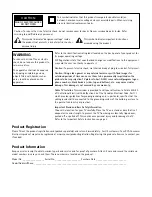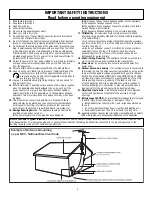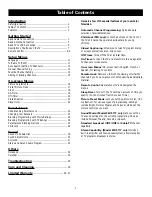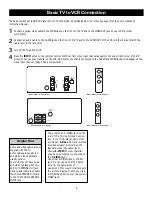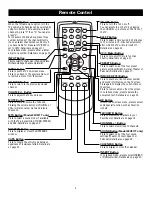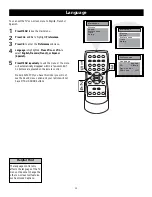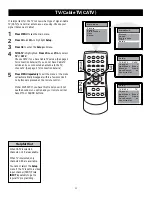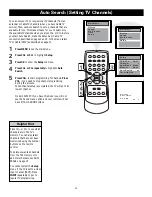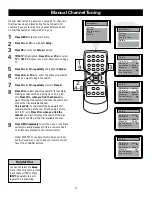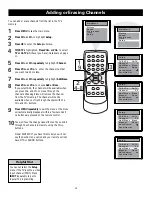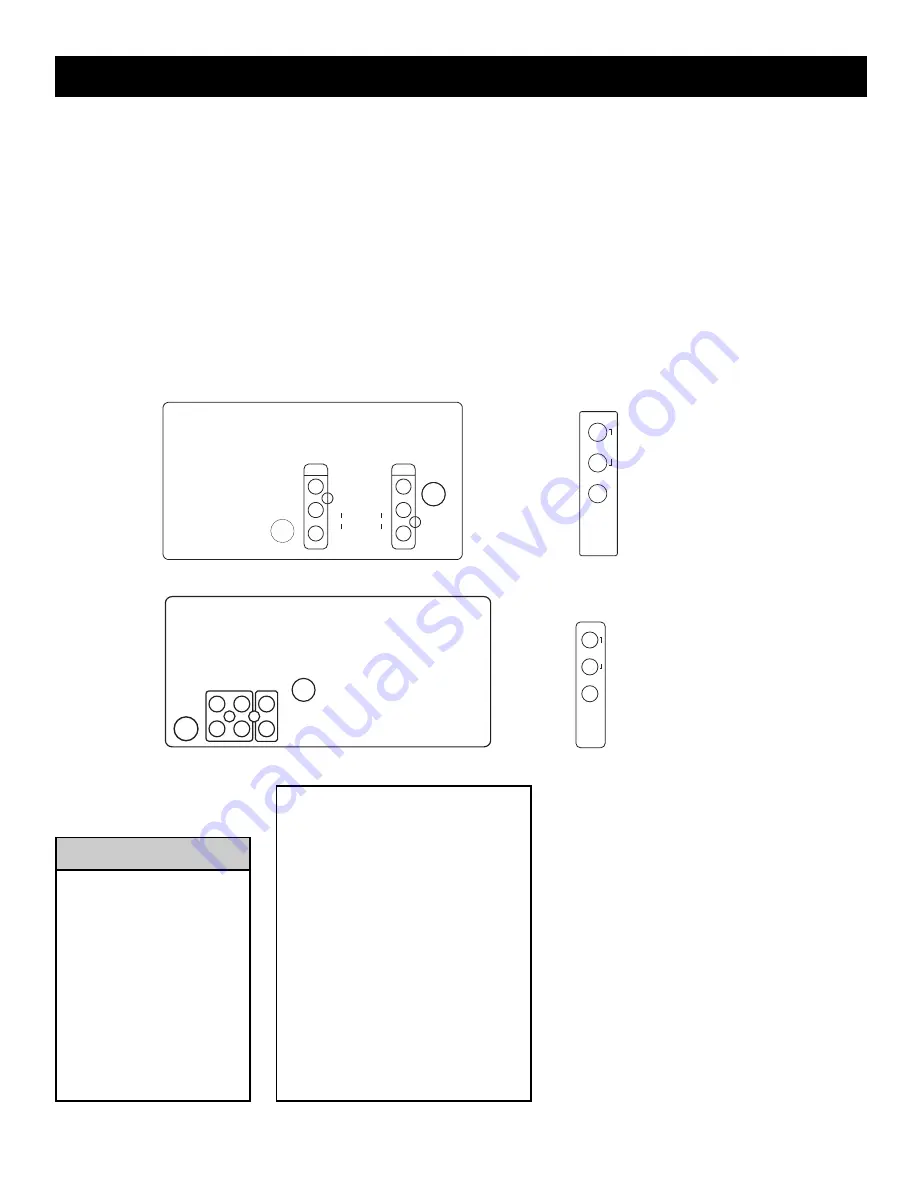
6
Basic TV to VCR Connection
The basic component (VCR, DVD player etc.) to TV connection is described below. For other hookups, refer to your component's
instruction manual.
1
Connect a yellow video cable to the VIDEO jack on the front of the TV and to the VIDEO OUT jack on your VCR (or other
component).
2
Connect an audio cable to the AUDIO jack on the front of the TV and to the AUDIO OUT of the VCR (or other device). Match the
cable color to the jack color.
3
Turn on the TV and the VCR.
4
Press the INPUT button on the remote control until the correct video input channel appears in the upper right corner of the TV
screen. When you play material on the VCR, DVD player, etc. that is connected to the AUDIO and VIDEO jacks it will appear on the
video input channel. (Page 4 has a complete list.)
Helpful Hint
Audio and video cables are not
supplied with the TV.
Audio cables are usually red
and white. Video cables are
usually yellow.
Your VCR may not have audio
and video out jacks, but only
an RF or ANTENNA OUT jack.
Use a coaxial cable to connect
the VCR’s ANTENNA OUT jack
to the TV’s 75OHM ANTENNA
INPUT jack.
There is also an S-VIDEO jack on the
rear of the TV. Use S-Video connec-
tion if your DVD player, camcorder,
etc. has an S-Video Out jack. S-Video
provides a clearer picture than the
standard video (the yellow jack).
Choose S-VIDEO to view material
playing on equipment connected to
the S-VIDEO jack.
Use either S-VIDEO jack or VIDEO
jack. Do not use both at the same
time for the same piece of
equipment. This would interfere with
the picture display. If both are used,
S-VIDEO has priority over the yellow
VIDEO jack.
Model 24V511T: rear terminal
L
(mo
n
o
)
R
AUDIO
VIDEO
Model 20V500T: rear terminal
Model 24V511T: side AV (front)
Model 20V500T: side AV (front)
VIDEO
AUDIO
L
(mo no)
R
75 OHM
ANTENNA
INPUT
S-VIDEO
INPUT
OUTPUT
VIDEO
AUDIO
L
R
L
(M
O
N
O
)
R
AUDIO
VIDEO
S-VIDEO
VIDEO
AUDIO
R
L
-
-
75 OHM
ANTENNA
INPUT
INPUT
OUTPUT
Содержание 20V500T
Страница 1: ...Television User s Guide Television User s Guide Changing Entertainment Again ...
Страница 39: ......