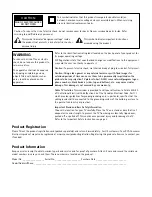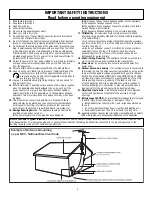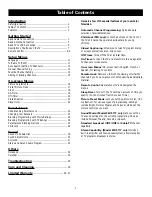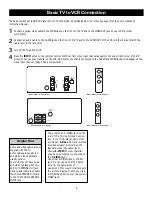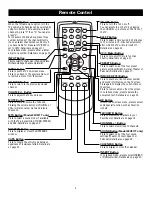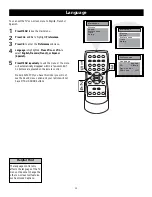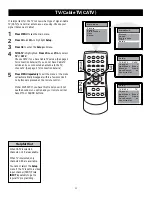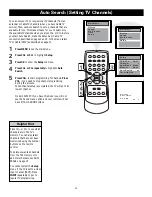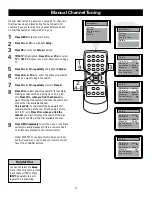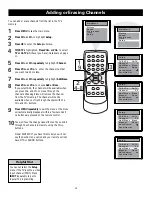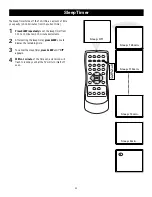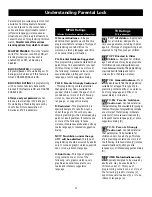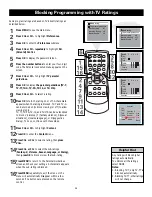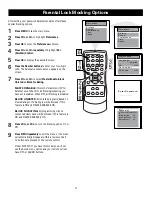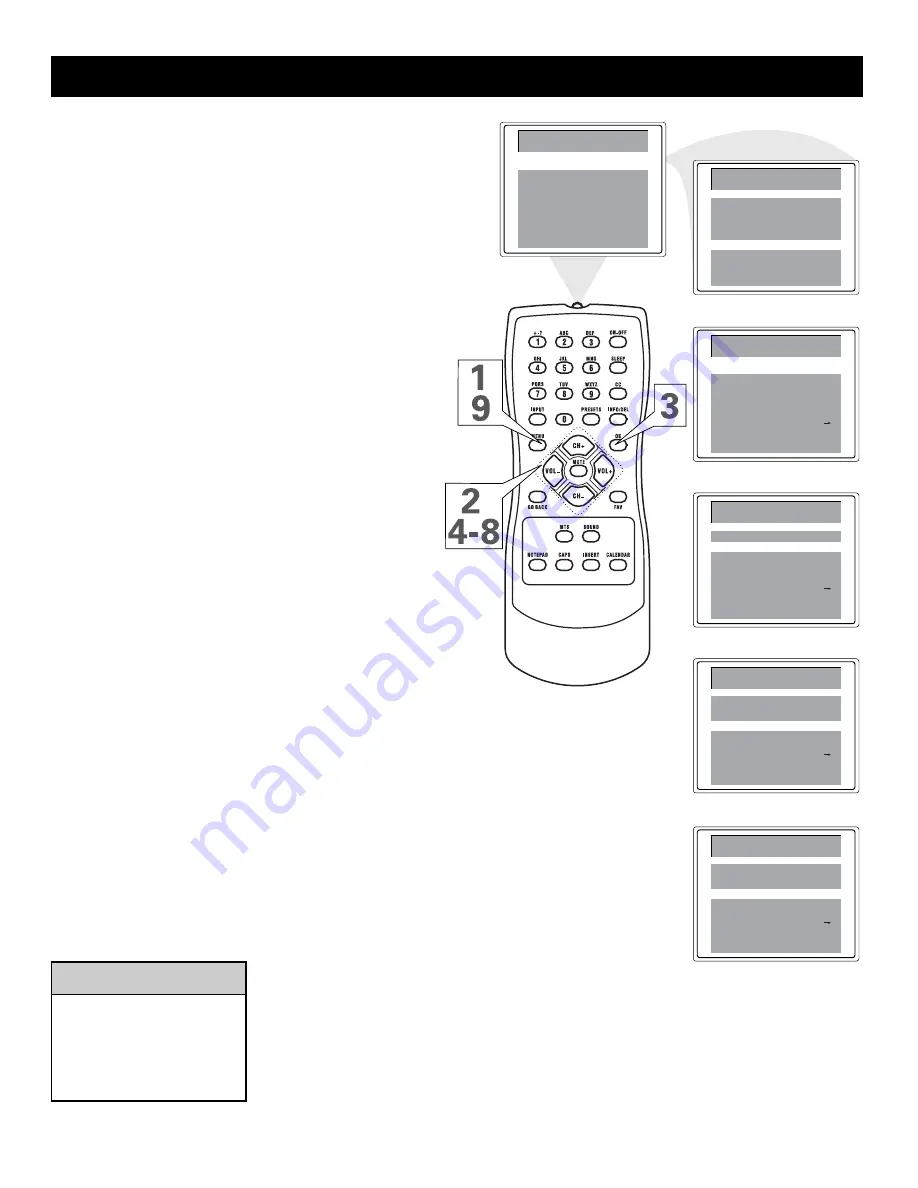
15
Adding or Erasing Channels
You can add or erase channels from the list in the TV’s
memory.
1
Press MENU to see the main menu.
2
Press CH+ or CH- to highlight Setup.
3
Press OK to enter the Setup submenu.
4
TV/CATV is highlighted. Press VOL+ or VOL- to select
TV or CATV (whichever you have). Details are on page
11.
5
Press CH+ or CH- repeatedly to highlight Channel.
6
Press VOL+ or VOL- to enter the channel number
you want to add or erase.
7
Press CH+ or CH- repeatedly to highlight Add/Erase.
8
Press VOL+ or VOL- to choose Add or Erase.
If you select Add, the channel will be available when
you press CH+ and CH- to move through the
channels. Choosing Erase will remove the channel
from the TV’s memory. The channel will not be
available when you flip through channels with the
CH+ and CH- buttons.
9
Press MENU repeatedly to exit the menu or the menu
will automatically disappear within a few seconds if
no buttons are pressed on the remote control.
10
You won’t see the change take effect until you scroll
through the channels in memory using the CH+/-
buttons.
Model 20V500T: If you have this model you will not
see the Sound menu option and your remote will not
have MTS or SOUND buttons.
Helpful Hint
You cannot select the Setup
menu if the TV is set to a video
input channel (FRNT). Press
INPUT repeatedly to get to
regular TV programming.
Manual
1
Add/Erase
Erase
Setup
Down
TV/CATV
Channel
Favorite List
CATV
Auto Search
Manual
Add/Erase
Erase
Setup
Down
TV/CATV
Channel
Favorite List
CATV
Auto Search
55
Manual
Setup
Down
TV/CATV
Channel
Favorite List
CATV
Auto Search
55
Add/Erase
Erase
Manual
Setup
Down
TV/CATV
Channel
Favorite List
CATV
Auto Search
55
Add/Erase
Add
Time
Main Menu
Picture
Preferences
Setup
Preferences
Setup
Ti me
Main Menu
Picture
Sound
Sound
Содержание 20V500T
Страница 1: ...Television User s Guide Television User s Guide Changing Entertainment Again ...
Страница 39: ......