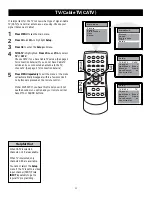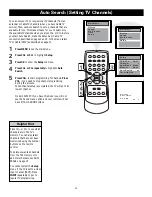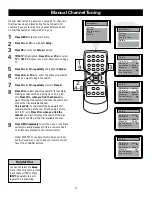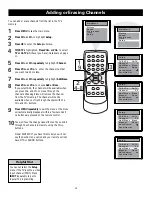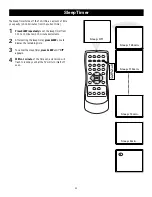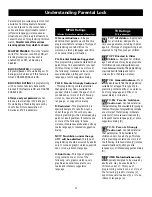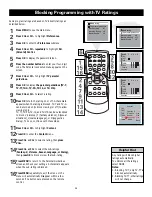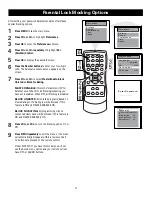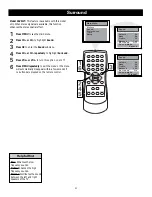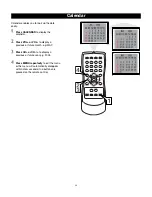25
Blocking Programming with Movie Ratings
There are two types of ratings for Parental Lock. One is
based on movie industry ratings. The other is based on TV
industry ratings. Both can be used to censor programming.
Let’s first look at the MPAA Rating options of Parental Lock.
1
Press MENU to see the main menu.
2
Press CH+ or CH- to highlight Preferences.
3
Press OK to enter the Preferences submenu.
4
Press CH+ or CH- repeatedly to highlight Par.
(Parental) Control.
5
Press OK to display the password screen.
6
Press the number buttons to enter your four-digit
code. The Parental Lock setup menu appears on the
screen and the MPAA rating is highlighted.
7
Press OK to display MPAA ratings (G, PG, PG-13, R,
NC-17, and X).
8
Press CH+ or CH- to select the rating you want to
block.
9
Press OK to block (or unblock) the rating. A checkmark
will appear to the left of the rating when blocked.
When you block a rating, higher ratings are blocked
automatically. To unblock all the ratings, select N/A.
10
Press MENU repeatedly to exit the menu or the
menu will automatically disappear within a few
seconds if no buttons are pressed on the remote
control.
Model 20V500T: If you have this model you will not
see the Sound menu option and your remote will not
have MTS or SOUND buttons.
Helpful Hint
Blocking any rating (ON) will
block all the higher ratings
automatically. For example, if
R is blocked manually, NC17
and X will be blocked
automatically.
To turn a rating OFF, set each
rating individually.
TV parental guidelines
Block unrated off
Block No Rating off
MPAA rating
Master Enable off
G
PG-13
N/A
R
NC-17
X
PG
Setup
Main Menu
Picture
Time
Preferences
FPA Lock
English
Off
Preferences
Language
CC
Off
Par. Control
Preferences
Setup
Ti me
Main Menu
Picture
Sound
Sound
E n t e r P a s s w o r d
Содержание 20V500T
Страница 1: ...Television User s Guide Television User s Guide Changing Entertainment Again ...
Страница 39: ......