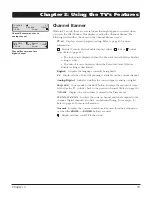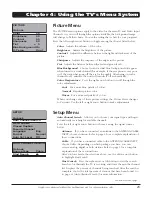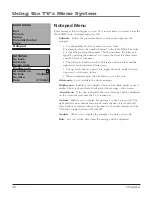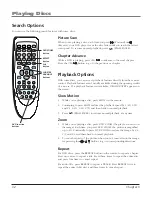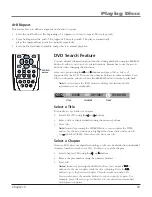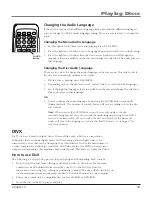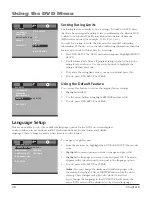Chapter
1
Chapter 5: Playing Discs
DVD Basics
Regional Coding
The DVD player and the discs are coded by region. These regional codes must match in order for the disc to play. This
unit’s code is
Region 1
. Discs with other regional codes can’t be played in this unit.
Using Different Menus
Each disc is programmed with different features. There are two separate menu systems that you can use to access DVD
features: the disc’s menu and the DVD player’s menu (separate from the TV’s menu system). Remember that a feature
only works if the disc was programmed with that feature. For example, if you choose subtitles, the subtitles only
appear if the disc was created with subtitles. The DVD menu system is explained on page 37.
The Disc menu – The disc menu is part of each disc and is separate from the DVD player’s menu system. The contents
of each disc’s menu vary according to how the disc was created and what features are included. Sometimes a disc’s
menu appears automatically when you insert the disc, or you can access it by pressing the DISC MENU button.
Types of Discs Your DVD Will Play
• DVD discs – Contain video (such as DVD, DVD-R, DVD+R, DVD-RW and DVD+RW).
• Audio discs – Contain musical or sound content only (such as CD, CD-R, CD-RW, CD-G, SACD and HDCD).
• mp3 discs – Contain audio files (for example, a CD-R with downloaded mp3 files or WMA files- Windows Media
Audio).
• CDs with JPEG files.
How to Load and Play a Disc
Turn on your TV/DVD player.
1. Press the TV•DVD button on the remote to make sure the unit is in the DVD mode.
2. Press the SLEEP• (OPEN/CLOSE) button on the remote to open the disc tray. Place a disc gently into the tray
with the disc’s label facing up (double-sided discs have content on both sides, so you can place either side up).
3. Press the SLEEP• (OPEN/CLOSE) or
(PLAY•PAUSE) button again to close the disc tray.
The player reads the disc’s table of contents, and then one of following happens depending on how the disc was
programmed: If no picture or screen saver is displayed, press the TV•DVD button to put the player in the DVD mode.
• The disc menu appears. (Highlight the PLAY option and press OK).
• The disc starts playing automatically.
• No disc menu appears, a screen saver is displayed. (Press the TV•DVD button to put the player in DVD mode).
To Stop Playback
1. Press the STOP button once. PRE STOP appears for several seconds. Press
(PLAY•PAUSE) to resume play at
the same point.
2. Press the STOP button twice. STOP appears for several seconds. Playback stops completely. Press
(PLAY•PAUSE) and playback starts at the beginning of the disc.
Note:
Some discs might not be written to resume playback.