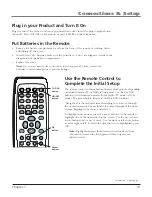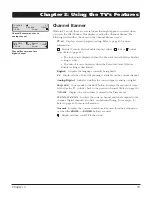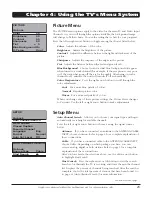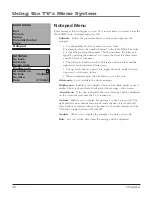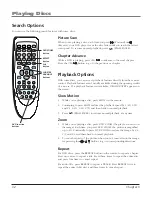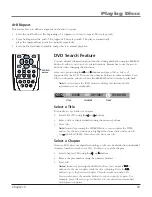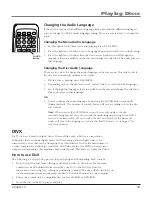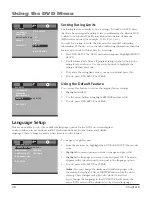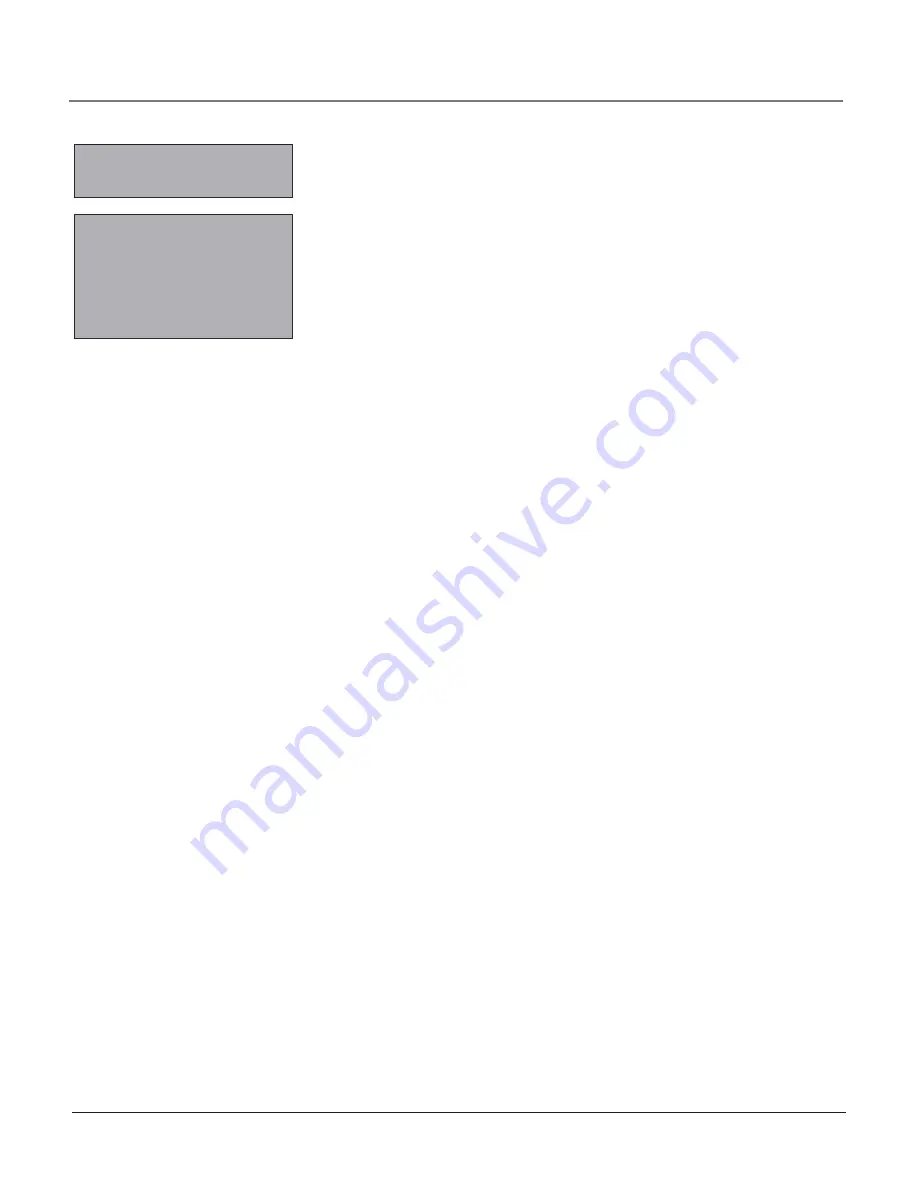
Chapter
Using the TV’s Menu System
The following
Closed Caption
options are available for digital signals:
CC Display
Choose the way closed captioning information is shown
on the screen.
Off
No captioning information displayed.
On
Captioning information always appears, when available.
Muted=On
Displays captioning information, when available,
whenever the sound is muted by pressing the MUTE button.
The captioning information is not displayed when the sound is
not muted.
CC Type (Digital Closed-Caption Type)
Select a closed caption
service mode (1-6) for digital channels.
Service 1 and Service 2
These choices are for the primary
and secondary languages, respectively
Service 3 and Services 4, 5, 6
These choices are additional
caption sources that may be available.
CLOSED CaPTIOn menu for digital
signals.
CLOSED CAPTION
Go back
CC Display
On
CC Type
Service1
CC Mode
Broadcast
CC Size
Standard
CC Font
Font 1
CC Opacity
Solid
CC Color
White
CC Bkgrnd.
CC Mode
Lets you select between the
Broadcast
and
Customer
options.
Broadcast
Captioning information displays using settings sent with the
broadcaster’s signals (for example, size, color, font).
Customer
Lets you customize the settings below.
CC Size
Select the size of the digital closed-caption text -
Standard, Large
or
Small
.
CC Font
Select a character design for the digital closed-caption text. A font is a
complete assortment of type of a given design.
CC Opacity
Set the appearance of the space behind the digital closed-caption text:
Solid, Translucent, Transparent
or
Flashing
.
CC Color
Choose the color of the digital closed-captioned text:
White, Black, Red,
Green, Blue, Yellow, Magenta
or
Cyan
.
CC Background
Lets you choose
Edge Color, Edge Type, Background Color,
and
Background Opacity
.
You have many choices available to customize the digital closed-caption display. In order to help
you decide which view you like, try this:
1. In the Setup Menu for
Closed Caption
, turn your
CC Display
to
On
. Make sure you’re tuned
to a digital channel with closed-captioning available.
2. In the same menu, change any setting. Press CLEAR or MENU to exit.
3. Now your screen displays custom closed-captioning. As you change size, font, opacity,
caption color or background color, you will see the change in the closed-caption display
by waiting for new text to scroll onto the screen. Not all digital stations carry digital closed
captioning. If your digital station doesn’t carry digital closed captioning, you’ll see the
station’s default style for analog closed captioning.