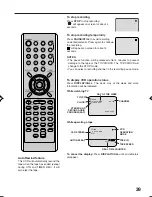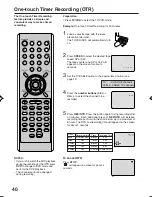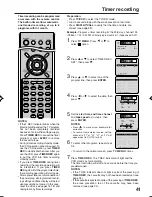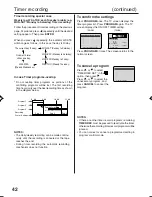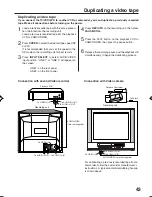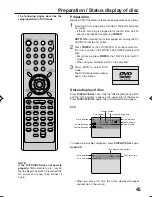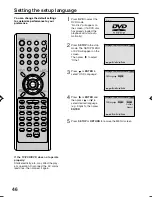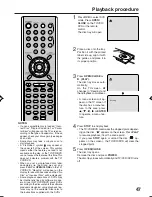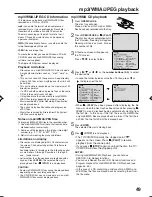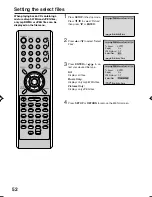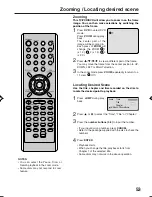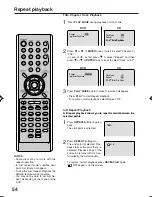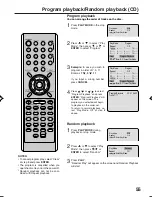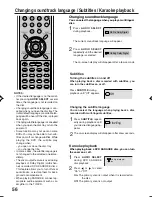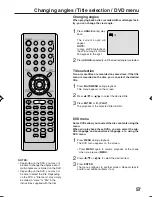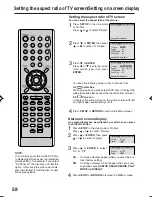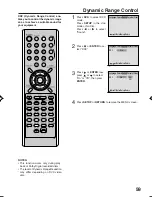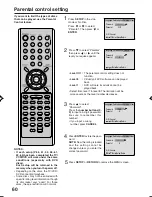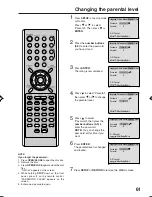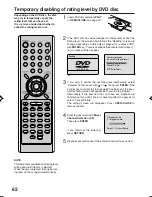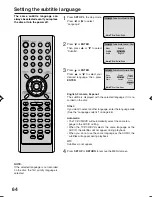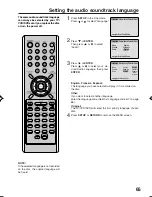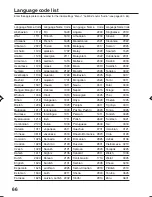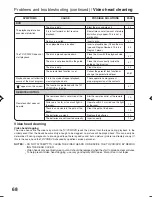53
Zooming / Locating desired scene
1
NOTES:
• You can select the Pause, Slow or
Search playback in the zoom mode.
• Some discs may not respond to zoom
feature.
This TV/VCR/DVD will allow you to zoom in on the frame
image. You can then make selections by switching the
position of the frame.
In the zoom mode press
ZOOM
repeatedly to return to a
1:1 view (
Off).
1
Press
DVD
to select DVD
mode.
Press
ZOOM
during play-
back.
The center part of the
image will be zoomed in.
Each press of
ZOOM
will
change the ZOOM
1
(x 1.3),
2 (x 1.5),
3
(x 2.0).
2
3
Zooming
Use the title, chapter and time recorded on the disc to
locate the desired point to play back.
Press the
number buttons (0-9)
to input the number.
• If you input a wrong number, press
CANCEL
.
• Refer to the package supplied with the disc to check the
numbers.
1
Press
JUMP
during play-
back.
3
Locating Desired Scene
Press
ENTER
.
4
• Playback starts.
• When you change the title, playback starts from
Chapter 1 of the selected title.
• Some discs may not work in the above operation.
Press
/
/
/
to view a different part of the frame.
You may move the frame from the center position to UP,
DOWN, LEFT or RIGHT direction.
2
Press
or
to select the “Time”, “Title” or “Chapter”.
Jump
Time
Title
Chapter
/Enter/0 9/Cancel/Jump
5P70101B [E] (53-57)
10/19/04, 9:34 AM
53