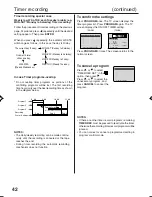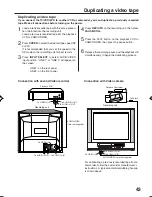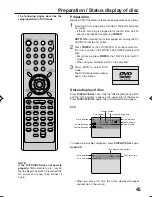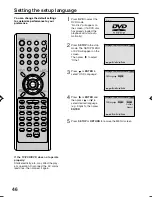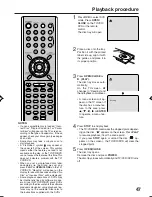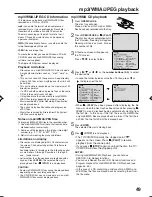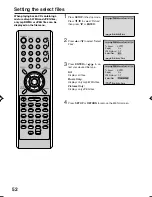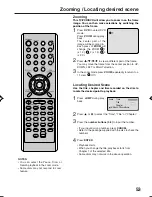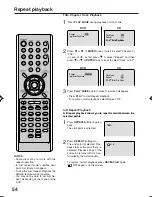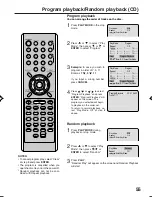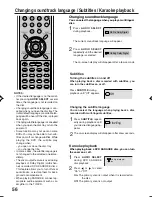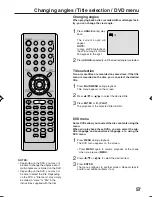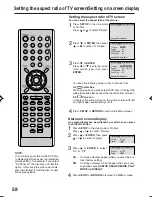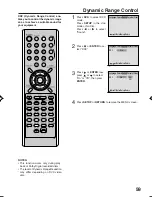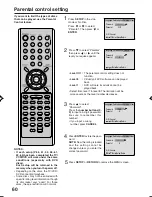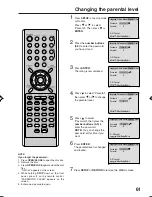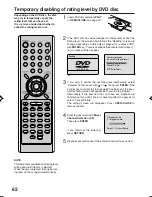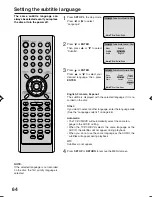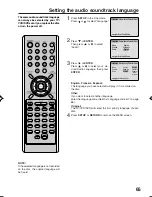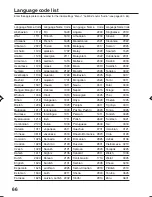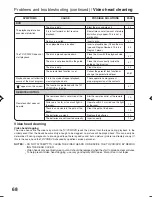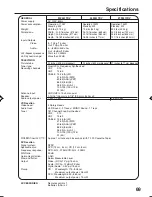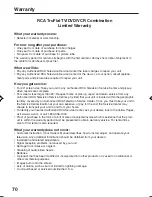56
1/32 Eng
Off
1/8 Eng Dolby Digital
2/8 Fra Dolby Digital
Subtitles
Turning the subtitles on and off
When playing back a disc recorded with subtitles, you
can turn the subtitles on or off.
Press
SUBTITLE
during
playback until “Off” appears.
Changing the subtitle language
You can select the language when playing back a disc
recorded with multi-lingual subtitles.
1
Press
SUBTITLE
repeat-
edly during playback until
your desired language ap-
pears.
2
The on-screen display will disappear after a few seconds.
Changing soundtrack language / Subtitles / Karaoke playback
1
Press
AUDIO SELECT
during playback.
2
NOTES:
• If the desired language is not heard af-
ter pressing
AUDIO SELECT
several
times, the language is not recorded on
the disc.
• Changing soundtrack language is can-
celled when you open the disc tray. The
initial default language or available lan-
guage will be heard if the disc is played
back again.
• Changing subtitle language is cancelled
when you open the disc tray or turn the
power off.
• Some functions may not work on some
DVDs. You may not be able to turn sub-
titles on or off or change subtitles. While
playing the DVD, the subtitle may
change when:
- you open or close the disc tray
- you change the title.
• In some cases, the subtitle language is
not changed to the selected one imme-
diately.
• The vocal output feature is used during
playback of Dolby Digital (multi-chan-
nel) recorded DVD KARAOKE discs.
This feature allows you to turn off vocal
audio tracks, or restore them for back-
ground accompaniment.
• When playing KARAOKE, connect ap-
propriate audio equipment such as an
amplifier to the TV/DVD.
Press
AUDIO SELECT
repeatedly until the desired
language is selected.
The current soundtrack language will appear.
The on-screen display will disappear after a few seconds.
Changing soundtrack language
You can select the language when you play a multilingual
disc.
1
Press
AUDIO
SELECT
during DVD KARAOKE
disc playback.
When playing back a DVD KARAOKE disc, you can turn
the vocal on or off.
1/8 Eng DolbyDigital
On
2
Press
or
to select
“On” or “Off”.
On:
The primary vocal is output when it is recorded on
the disc.
Off:
The primary vocal is not output.
Karaoke playback
5P70101B [E] (53-57)
10/19/04, 9:34 AM
56