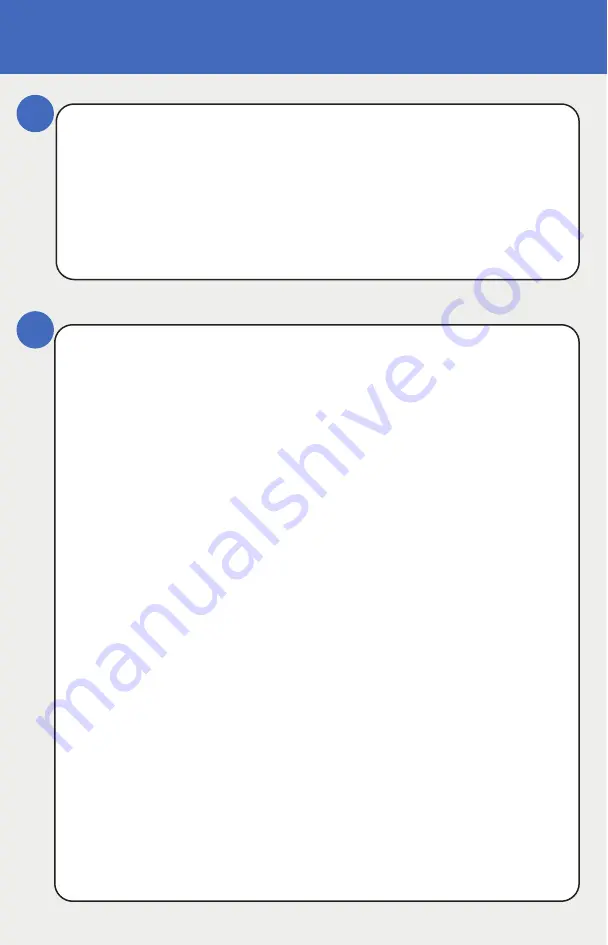
Configuration Instructions
6
7
www.rcsystemsco.com
CONFIGURATION
From the Transmitter (SenSmart 6000):
1
. Swipe Edit on the transmitter using a magnet.
2.
Swipe Down until Comm Settings is highlighted.
3.
Swipe Edit to enter the Comm Settings menu.
4.
Swipe Edit to enter the Comm 1 Settings menu.
5.
Swipe Edit until display shows Remote Sensor.
6.
Swipe Down to highlight Board Setup.
7.
Swipe Edit to enter Search mode.
At the Remote Sensor:
Hold Edit Button on 10-2080 Remote Sensor Option Board
until the Board Setup Menu is displayed on the transmitter. LED
(SV/ID) will fade in and out on remote board.
(Figure 3)
Remote Option Board Configuration from the Transmitter:
Transmitter (SenSmart 6000):
Note:
When configuring a remote sensor for the SenSmart 6900 DUAL
transmitter, be sure to configure Channel 2 first.
1.
Highlight Set Remote ID on transmitter.
2.
Swipe next until you reach the third digit. Swipe edit, set to
1 by swiping up and down buttons. Swipe Edit to save Remote ID
settings. (Remote ID 2 for Channel 2 and Remote ID for channel
1.
3.
Highlight Assign to Channel.
4.
Swipe Edit to enter Channel Assignment Screen.
5.
Swipe Up/Down to cycle between Channel 1 and 2 until
desired channel is displayed (Channel 1 for Remote ID 1, Channel
2 for Remote ID 2).
Entering Configuration Mode:
Important:
When configuring your remote sensor, ensure both the sensor
transmitter and the10-2080 Remote Sensor Option are readily
accessible, as some steps require actions to be performed in a
timely manner.
When configuring a remote sensor for the SenSmart 6900 DUAL
transmitter, be sure to configure Channel 2 first.
Содержание SenSmart 6000
Страница 6: ... Figure 2 Remote Sensor Power Up www rcsystemsco com ...
Страница 7: ......
Страница 11: ... ...












