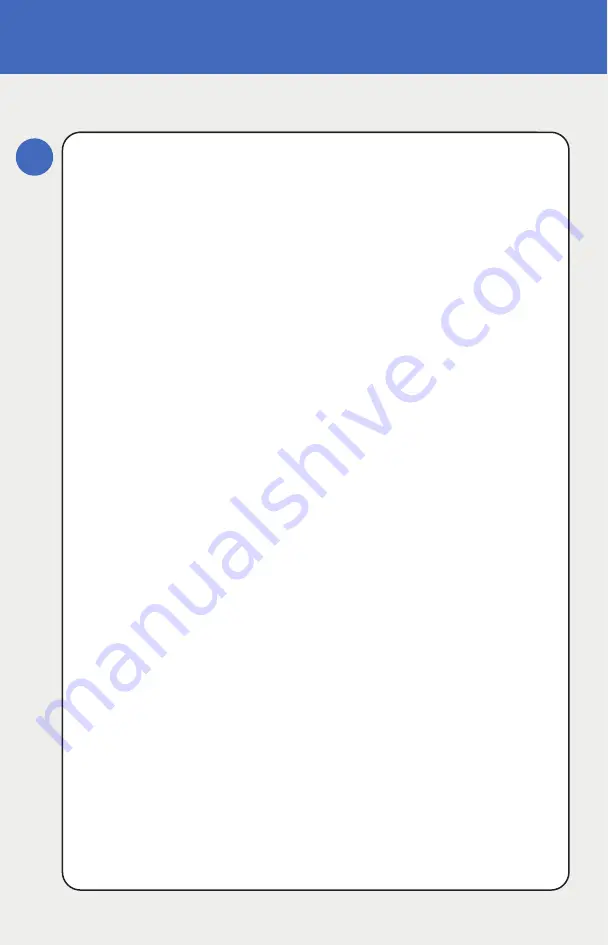
SenSmart 6000 Remote Wiring Instructions
4
www.rcsystemsco.com
REMOTE SENSOR INSTALLATION
Follow the steps below to first connect the SenSmart 6000 I/O
Board to the Remote Sensor:
1.
Verify SenSmart 6000 is powered off.
2.
Remove lid from SenSmart 6000 and remote sensor
3.
Connect (24V) TB.1.1on the Remote sensor board to
the10-30VDC power supply on SenSmart 6000 I/O
board (TB1.1). (Either double up wires on TB1.1 or
connect to the shared power supply (TB1.1).
(Figure 2)
4.
Connect 10-30VDC Ground (GND) (TB1.2) wires to
power terminal COM (TB2.2).
(Figure 2)
5.
Locate the 10-0388 relay board.
(This board is
“piggybacked” behind the 10-0387 SenSmart 6000
CPU/Display Board.”
6.
Connect Modbus Terminal A (TB1.3) from the remote
sensor board to terminal A1 on the Relay Board
(TB1.1).
(Figure 2)
7.
Connect Modbus Terminal B (TB1.4) from the remote
sensor board to terminal B1 on the Relay Board
(TB1.2).
(Figure 2)
8.
Confirm Power up of remote sensor board by restoring
power to SenSmart 6000 (3 small leds on remote
sensor board will flash briefly to indicate power is on.)
Содержание SenSmart 6000
Страница 6: ... Figure 2 Remote Sensor Power Up www rcsystemsco com ...
Страница 7: ......
Страница 11: ... ...












