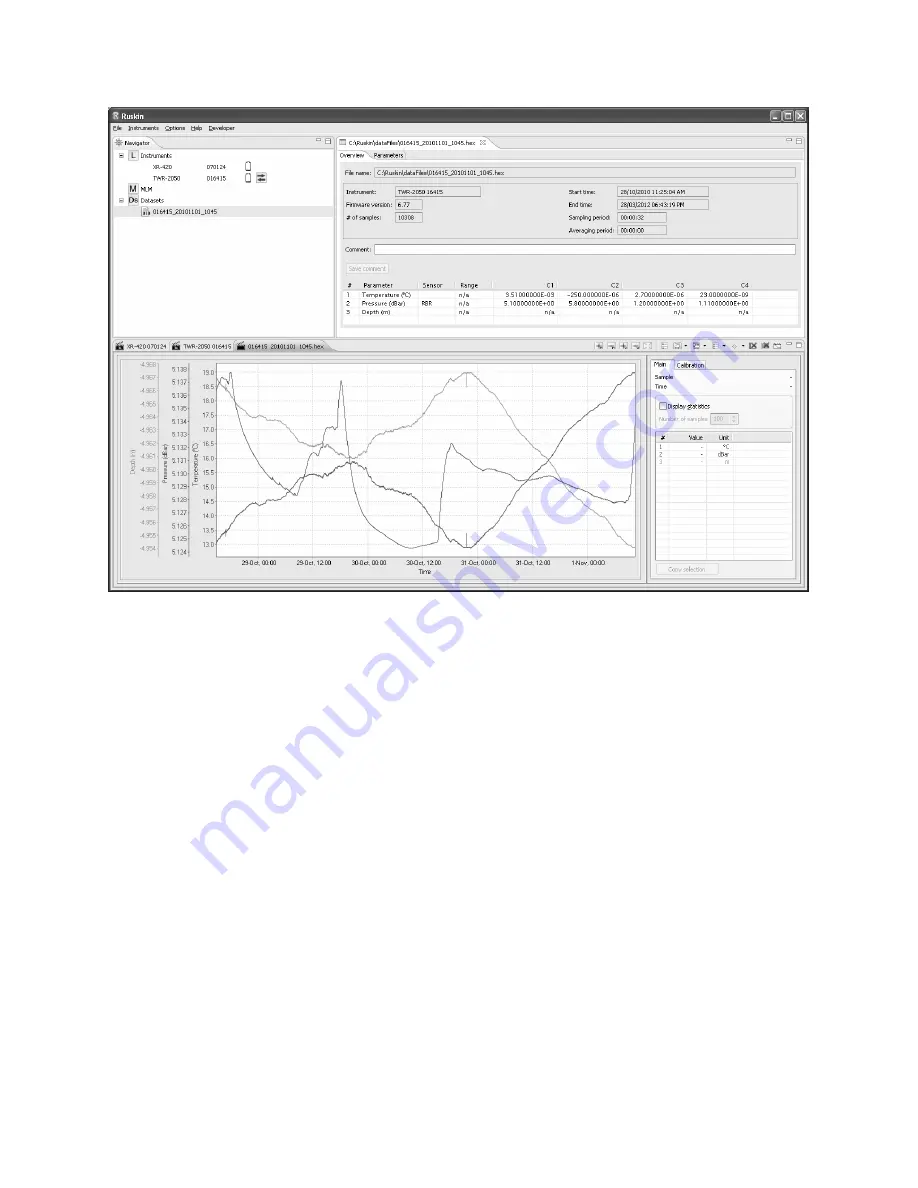
Provide your feedback
As you use Ruskin to manage your RBR loggers, you may have questions or issues that
are not addressed in this guide. At such times, we would like to hear from you.
Steps
1. From the Help menu, click Comment on Ruskin.
2. The Feedback to RBR dialog box appears.
3. Identify yourself and summarize your comments.
4. Provide a detailed description and add any attachments, if required.
5. Click OK.
We will respond to you using the email address that you provide.
Installation
Install Ruskin on a PC
You can install Ruskin on a Windows computer that uses the XP or Vista operating system.
November 5, 2010
Rev1.4
3























