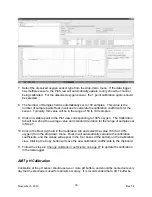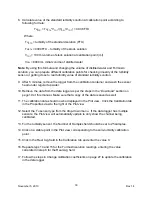Test Meta Table – Sample data
Get data from sensor
Pressing this button sends a command to all sensors asking them to perform a reading
immediately. The resulting data is displayed in the Editor area.
Editor Area
In the editor area the meta table is displayed and can be edited. Messages are
displayed from the application in a status box under the editor which indicate the
success or failure of reading and writing meta tables.
Open table file
Pressing this button opens a browser that allows you to select the appropriate meta
table file to display in the Editor area.
Send table to interface card
Pressing this button sends everything that is in the View and Edit area to the serial card
(channel number) selected. Be careful when sending meta tables to the card to ensure
you do not send unintended information to the card. To ensure that only the correct
meta table is sent, press the clear editor button and open the table file again. The meta
table is sent to the serial interface card and the sensor is configured at this time.
Save table to file
Pressing this button displays a browser which allows you to name and save all the data
in the Editor area. If you want to save the meta table in the selected serial card, press
clear editor, select get table from interface and then save table to file.
Clear editor
Pressing this button removes all the data from the Editor area.
Note
: There is no capability to perform a live plot for loggers with a generic serial card.
November 5, 2010
Rev1.4
43