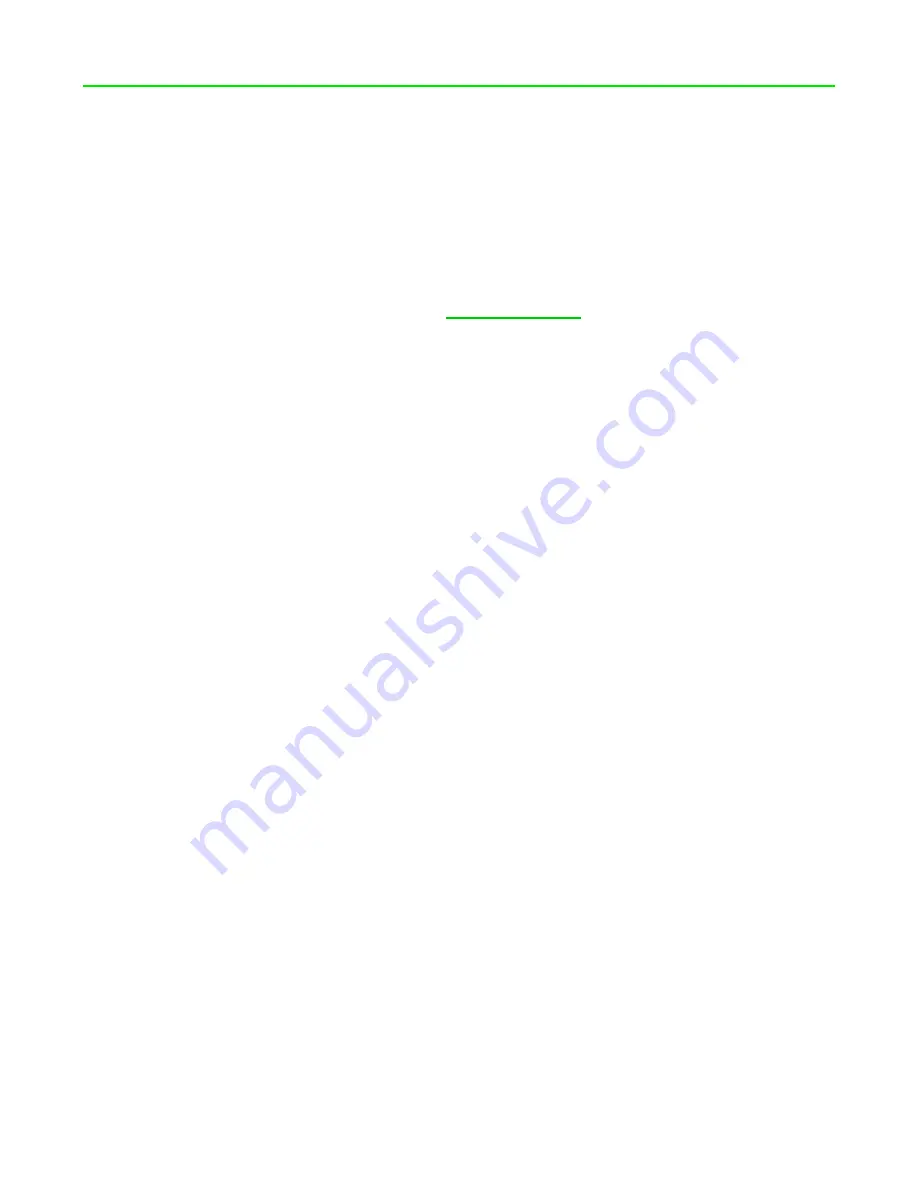
FO R G A M E R S. B Y G A M E R S .
™
15
7. SAFETY AND MAINTENANCE
SAFETY GUIDELINES
To achieve maximum safety while using your Razer Goliathus Chroma 3XL, we suggest that you adopt
the following guidelines:
Should you have trouble operating the device properly and troubleshooting does not work, unplug
the device and contact the Razer hotline or go to
Don’t take apart the device
, and
don’t attempt to operate it under abnormal current loads. Doing so
will void your warranty.
Keep the device away from liquid, humidity, or moisture. Operate the device only within the specific
temperature range of 0°C (32°F) to 40°C (104°F). Should the temperature exceed this range, unplug
the device to let the temperature stabilize to an optimal level.
MAINTENANCE AND USE
The Razer Goliathus Chroma 3XL requires minimum maintenance to keep it in optimum condition.
Once a month, we recommend you unplug the device from the computer and clean it using a soft
cloth or cotton swab to prevent dirt buildup. D
on’t
use soap or harsh cleaning agents.
CAUTION:
DO NOT FOLD, COMPRESS, OR OVERSTRETCH the mouse mat, as doing so may damage or
deform the product and void the warranty. Allow the mouse mat to SETTLE ON A FLAT SURFACE to
remove any creases.
Содержание GOLIATHUS CHROMA 3XL
Страница 1: ... RAZER GOLIATHUS CHROMA 3XL MASTER GUIDE ...


































