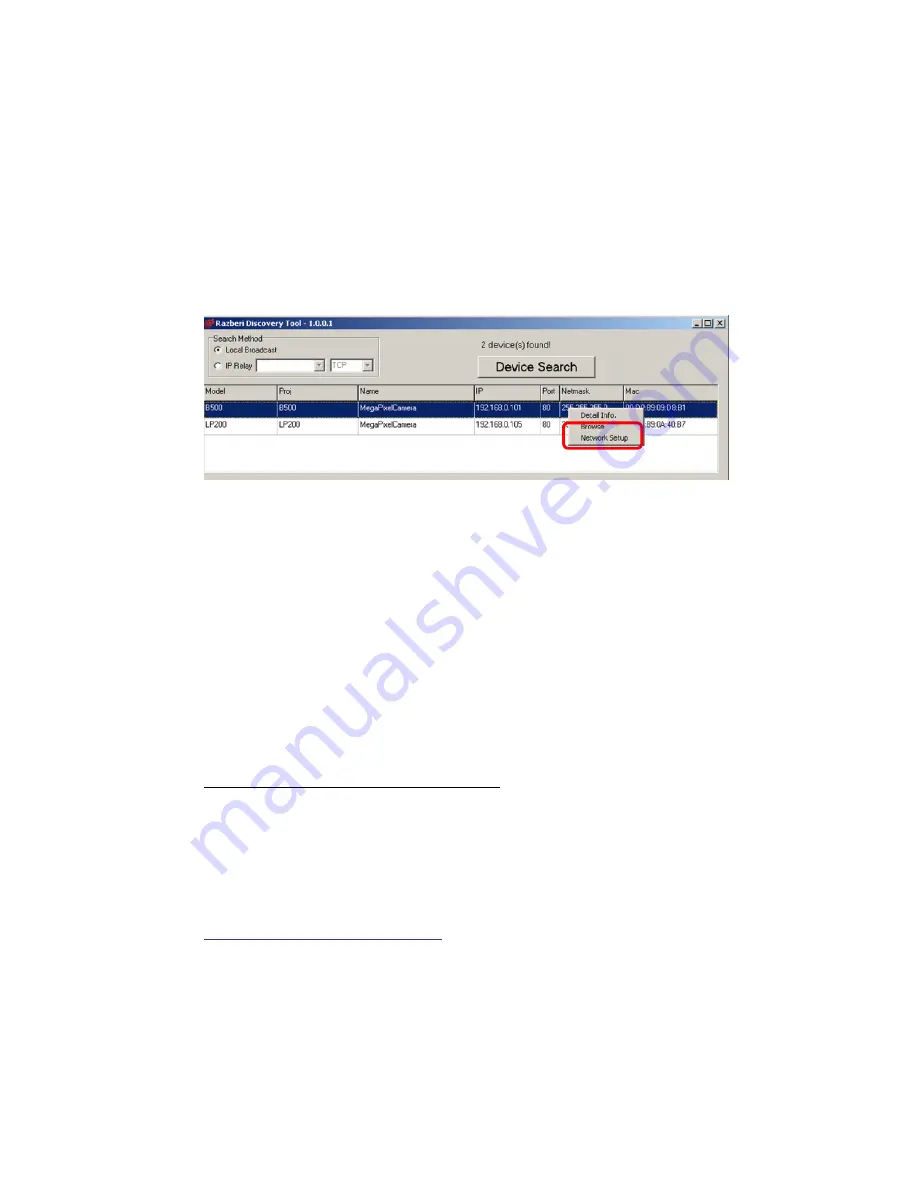
razberi technologies
™
11
further details.
Additionally, users can change the IP Camera’s network property, either DHCP
or Static IP, directly in the device finding list. Refer to the following section for
changing the IP Camera’s network property.
Example of Changing the IP Camera Network Property to DHCP:
Step 1:
In the finding device list, click on the desired IP Camera to change its
network property. Record the IP Camera’s MAC address for future identification.
On the selected item, right click and select “Network Setup.”
Step 2:
The “Network Setup” page will pop up. Select “DHCP,” and press
“Apply” button down the page.
Step 3:
Click on <OK> on the Note of setting change. Wait for one minute
before continuing.
Step 4:
Click on the <Device Search> button to search all the devices. Then
select the IP Camera with the correct MAC address. Double click on
the IP Camera, and the login window will pop up.
Step 5:
Enter User name and Password to access the IP Camera.
Installing DC Viewer Software Online
For the initial access to the IP Camera, a client program, DC Viewer, will be
automatically installed to your PC when connecting to the IP Camera.
If the Web browser doesn’t allow DC Viewer installation, please check the
Internet security settings or ActiveX controls and plug-ins settings (refer to
Section: Setup Internet Security
) to continue the process.
The Information Bar (just below the URL bar) may come out and ask for
permission to install the ActiveX Control for displaying video in browser. Right
click on the Information Bar and select <Install ActiveX Control…> to allow the
installation.
Содержание DV200
Страница 1: ...Full HD Multi Stream Vandal Proof Dome IP Camera DV200 DV200L DVO200 DVO200L User Manual Ver 4 17 ...
Страница 18: ...razberi technologies 17 352 x 240 30fps ...
Страница 46: ...razberi technologies 45 ...
Страница 77: ...razberi technologies 76 Step 3 Click on the button to save the defined preset point ...



























