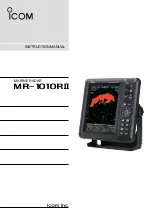26
Raymarine Sunlight Viewable Marine Displays - Users Guide
Auto
Optimizes the main screen according to the input signal. The
values of Phase, Clock and Position are adjusted automatically.
Auto is selected by pressing ENT.
Clock
Adjusts the main screen sampling clock frequency.
A sliding bar with settings between 0 - 100 appears. Use the left
and right buttons to increase or decrease the value as
appropriate.
Phase
Adjusts the main screen sampling clock phase.
A sliding bar with settings between 0 - 100 appears. Use the left
and right buttons to increase or decrease the value as
appropriate.
Horizontal position
Adjusts the horizontal position of the main screen.
A sliding bar with settings between 0 - 100 appears. Use the left
and right buttons to increase or decrease the value as
appropriate.
Vertical position
Adjusts the vertical position of the main screen.
A sliding bar with settings between 0 - 100 appears. Use the left
and right buttons to increase or decrease the value as
appropriate.
Color
Is applicable to Composite and S-Video signal inputs only and
adjusts the main screen color depth.
A sliding bar with settings between 0 - 100 appears. Use the left
and right buttons to increase or decrease the value as
appropriate.
Tint
Can only be used to change Composite and S-Video signal
input settings and adjusts the main screen tint.
A sliding bar with settings between 0 - 100 appears. Use the left
and right buttons to increase or decrease the value as
appropriate.
Sharpness
Can only be used to change Composite and S-Video signal
input settings and adjusts the main screen sharpness.
A sliding bar with settings between 0 - 100 appears. Use the left
and right buttons to increase or decrease the value as
appropriate.
81277_1.book Page 26 Thursday, August 17, 2006 1:51 PM