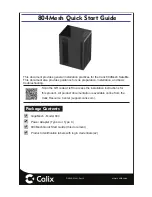32 Raymarine Sunlight Viewable Marine Displays - Users Guide
Troubleshooting
All Raymarine products are, prior to packing and shipping,
subjected to comprehensive test and quality assurance
programs. However, if this unit should develop a fault, please
refer to the following table to identify the most likely cause and
the corrective action required to restore normal operation.
If you still have a problem after referring to the table below,
contact your local dealer, national distributor or Raymarine
Technical Services Department for further advice.
Common problems and their solutions
Technical support
Problem
Solution
You have pressed the power
button, but the display does
not function.
1. Make sure that the power
supply cable is sound and
that all connections are tight
and free from corrosion.
2. Check the system fuse.
The display shows the
message ‘No Input’
Check that the video source
i.e. display, camera, DVD etc.
is powered and that the
cables are correctly
connected.
The display is very dim
Adjust the display as
described in “Image adjust-
ment” on page 25.
www.raymarine.com
United States
Raymarine Technical
Support
1-800-539-5539 extension 2444,
or (603) -881-5200
Product Repair and
Service
Raymarine Product Repair Center
21 Manchester Street,
Merrimack, NH03054 - 4801
1-800-539-5539
Opening hours:
Monday through Friday 0815 - 1700
Eastern Standard or Eastern Daylight
Savings Time.
Europe
Technical Support
Services
Accessories
Raymarine UK Limited
Anchorage Park
Portsmouth
PO3 5TD
England
Tel:
+44(0)23 9271 4713
Fax:
+44(0)23 9266 1228
81277_1.book Page 32 Thursday, August 17, 2006 1:51 PM