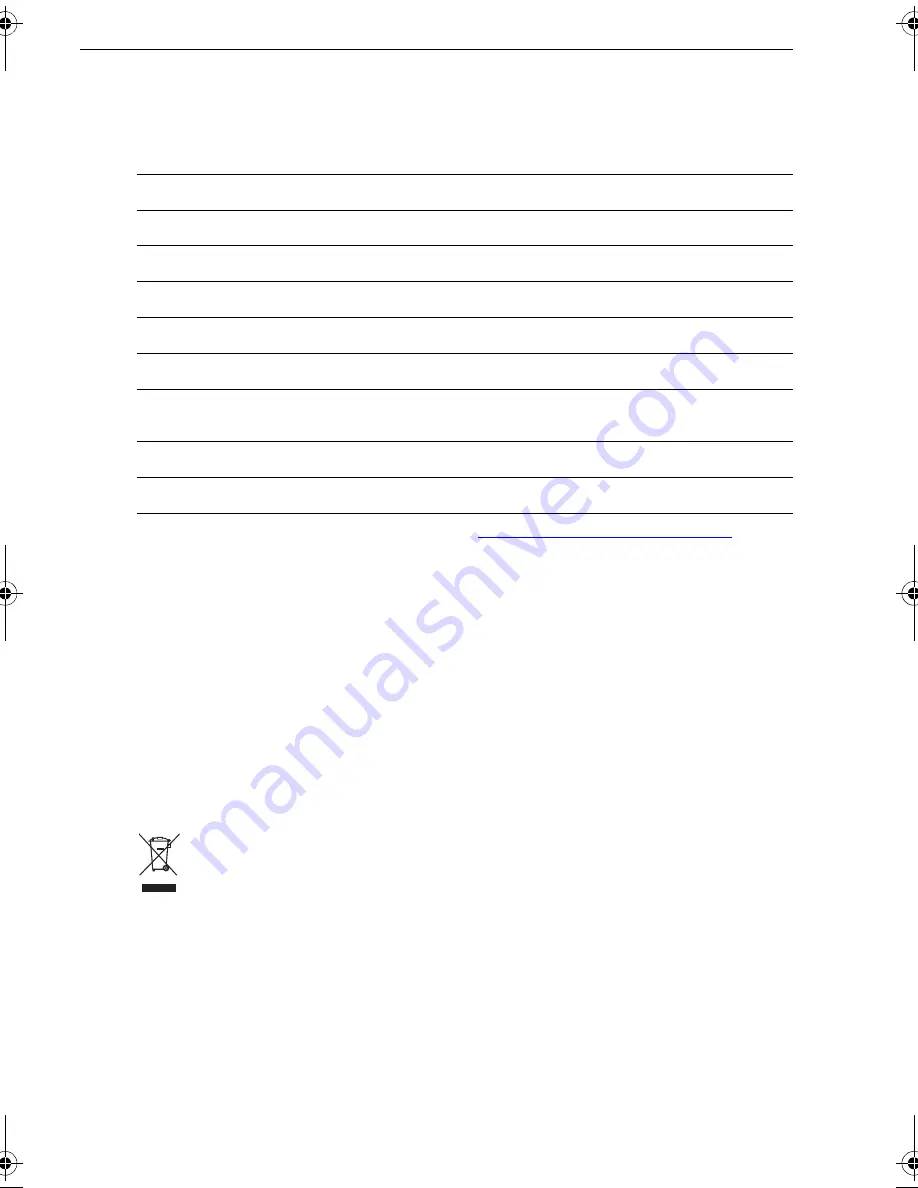
iv
SmartPilot X-Series Commissioning & Setup Guide
Product documents
This document is part of a series of books associated with the Raymarine
SmartPilot X (SPX) series of autopilot systems.
These documents can be downloaded from
www.raymarine.com/handbooks
To the best of our knowledge, the information in the product documents was correct
when they went to press. However, Raymarine cannot accept liability for any
inaccuracies or omissions in product documents.
In addition, our policy of continuous product improvement may change specifications
without notice. Therefore, Raymarine cannot accept liability for any differences
between the product and the accompanying documents.
Important
This book does not apply to the SPX-5 series of autopilots. These have their own
Installation & Setup Guides (Part Numbers 87075, 87075 and 87076).
Product disposal
Waste Electrical and Electronic (WEEE) Directive
The European WEEE Directive requires that waste electrical and electronic
equipment is recycled.
Products carrying the crossed out wheeled bin symbol (illustrated above)
must not be disposed of in general waste or landfill, but in accordance with local
regulations for such products.
Although the WEEE Directive does not apply to all Raymarine products, we support
its policy and ask you to be aware of the correct method for disposing of such
products.
Please contact your local dealer, national distributor or Raymarine Technical Services
for information on product disposal.
Title
Part number
ST6002 SmartPilot Controller Operating Guide
81269
ST7002 SmartPilot Controller Operating Guide
81270
ST8002 SmartPilot Controller Operating Guide
81271
ST70 AutoPilot Controller - SPX System Commissioning
81287
SmartPilot Surface Mount Controller Installation Guide
87058
SPX SmartPilot System Installation Guide, SPX 10, SPX 30,
SPX Solenoid
87072
Fluxgate compass installation sheet
87011
Warranty Booklet
80017
81307_1.book Page iv Wednesday, December 19, 2007 11:17 AM
Содержание SmartPilot X-Series
Страница 26: ...20 SmartPilot X Series Commissioning Setup Guide...
Страница 42: ...36 SmartPilot X Series Commissioning Setup Guide...
Страница 46: ...40 SmartPilot X Series Commissioning Setup Guide...







































