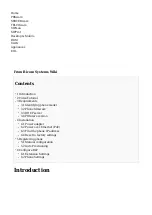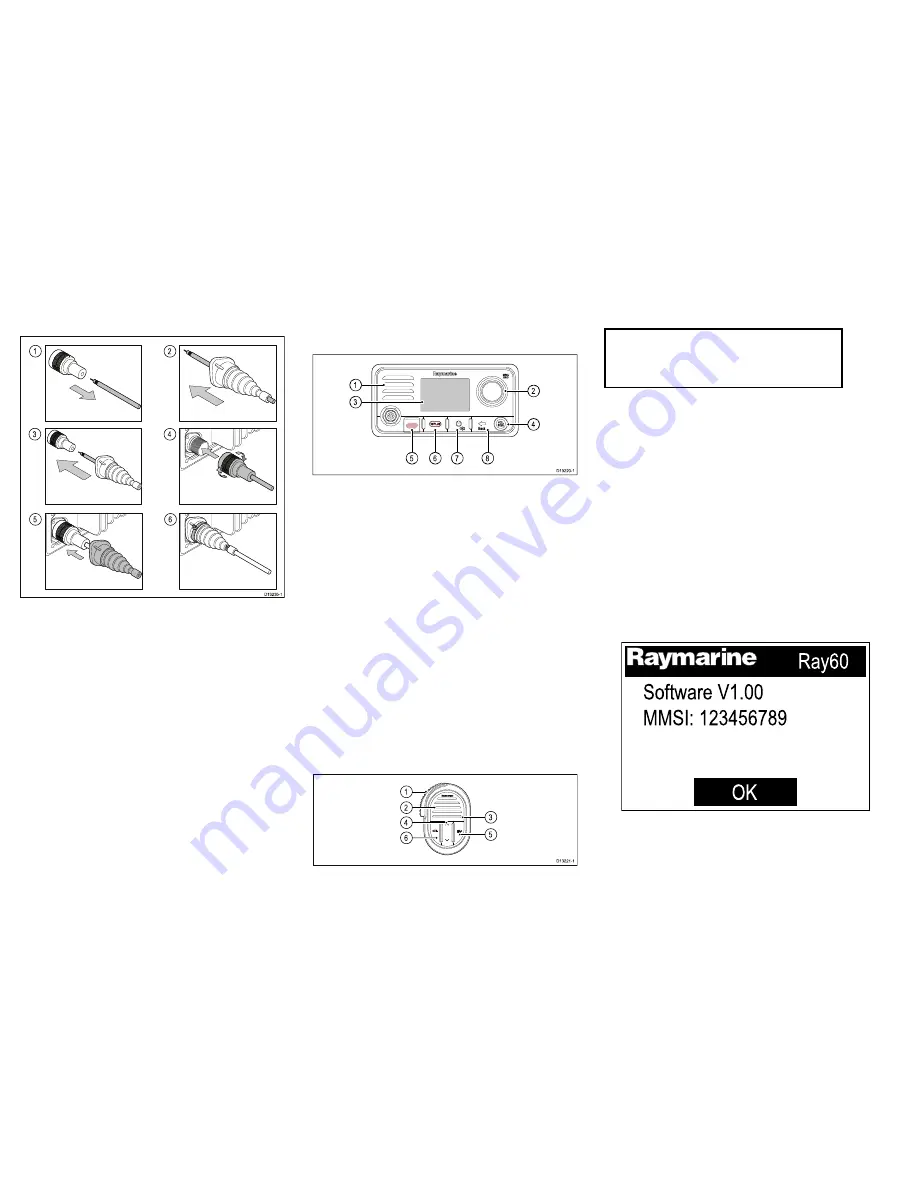
(which may be grounded). A protective boot is supplied
that can be used to ensure isolation of the antenna
connection.
1
3
2
4
5
6
D13235-1
1. Disconnect your antenna cable from the connector.
2. Push the antenna cable through the supplied
protective boot.
3. Re-connect the antenna cable to the connector.
4. Plug the antenna connector into the product’s
antenna connection and secure by tightening the
locking collar.
5. Push the protective boot over the connection.
6. Secure the protective boot using the supplied cable
ties.
If the antenna connector cannot be removed then
another suitable means of protection must be used,
such as electrical tape.
Controls and interface
The controls and interface available are as follows:
Base station
D13220-1
5
6
7
8
1
3
2
4
1.
Built-in speaker
2.
Rotary knob / OK push button
— Press knob in
to access menu / DSC functions and to confirm
selections. Turn rotary clockwise or anti-clockwise
to move up and down through menu items or to
change channel from the Homescreen.
3.
LCD
4.
VOL/SQ
— Turn knob to adjust volume or squelch
up and down. Press center button to switch
between volume and squelch control.
5.
DISTRESS
— Push up the spring loaded cover and
press this button to make a DSC distress call.
6.
16 / PLUS
— When powered on press to switch
between priority channels.
7.
Power
— Press to power the unit on. Press and
hold for 3 seconds to power the unit off. Momentary
press to access the shortcut list.
8.
Back
— Move back through menu options.
Fistmic
D13221-1
2
1
6
4
3
5
1.
PTT (Push to Talk)
— Press and hold to send a
voice message. Release to return to receive mode.
Note:
The maximum transmit time is limited
to 5 minutes to prevent un-intentional
transmissions from occupying the VHF
channel.
2.
Speaker
3.
Microphone location
4.
Channel Up and Down
— Changes the channel
up or down.
5.
HI/LO
— Press to switch between High (25 W) and
low (1 W) transmit power.
6.
16 / PLUS
— When powered on press to switch
between priority channels.
Powering the unit on
With the radio connected to a power supply the power
button is used to switch the radio on and off.
1. Press the
Power
button to power-up the radio.
The startup is displayed.
Ray60
Software V1.00
MMSI: 123456789
O
K
The startup screen will automatically time-out after
5 seconds.
2. Press the
OK
button, or wait for the startup screen
to time-out.
16
Ray52 / Ray50 / Ray60 / Ray70
Содержание RAY50
Страница 2: ...ENGLISH Date 01 2016...
Страница 24: ...24 Ray52 Ray50 Ray60 Ray70...
Страница 25: ......
Страница 26: ...www raymarine com Ray52 Ray50 Ray60 Ray70...