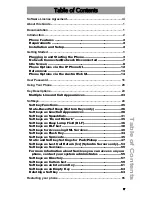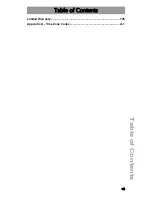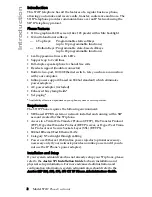Содержание 57I IP
Страница 1: ...User Guide Release 2 0 41 001201 00 Rev 01 57i IP Phone...
Страница 4: ......
Страница 7: ...Table of Contents vii Table of Contents Limited Warranty 125 Appendix A Time Zone Codes A 1...
Страница 8: ......
Страница 132: ......
Страница 134: ......
Страница 141: ......