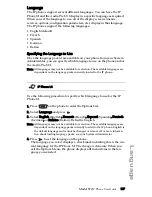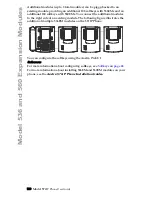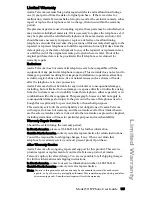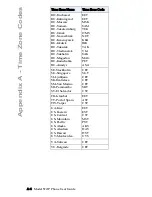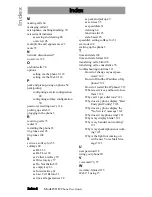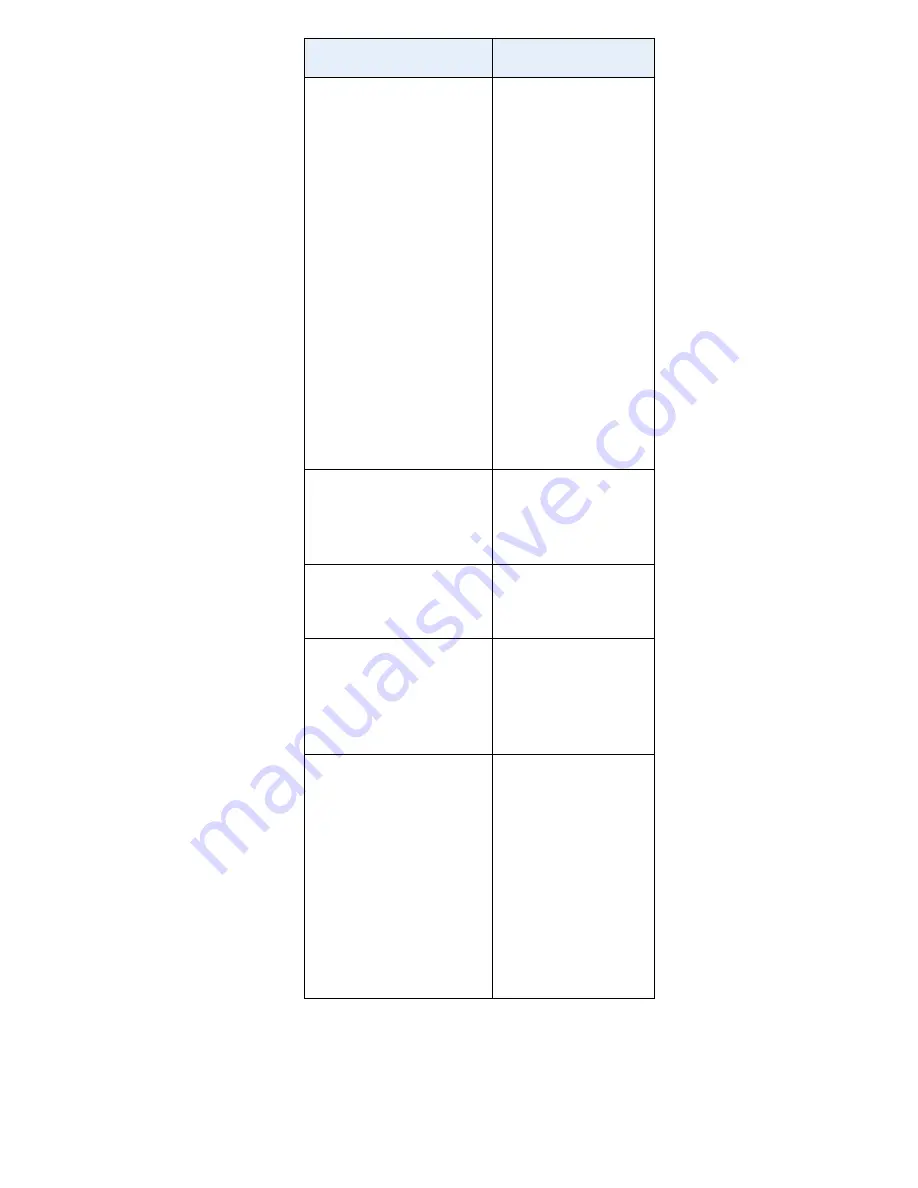
A-2 Model 57i IP Phone User Guide
Appendix A - Time Zone Codes
CA-Newfoundland
CA-Atlantic
CA-Eastern
CA-Saskatchewan
CA-Central
CA-Mountain
CA-Pacific
CA-Yukon
CH-Zurich
CK-Rarotonga
CL-Santiago
CL-Easter
CN-China
CO-Bogota
CR-Costa Rica
CU-Havana
CY-Nicosia
CZ-Prague
NST
AST
EST
EST
CST
MST
PST
PST
CET
CKS
CLS
EAS
CST
COS
CST
CST
EES
CET
DE-Berlin
DK-Copenhagen
DM-Dominica
DO-Santo Domingo
CET
CET
AST
AST
EE-Tallinn
ES-Madrid
ES-Canary
EET
CET
WET
FI-Helsinki
FJ-Fiji
FK-Stanley
FO-Faeroe
FR-Paris
EET
NZT
FKS
WET
CET
GB-London
GB-Belfast
GD-Grenada
GF-Cayenne
GI-Gibraltar
GP-Guadeloupe
GR-Athens
GS-South Georgia
GT-Guatemala
GU-Guam
GY-Guyana
GMT
GMT
AST
GFT
CET
AST
EET
GST
CST
CST
GYT
Time Zone Name
Time Zone Code
Содержание 57I IP
Страница 1: ...User Guide Release 2 0 41 001201 00 Rev 01 57i IP Phone...
Страница 4: ......
Страница 7: ...Table of Contents vii Table of Contents Limited Warranty 125 Appendix A Time Zone Codes A 1...
Страница 8: ......
Страница 132: ......
Страница 134: ......
Страница 141: ......