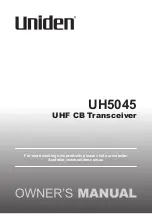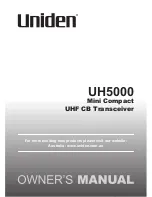1.
RayNet data connection. This cable is part of
the
A80308
Y-adapter accessory cable.
2.
12 V / 24 V power connection. This cable is part
of the
A80308
Y-adapter accessory cable.
3.
A80308
Y-adapter accessory cable (not supplied
with the scanner).
4.
Existing combined Digital Radar power / data
cable.
Making connections
Follow the steps below to connect the cable(s) to
your product. If you intend to use the scanner’s Wi-Fi
functionality to connect to your multifunction display,
you need only connect a power cable to the scanner.
Note:
If your vessel is already fitted with a
combined power / data Digital Radar cable, you
can use a Y-adapter (part number A80308) to
connect the existing cable-end to the scanner’s
connectors.
1. Ensure that the vessel's power supply is switched
off.
2. Ensure that the multifunction display being
connected to the scanner has been installed
in accordance with the installation instructions
supplied with that device.
3. Ensure the power connector locking collar on the
scanner is in the unlocked position.
4. Route the power cable and optional data cable
within the scanner base, as shown in the cable
routing illustrations in this section. Cable routing
depends on whether you mount the scanner on
a platform or on a pole, and on whether you
are using a Y-adapter to connect to an existing
combined power / data Digital Radar cable.
5. Ensure that the power cable connector is
orientated so that the notch lines up with the
guide in the connector.
6. Push the power cable connector all the way into
the scanner’s power connector.
7. Rotate the locking collar clockwise until it is in the
locked position (2 clicks).
8. Push the optional data cable fully onto the
corresponding connector on the scanner.
9. If you are using a Y-adapter, make the final
connection between the adapter and the existing
combined power / data Digital Radar cable.
4.3 Power connection
4
3
1
2
D13405-1
Note:
A Y-adapter cable (part number A80308) is
available for existing installations that already use
a combined power/data cable from a Digital or HD
Color Radome. The Y-adapter splits the existing
combined cable into the separate data and power
connectors used by the scanner.
Item
Description
Connects to:
1
Power cable.
Product’s power
connector.
2
Red cable (positive)
Power supply’s positive
terminal.
3
Connection to 12 V /
24 V power supply.
Power supply.
4
Black cable (negative)
Power supply’s negative
terminal.
In-line fuse and thermal breaker ratings
The following in-line fuse and thermal breaker ratings
apply to your product:
In-line fuse rating
Thermal breaker rating
5 A
3 A (if only connecting one
device)
Note:
• The suitable fuse rating for the thermal breaker
is dependent on the number of devices you are
connecting. If in doubt consult an authorized
Raymarine dealer.
• Your product’s power cable may have a fitted
in-line fuse, if not then you must add an in-line
fuse / breaker to the positive wire of your
products power connection.
Warning: Grounding not required
This product is fully insulated and does
NOT require separate grounding.
Power cable extension
The product is supplied with a power cable, which
can be extended if required.
• The power cable for each unit in your system
should be run as a separate, single length of
2-wire cable from the unit to the vessel's battery or
distribution panel.
• Raymarine recommends a
minimum
wire gauge
of 14AWG (2.08 mm
2
) for any length of cable
extension.
• For all lengths of extension to the power cable,
ensure there is a continuous
minimum
voltage
Cables and connections
25
Содержание Quantum
Страница 2: ......
Страница 4: ......
Страница 6: ...6 Quantum Radome...
Страница 10: ...10 Quantum Radome...
Страница 14: ...14 Quantum Radome...
Страница 42: ...42 Quantum Radome...
Страница 50: ...50 Quantum Radome...
Страница 51: ......