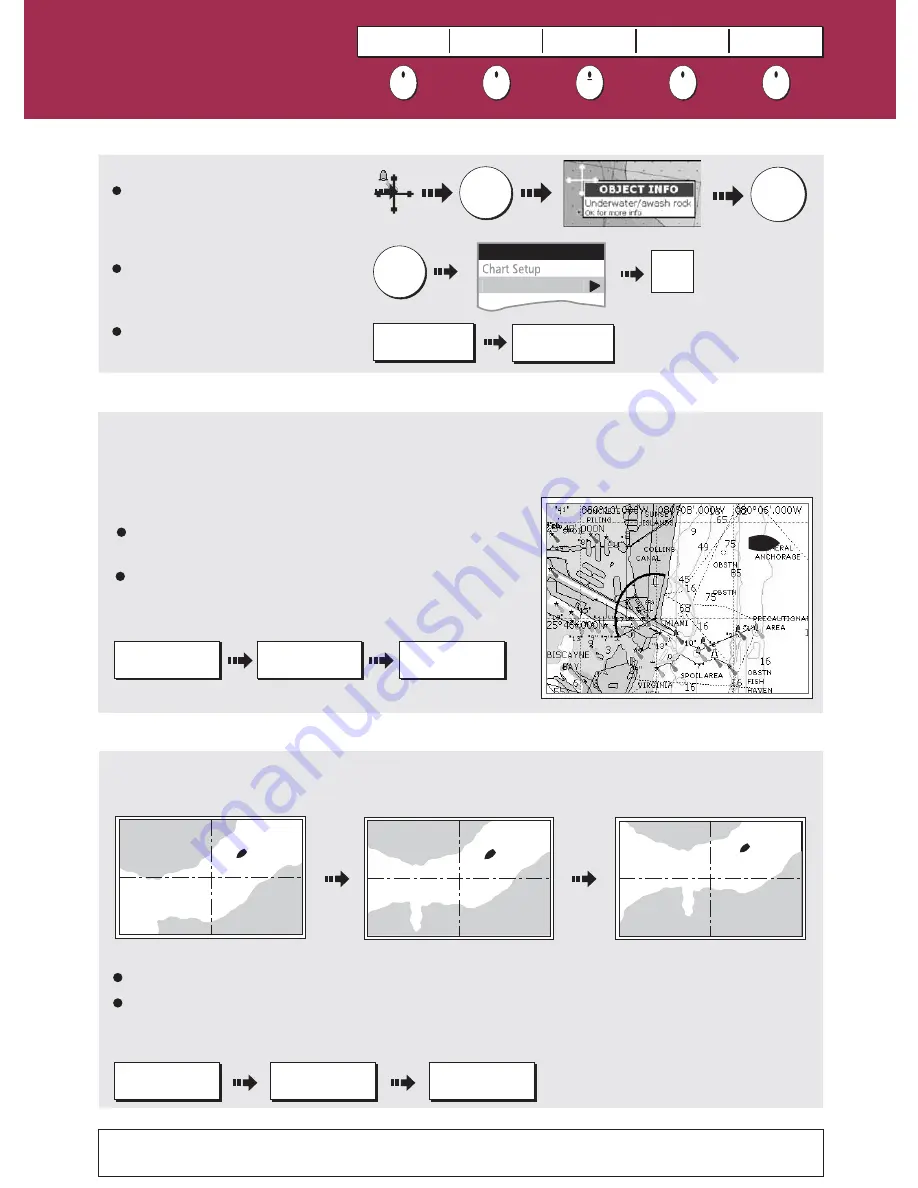
D6740_4
See 'Using the Chart' chapter of the Reference Manual
How your boat moves on the screen is referred to as the
motion mode
. The default setting for the chart is
Relative Motion
. This means that your boat is fixed on the screen and the chart moves relative to your
boat i.e.
How do I change how my boat moves on the chart?
If desired, you can change the motion mode to:
True
(TM) - the chart is fixed and the boat moves in true perspective to fixed landmasses on the screen.
Autorange
(AR) - selects and maintains the largest possible scale of chart that will display both the boat
and the target waypoint This option is not available when radar/chart synchronization is ON.
NOTE: When you pan the chart or
toggle FIND SHIP/CURSOR to CURSOR,
the motion mode is suspended.
How do I change the chart orientation?
The
orientation
of the chart refers to the relationship between the chart and the direction you are travelling
in. It is used in conjunction with motion mode (see below) to control how your boat and chart relate to one
another and how they are displayed on screen. The default mode is
North Up
(N-UP). This displays your
chart with true north upwards. As your heading changes the boat symbol moves accordingly.
If desired, you can change the orientation mode to:
PRESENTATION...
CHART MODE AND
ORIENTATION...
ORIENTATION
H-UP N-UP C-UP
PRESENTATION...
CHART MODE AND
ORIENTATION...
MOTION MODE
TM RM AR
Head Up
(H-Up) - displays chart with boat's current heading
upwards. As heading changes, boat symbol remains fixed
Course Up
(C-Up) - chart picture stabilized, current course
upwards. Boat symbol moves as heading changes.
To change the orientation mode:
To change the orientation mode:
What can I see?
Using the chart ...
Card 6
FIND
SHIP CURSOR
GOTO
ROUTES
TRACKS
PRESENTATION
Viewing detail on the chart
To show/hide individual cartographic
features:
DECLUTTER
ON OFF
PRESENTATION...
To show/hide pre-set cartographic
features:
Display additional information on a
cartographic feature:
OFF
ON
MENU
Cartography Setup...
Setup
OK
OK
For more
information
Toggle as required
?
More information...






















