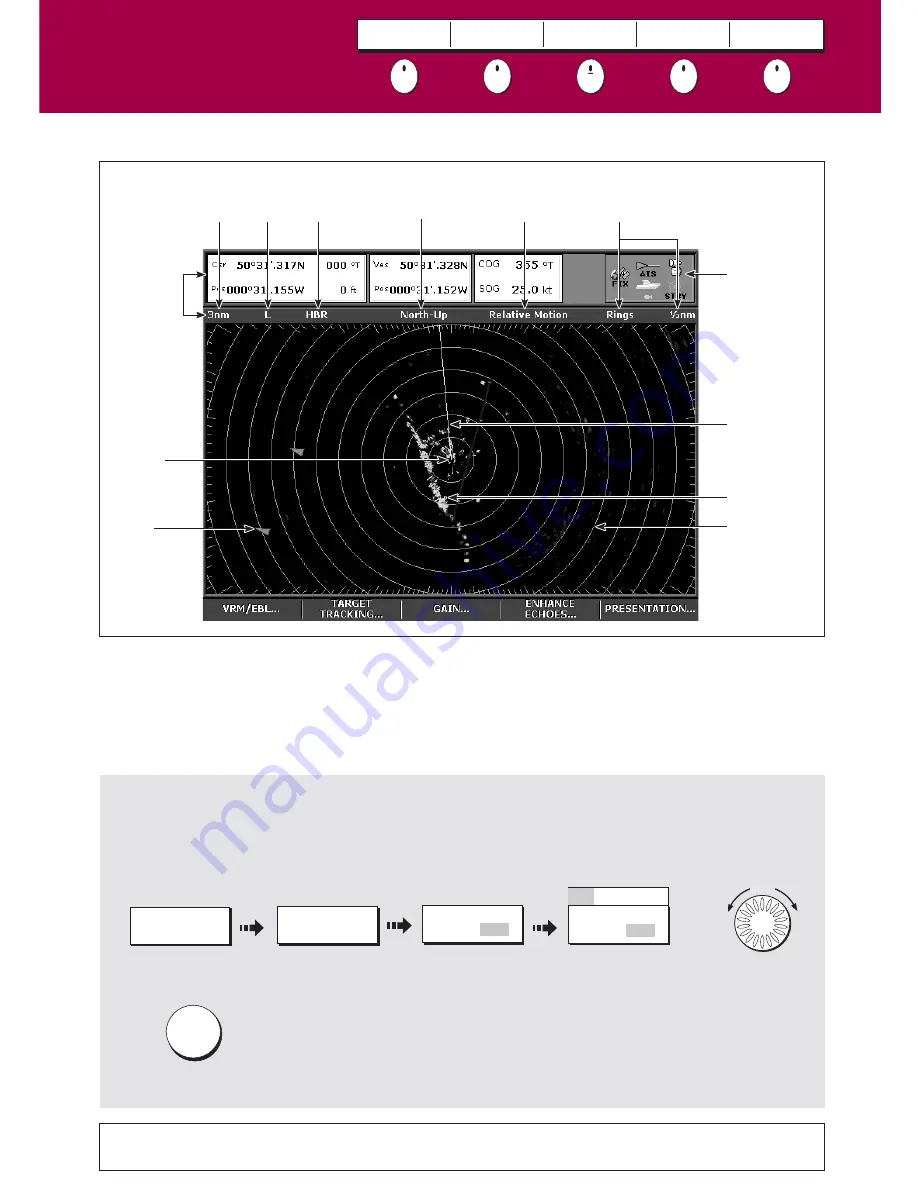
D10703_1
The colors displayed represent the strength of the echoes received from targets. For most targets the echo strength
is closely related to their size. Colors also help to distinguish targets within Clutter. Normally, targets will be
displayed as a stronger color than the surrounding clutter. For example, a Buoy with a radar reflector will show
clearly in sea clutter.
What is around me?
Understanding
the digital radar
Card 24
VRM/EBL
TARGET
TRACKING
GAIN
ENHANCE
ECHOES...
PRESENTATION
What do the digital radar colors show me?....
See the 'Using the Radar (Digital)' chapter of the Reference Manual
How do I change the radar gain settings?....
The Radar application window allows you to select 4 user configurable preset modes, Buoy, Harbour, Coastal &
Offshore. They allow you to configure the Gain, Color Gain, Rain & Sea Clutter settings to aid you in customising
the display to suit the conditions (see E-Series Reference manual, 'Tuning the radar display'). For each gain preset,
Auto mode is recommended, but you can change settings manually for each preset to suit individual situations.
OK
Turn
Turn to alter
value
Select the ok to save
manual setting softkey
Select softkey,
select MAN
Change value to suit
your conditions
Select the Gain
softkey
GAIN...
COASTAL MODE
Select the mode
to change
24
GAIN
AUTO MAN
GAIN
AUTO MAN
Dual
range
indicator
Radar
status
Icons
Ships
heading
marker
Land mass
AIS
target
Data bar
Ships
position
Range ring
Range
ring
separation
Motion
mode
Orientation
Preset
gain
mode
Radar
range
?
More information...
















