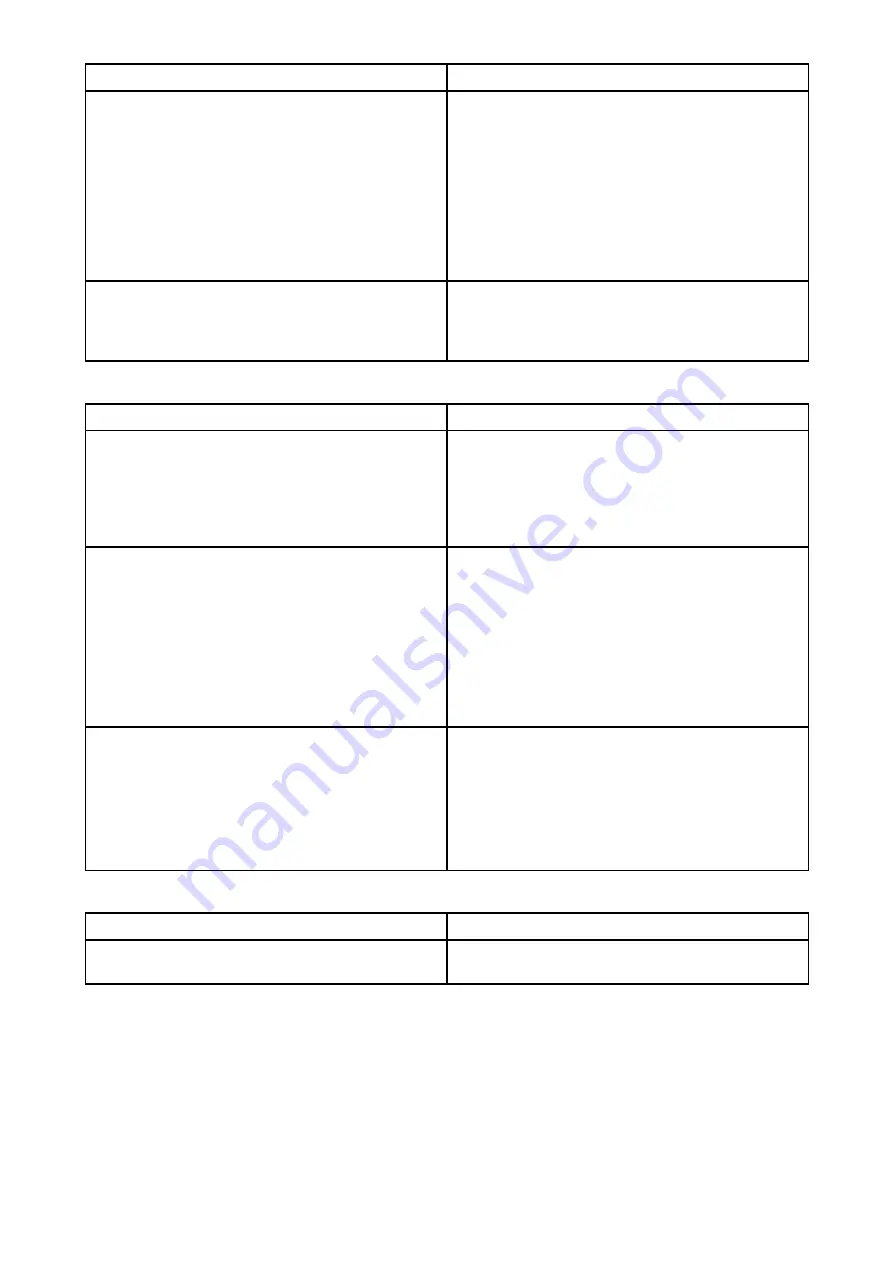
Possible cause
Possible solutions
Interference caused by other devices that use
the 2.4 GHz frequency. See following list of
some common devices that use the 2.4 GHz
frequency:
• Microwave ovens
• Fluorescent lighting
• Cordless phones / baby monitors
• Motion sensors
Temporarily switch off each device in turn until
you have identified the device causing the
interference, then remove or reposition the
offending device(s).
Interference caused by electrical and electronic
devices and associated cabling could generate
an electromagnetic field which may interfere
with the Wi-Fi signal.
Temporarily switch off each item in turn until
you have identified the device causing the
interference, then remove or reposition the
offending device(s).
Connection extremely slow and / or keeps dropping out
Possible cause
Possible solutions
Wi-Fi performance degrades over distance, so
products farther away will receive less network
bandwidth. Products installed close to their
maximum Wi-Fi range will experience slow
connection speeds, signal dropouts or not being
able to connect at all.
Move display closer to router.
Interference being caused by other Wi-Fi
enabled or older Bluetooth enabled devices
(Bluetooth and Wi-Fi both operate in the 2.4 GHz
frequency range, some older Bluetooth devices
may interfere with Wi-Fi signals.)
1.
If possible, change the Wi-Fi Channel that
your router is using and retry the connection.
You can use free Wi-Fi analyzer apps on a
smart device to help you choose a better
channel (channel with least traffic)..
2.
Temporarily switch off each item in turn until
you have identified the device causing the
interference, then remove or reposition the
offending device(s).
Interference from devices on other vessels.
When in close proximity to other vessels (for
example, when moored up in a marina), many
other Wi-Fi signals may be present.
1.
If possible, change the Wi-Fi Channel that
your router is using and retry the connection.
You can use free Wi-Fi analyzer apps on a
smart device to help you choose a better
channel (channel with least traffic).
2.
If possible, move your vessel to a location
with less Wi-Fi traffic.
Network connection established but no data
Possible cause
Possible solutions
No internet connection to router.
Ensure that your display is connected to a
network with an internet connection.
157
Содержание Lighthouse Sport 3.10 Series
Страница 2: ......
Страница 4: ......
Страница 10: ...10...
Страница 16: ...16...
Страница 42: ...42...
Страница 56: ...56...
Страница 72: ...72...
Страница 100: ...100...
Страница 116: ...116...
Страница 128: ...128...
Страница 152: ...9 Ensure Reboot system now is highlighted 10 Press the OK button 152...
Страница 158: ...158...
Страница 170: ......
Страница 176: ......
Страница 177: ......
Страница 178: ...FLIR Belgium BVBA Luxemburgstraat 2 2321 Meer Belgium Tel 44 0 1329 246 700 www raymarine com a brand by...
















































