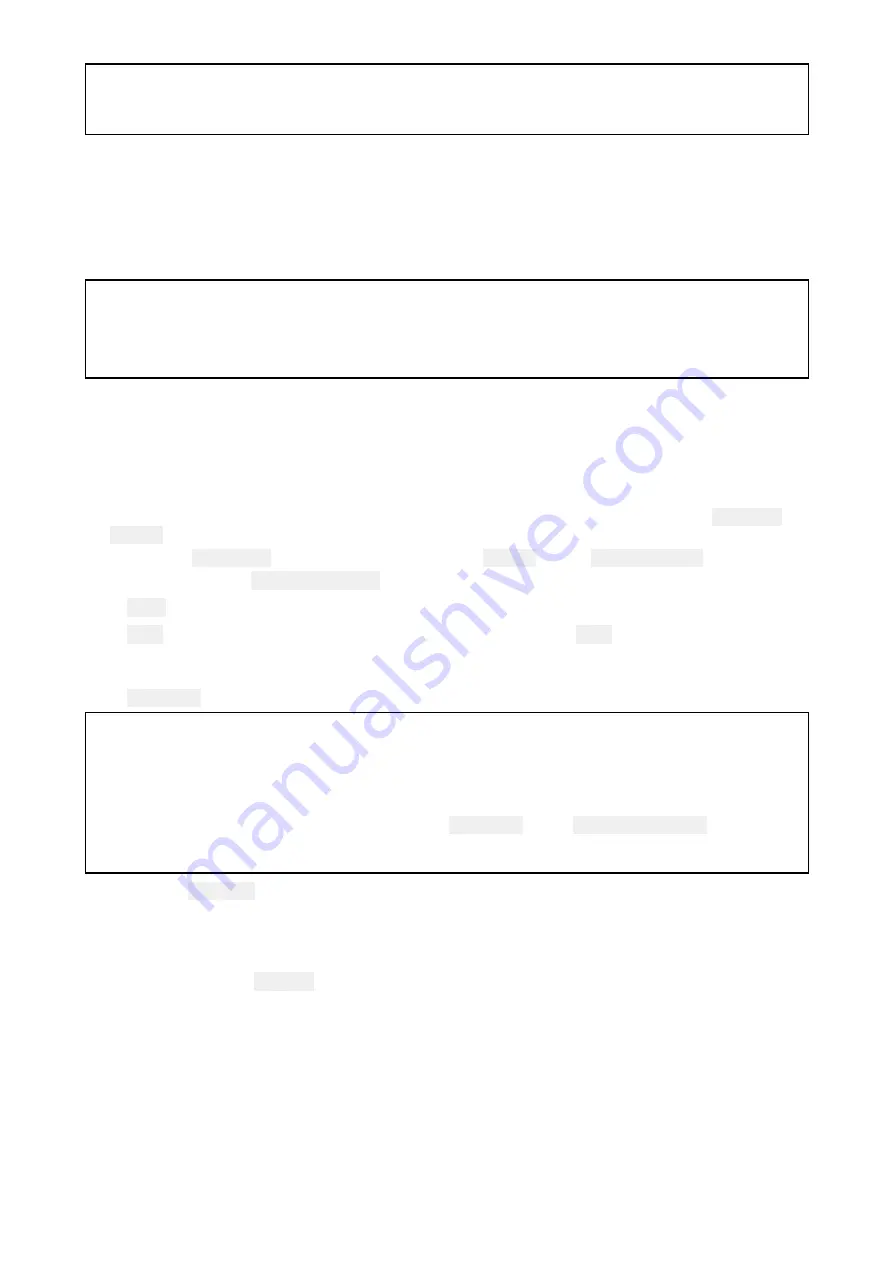
Note:
RealBathy™ requires compatible LightHouse™ NC2 charts and a MicroSD card with sufficient free
space to record depth and bathymetry data.
When using RealBathy™, new contour lines are drawn in real time on the screen based on your
transducer’s depth readings. Color shading is used to reflect depth, with darkest shade signifying the
shallowest area. The sonar data is recorded to the inserted memory card.
Setting up and creating RealBathy contours
To enable creation of RealBathy™bathymetric contours in real time follow the steps below:
Important:
• You will need to know the distance above the bottom face of your transducer to the waterline.
• For tidal environments LightHouse™ NC2 cartography is required that includes tide station
information for your location.
From the Chart app.
1. Insert your LightHouse™ NC2 chart card into the display’s card reader.
2. Select your LightHouse™ chart card as your cartography for the Chart app.
For details on choosing your cartography refer to:
3. Enter the distance above the bottom face of your transducer to the waterline in the
Waterline
to tdcr:
setting field.
4. Enable the
RealBathy;
toggle switch, located in the
Depths
menu:
Menu > Depths
5. Select the relevant
Height correction
option:
•
None
— No corrections are made.
•
Tidal
— Uses nearby tide station data to correct height. When
Tidal
is selected a tidal station
search is performed and a list of available stations is displayed. Select the closest tide station
to your location.
•
Lake level
— User specified value using the water level marker for your location.
Note:
To ensure accurate contour depths it is recommended that:
• in tidal environments (e.g.: seas and oceans) you use LightHouse™ NC2 cartography that
includes tide station information and select the tide station closest to your location, or
• in fresh water environments (e.g.: lakes) select
Lake level
in the
Height correction:
field and
then enter the current reading from the water level marker for your location into the field located
under the height correction option.
6. Adjust the
Visibility:
setting to the desired transparency.
100% provides full visibility of the RealBathy contours, as the percentage decreases the chart
detail behind the RealBathy contours becomes more visible.
7. Select the required
Density:
setting.
Steep drop-offs can result in overlapping contour lines, lowering the density in these situations
provides a clearer view.
90
Содержание Lighthouse Sport 3.10 Series
Страница 2: ......
Страница 4: ......
Страница 10: ...10...
Страница 16: ...16...
Страница 42: ...42...
Страница 56: ...56...
Страница 72: ...72...
Страница 100: ...100...
Страница 116: ...116...
Страница 128: ...128...
Страница 152: ...9 Ensure Reboot system now is highlighted 10 Press the OK button 152...
Страница 158: ...158...
Страница 170: ......
Страница 176: ......
Страница 177: ......
Страница 178: ...FLIR Belgium BVBA Luxemburgstraat 2 2321 Meer Belgium Tel 44 0 1329 246 700 www raymarine com a brand by...






























