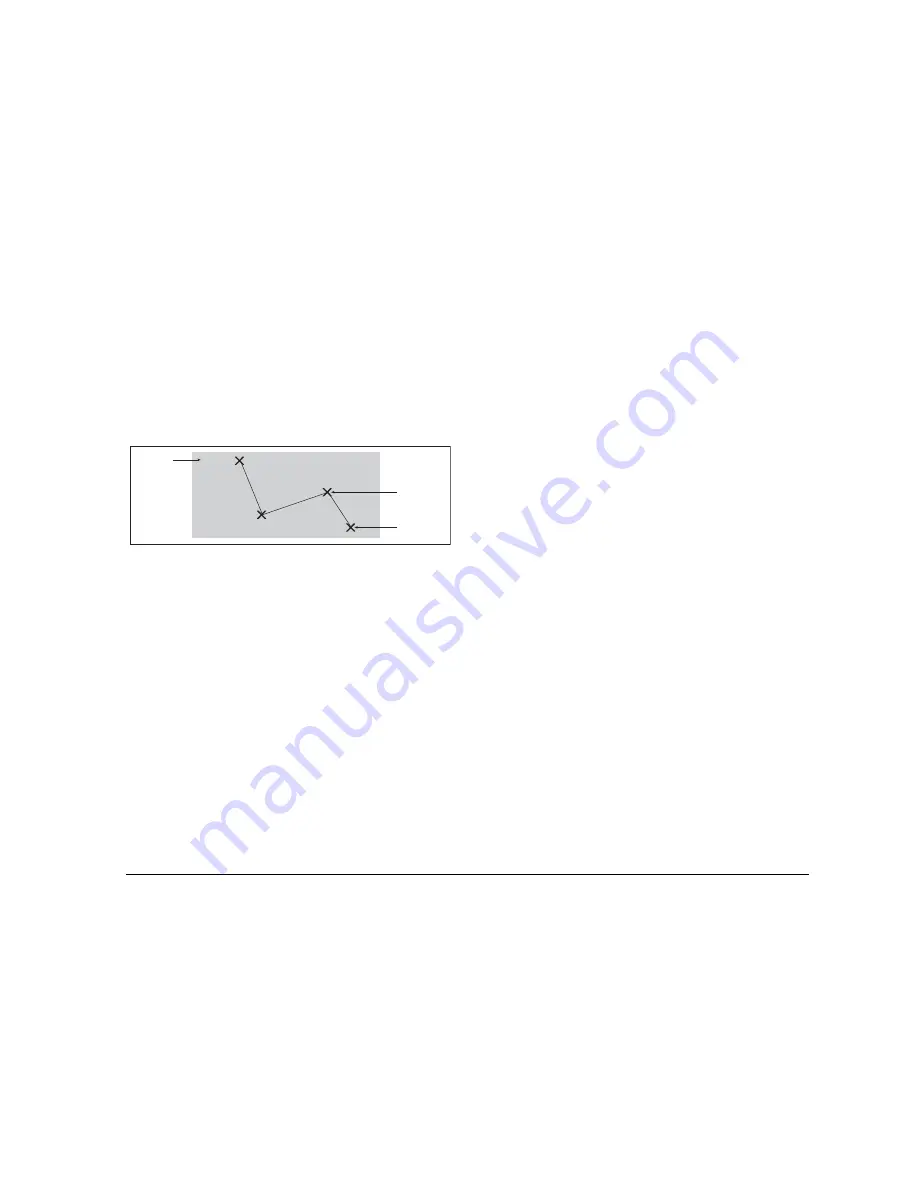
53
Chapter 5: The Chart Application
Use the ROUTES softkey to create and manage waypoints that
form part of a route. The ROUTES softkey gives you more flexibility
than the GOTO softkey; you can build a route for immediate use or
build and save a route for later use.
A route can consist of new waypoints, existing waypoints or a com-
bination of both. You can build routes in Chart view, or by selecting
waypoints from the waypoint list.
You can store up to 150 routes, each consisting of up to 50 way-
points. As you add each waypoint it is automatically assigned an
index number corresponding to its position in the route. It is repre-
sented on the chart by whichever waypoint symbol you have
specified.
•
While a route is being built it is not active and does not affect
any current navigation.
•
You can include a waypoint more than once in a route.
•
You can create a new route when the route list is full but, upon
saving it, you will be prompted to choose an existing route to
overwrite.
•
You cannot save a new route if any of the waypoints within it
are currently active: make an active route inactive if it contains a
waypoint you want to re-use in a new route.
•
The way in which the OK and CANCEL buttons operate is dif-
ferent when you are building and editing routes (see below).
Building a route in chart view
The chart view lets you build a route from existing waypoints or by
placing new waypoints.
To build a route using new waypoints
1. Press the
ROUTES
softkey.
2. Select
BUILD NEW ROUTE
.
3. Position the cursor where you want to place a waypoint.
4. Press
PLACE WAYPOINT
.
5. Repeat steps 3-4 to build the set of waypoints needed for your
route.
6. Press
SAVE ROUTE
or
FOLLOW (QUICK) ROUTE
.
To build a route using existing waypoints
1. Press the
ROUTES
softkey.
2. Select
BUILD NEW ROUTE
.
3. Highlight the waypoint you want to use in your route.
4. Press
USE THIS WAYPOINT
.
5. Repeat steps 3-4 to build up your set of waypoints.
6. Press
SAVE ROUTE
or
FOLLOW (QUICK) ROUTE
.
Building a route from the waypoint list
To build a route from the waypoint list, you first need to place the
waypoints you will need.
To build a route using the waypoint list
1. Press the
ROUTES
softkey.
2. Select
BUILD NEW ROUTE
.
3. Press
USE WAYPOINT LIST
.
4. Select the waypoint you want to use in the route.
5. Continue to select waypoints until your route is complete.
Making changes to your route
If you make an error while building a route you can:
D8327_1
Sunday Trip
Waypoint
Route name
Route
destination
Содержание GPM400
Страница 1: ...G Series Systems Reference Guide...
Страница 2: ......
Страница 3: ...G Series System Reference Guide Document Number 81276 1 Date June 2007...
Страница 8: ...G Series Installation Commissioning 8...
Страница 12: ...G Series Reference Manual 12...
Страница 20: ...G Series Reference Manual 20...
Страница 34: ...G Series Reference Manual 34...
Страница 74: ...G Series Reference Manual 74 To clear the ruler 1 Press DATA 2 Press the RULER softkey 3 Press CLEAR RULER...
Страница 89: ...89 Chapter 7 Autopilot Integration...
Страница 90: ...G Series Reference Manual 90...
Страница 110: ...G Series Reference Manual 110...






























