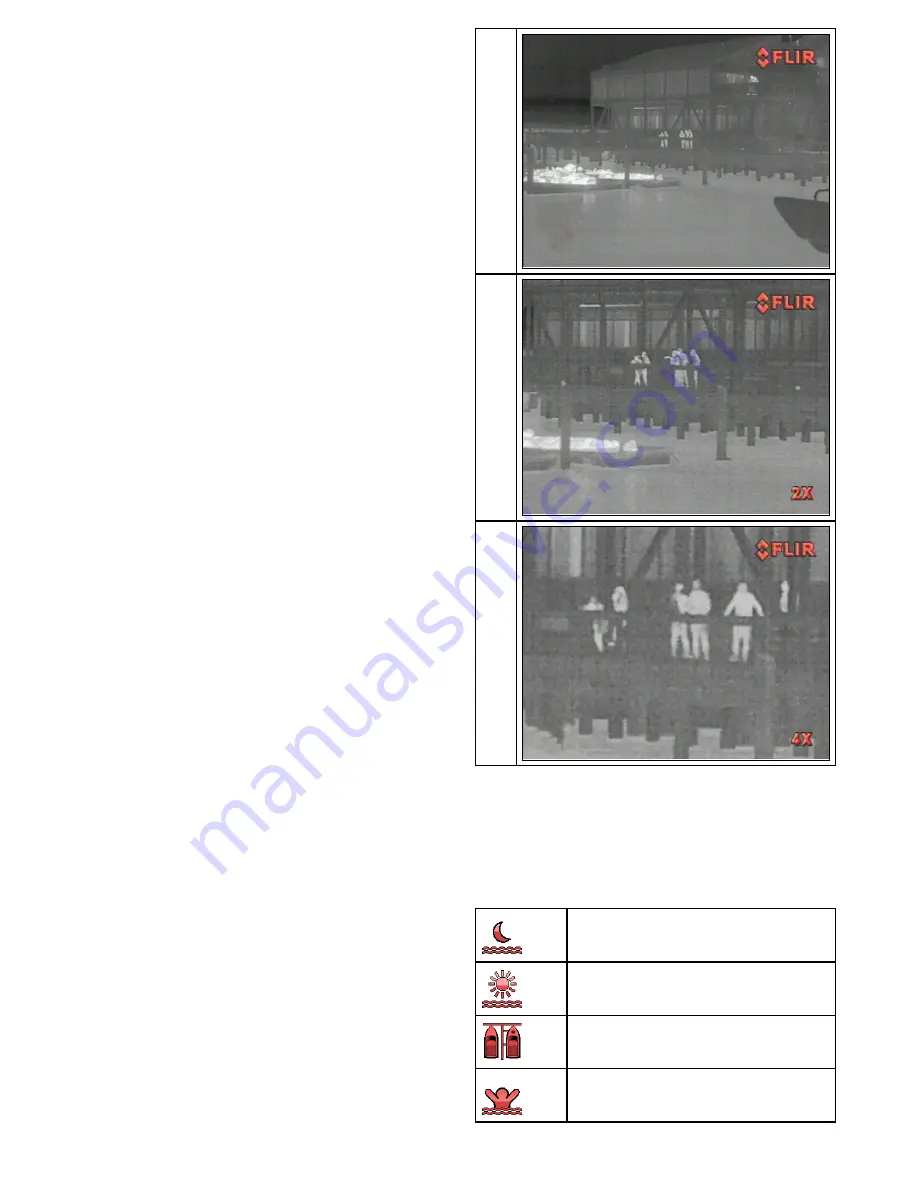
6.2 Operation and features overview
The camera features can be accessed using the thermal camera
application of a compatible Raymarine multifunction display,
from a JCU (Joystick control unit) or using a web enabled device
(e.g. Laptop PC or smartphone).
This handbook covers methods using the JCU and web enabled
device, for details on how to operate this product using a
compatible Raymarine multifunction display please refer to the
thermal camera application section of the manual supplied with
your multifunction display.
The main Thermal camera operations are outlined below:
Control the camera:
• Zoom.
• Pause the camera image.
Adjust the camera image:
• Color palette.
• Scene presets.
• Reverse Video (white hot / black hot) — Inverts the video
polarity .
• Rear view mode.
In addition to the above, the camera also provides setup menus
to configure the system to your requirements.
Image adjustments
Camera zoom
The default zoom level is 1x. In addition to this the thermal
camera can be set to either 2x (320 x 240 cameras) or 2x and
4x (640 x 480 cameras) zoom level.
1x
2x
4x
Thermal camera scene presets
Scene presets enable you to quickly select the best image
setting for the current environmental conditions.
During normal operation the thermal camera automatically
adjusts itself to provide a high-contrast image optimized for most
conditions. The Scene presets provide 4 additional settings that
may provide better imagery in certain conditions. The 4 modes
are:
Night Running
— scene preset mode for night
conditions.
Day Running
— scene preset mode for daytime
conditions.
Night Docking
— scene preset mode for night docking.
Search
— scene preset mode for identifying people or
objects in the water.
System operation and setup
















































