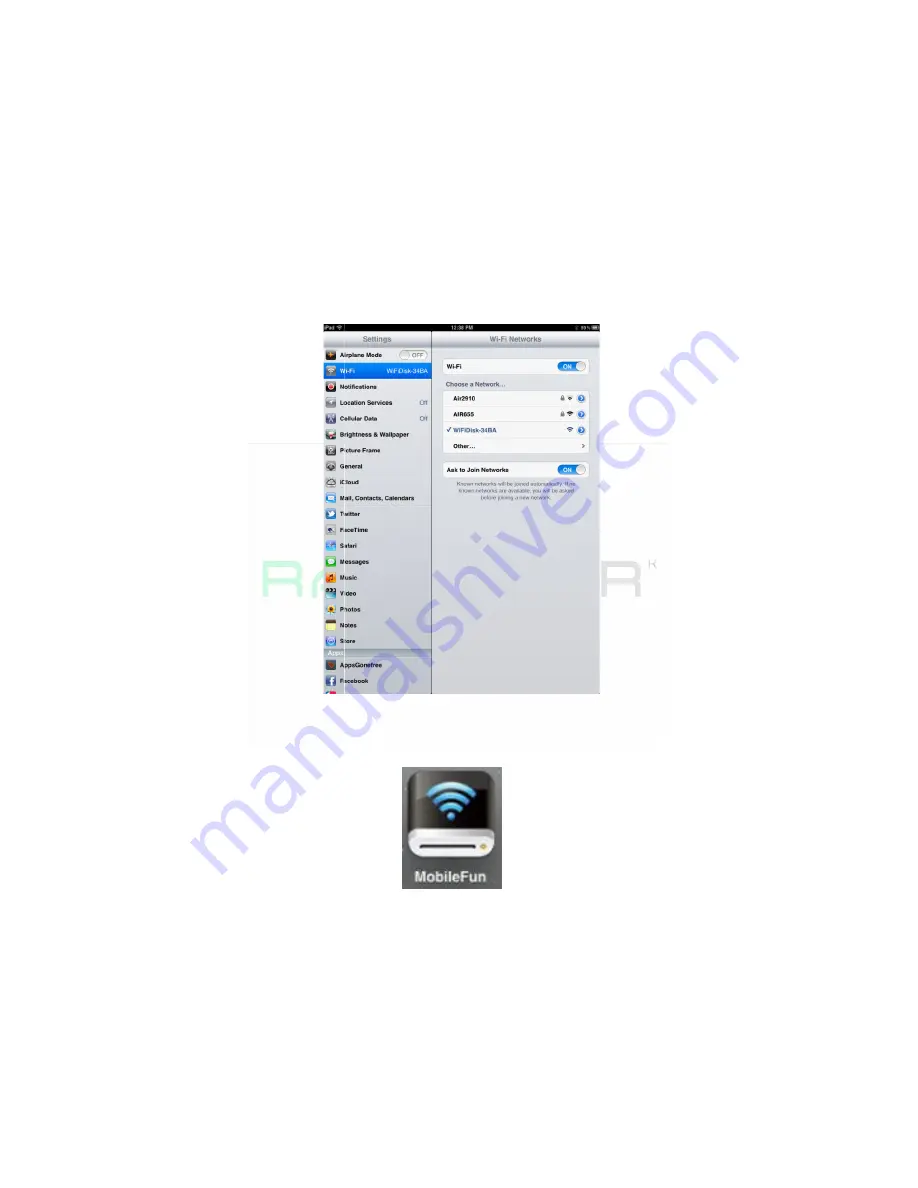
3>
Turn-on the Wi
initialization process. The blue Wi
solid indicating that the initialization process has been completed.
4>
Click on the “Settings” icon o
below.
5>
Click on the “Wi
should appear on the list. Click on the “WifiDisk
image below. The “34BA” part of the SSID is the last 4 digits of th
device MAC Address.
6>
Once the “Wifidisk
SSID and the Wi
of the display.
3.4.2.2
Android Client App Installation
1>
Download th
as seen on the screenshot below.
6
on the Wi-Fi SD/USB. Wait for few minutes to complete the
initialization process. The blue Wi-Fi LED on the device should remain
solid indicating that the initialization process has been completed.
Click on the “Settings” icon on the desktop as seen on the screenshot
Click on the “Wi-Fi”. Inside the Wi-Fi Networks, the “WifiDisk
should appear on the list. Click on the “WifiDisk-34BA” as seen on the
image below. The “34BA” part of the SSID is the last 4 digits of th
device MAC Address.
Once the “Wifidisk-XXXX” is selected, a check mark will appear before the
SSID and the Wi-Fi logo will appear after the device name on the top left
Android Client App Installation
Download the Client App called “MobileFun” from the official website
as seen on the screenshot below.
Fi SD/USB. Wait for few minutes to complete the
Fi LED on the device should remain
solid indicating that the initialization process has been completed.
n the desktop as seen on the screenshot
Fi Networks, the “WifiDisk-XXXX”
34BA” as seen on the
image below. The “34BA” part of the SSID is the last 4 digits of the
XXXX” is selected, a check mark will appear before the
Fi logo will appear after the device name on the top left
e Client App called “MobileFun” from the official website
Содержание RP-WD01
Страница 2: ...2 6 Notice 60 7 Contact Us 60...
Страница 46: ...44 4 Click on the Uninstall button...









































