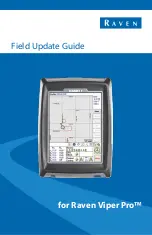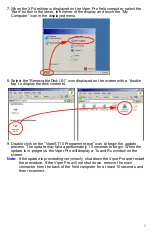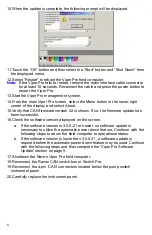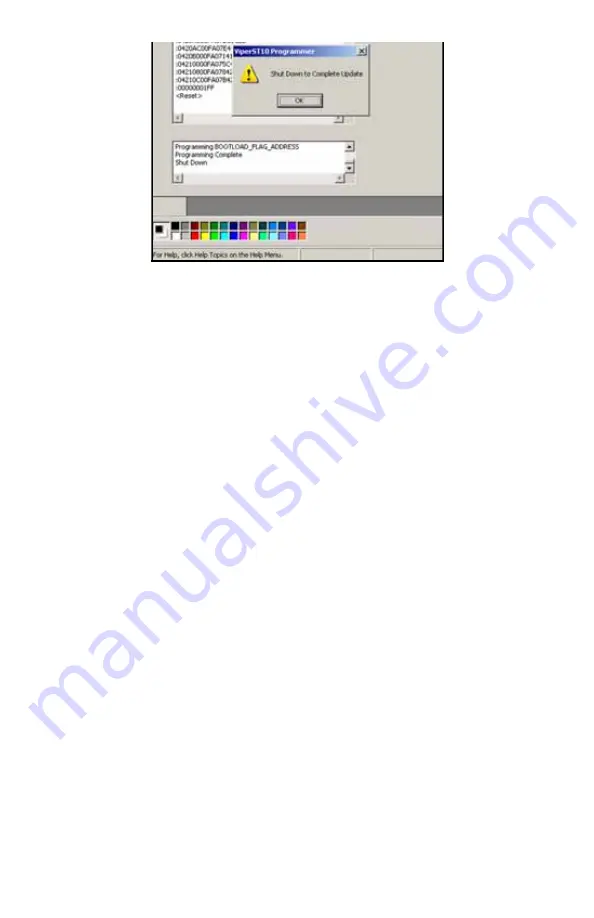
8
10.When the update is complete, the following prompt will be displayed.
11.Touch the “OK” button and then select the “Start” button and “Shut Down” from
the displayed menu.
12.Select “Restart” to reboot the Viper Pro field computer.
Note:
If the Viper Pro fails to restart, remove the main interface cable connector
for at least 10 seconds. Reconnect the cable and press the power button to
restart the Viper Pro.
13.Start the Viper Pro management system.
14.From the main Viper Pro screen, select the Menu button in the lower, right
corner of the display and select About.
15.Verify that CAN firmware version 22 is shown. If so, the firmware update has
been successful.
16.Check the software version displayed on the screen.
a.
If the software version is 3.5.0.21 or newer, no software update is
necessary to utilize the automatic power down feature. Continue with the
following steps to return the field computer to operational status.
b.
If the software version is lower than 3.5.0.21, a software update is
required before the automatic power down feature may be used. Continue
with the following steps and then complete the “Viper Pro Software
Update” section on page 9.
17.Shutdown the Raven Viper Pro field computer.
18.Reconnect the Raven CAN switch box or Switch Pro.
19.Reconnect the 4-pin ‘CAN’ connectors located below the pump switch
instrument panel.
20.Carefully replace the instrument panel.
Содержание Viper Pro
Страница 1: ...for Raven Viper Pro Field Update Guide...
Страница 11: ......