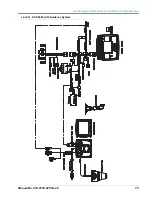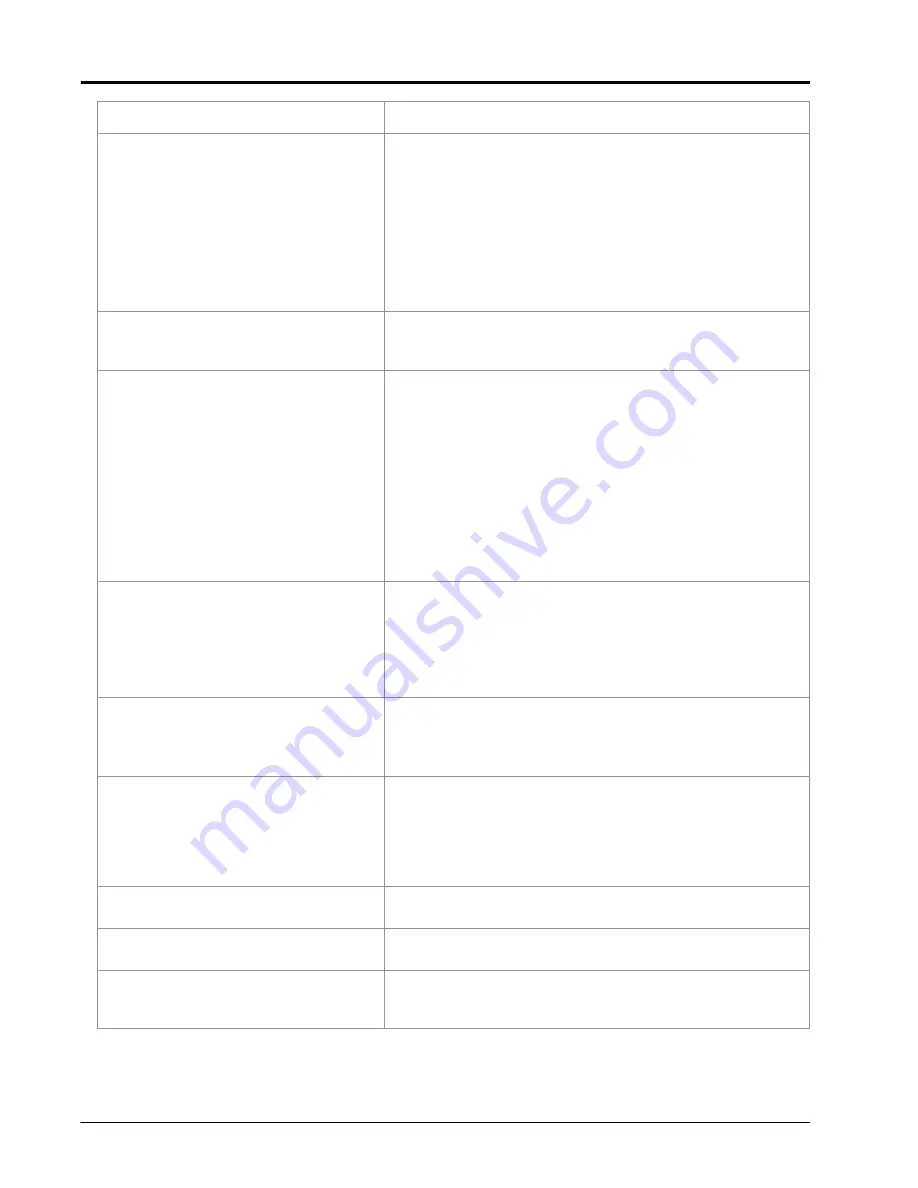
Chapter 9
66
SCS 4000/5000 Series™ Installation & Operation Manual
9.
Speed inaccurate or unstable (wheel
drive speed sensor).
• Run speed check on hard surface road. If SPEED is accurate,
investigate speed sensor on different wheel.
• Remove one red magnet and one black magnet from the wheel
(reposition remaining magnets directly across from each other).
Enter a SPEED CAL number in the console twice as large as the
correct SPEED CAL number. Run speed check on hard surface road.
Remove these two magnets and replace with the other two. Run
speed check. If SPEED is inaccurate with both sets, replace speed
sensor assembly.
Note: Re-enter original SPEED CAL number after testing is
complete.
10.
Rate reads “0.”
• Verify SPEED is registering accurately. If SPEED is zero, refer to
• Verify TOTAL VOLUME is registering flow. If not, refer to problem 15.
11.
Rate inaccurate or unstable.
• Verify that all calibration numbers and settings keyed into the
console are correct. Verify SPEED is registering accurately. If
SPEED is inaccurate, refer to problem 8 or problem 9.
• In MAN (manual) operation, verify that RATE display holds constant.
If not, refer to problem 12.
• Confirm that boom section status shown on the display is not
changing.
• In MAN (manual) operation, check low end and high end pressure
range. Pressure range must be per
page 91. If pressure cannot be adjusted manually, refer to
problem 15.
• If problem persists, return console to dealer for service.
12.
Cannot verify rate in manual operation
or in auto.
• Check cabling to motorized control valve for breaks.
• Check connections in cabling for cleanliness.
• Verify that there is voltage at the valve connector by toggling master
switch ON; AUTO/MAN switch to MAN; and POWER ON. Manually
operate INC/DEC switch to verify voltage.
• Verify that valve is turning, if not, replace control valve.
13.
Sprayer pressure is correct but RATE
is low.
• Verify that nozzle strainer screens or check valves are not plugged.
• Verify that pressure at each boom is the same.
• Verify all nozzles are of proper and same orifice size.
14.
Total volume does not register.
• Check flow meter/encoder cable for breaks and shorts. See Chapter
• Check the internal components of the flow meter/encoder; clean and
adjust.
Flow Meter Maintenance & Adjustment
for flow meter cleaning and adjustments.
• Replace flow meter transducer/encoder.
15.
Total volume registers flow
inaccurately.
• Verify that arrow on flow meter is pointing in direction of flow. See
Flow Meter Maintenance & Adjustment Procedure
16.
Motorized control valve rotates more
than 1/4 turn.
• Replace motorized control valve.
17.
Water inside cover of motorized control
valve.
• Replace isolation flange assembly and coupler shaft.
• Replace entire motorized control valve if PC board or motor is
corroded and will not run.
Problem
Action
Содержание SCS 4600
Страница 23: ...3 Manual No 016 0159 925 15 CAN Networking and CAN Data Menu FIGURE 6 SCS 4400 Granular Control System ...
Страница 24: ...Chapter 3 16 SCS 4000 5000 Series Installation Operation Manual FIGURE 7 SCS 4600 Granular Control System ...
Страница 28: ...Chapter 3 20 SCS 4000 5000 Series Installation Operation Manual ...
Страница 72: ...Chapter 8 64 SCS 4000 5000 Series Installation Operation Manual ...
Страница 90: ...Chapter 14 82 SCS 4000 5000 Series Installation Operation Manual ...