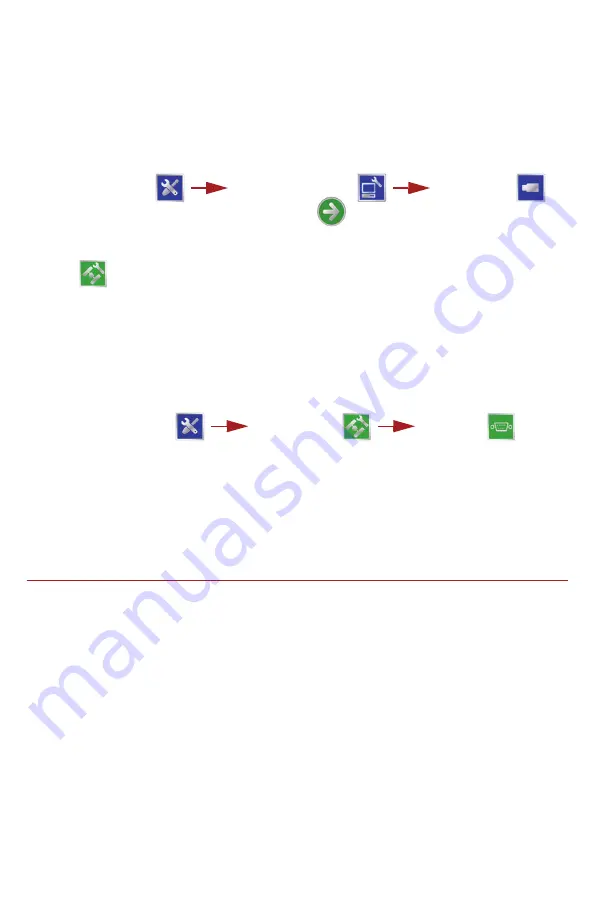
16
To Apply the Latest Software Update:
1. Visit the Raven web site and download the latest software update.
2. Unzip or extract the downloaded software to the root directory (e.g. “F:\” where
F is the drive letter of the flash drive) of the flash drive used with the field
computer.
3. With the computer powered on, insert the flash drive into a USB port on the field
computer.
4. From the
Home
screen
,
select:
5. Select the update to apply and touch the
icon.
6. Once the update is complete, restart the field computer to finish the update
procedure.
GPS
Use the GPS menu to adjust the internal GPS receiver or to enable the field
computer to receive DGPS from an external receiver. The GPS menu also
contains screens to review the status of GPS reception, set message outputs (for
the internal DGPS receiver only), enable GPS reverse sensing, or select the
differential satellite PRN (Pseudo-Random Noise).
To Setup GPS Message Outputs:
1. From the
Home
screen, touch:
The
GPS Output
screen will display the available output messages, the current
output frequency of each message, and the available baud rate settings for the
internal GPS receiver.
2. Use the slider bar next to the desired output messages to set the output
frequency, in hertz, for each message.
3. Select the desired baud rate for the output messages from the list on the right
side of the screen.
Troubleshooting
Refer to the
Envizio Pro Series Installation and Operation Manual
or the
Raven
CANbus Installation Manual
for troubleshooting assistance and information.
Tools Menu
Computer Menu
Updates
Tools Menu
GPS Menu
Output

















