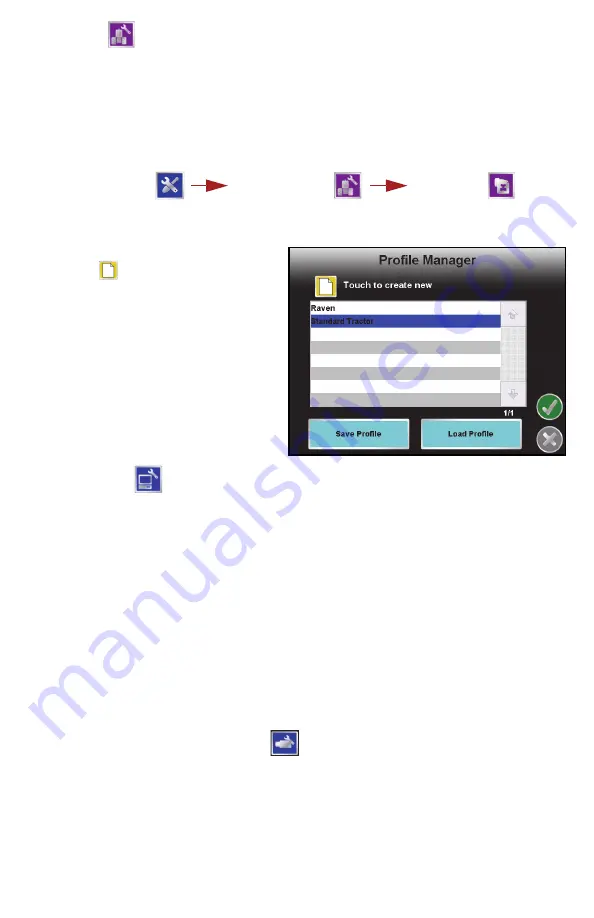
14
Vehicle
Access the
Vehicle
menu to set up or modify vehicle profiles for each machine or
implement with which the field computer will be used. Profiles allow the operator to
set up the GPS antenna height and offset, the swath width, and section setup for
each implement and transfer those settings to a home or office PC, another
Envizio Pro, or reload the Profile at a later date.
To Edit Profiles:
1. From the Home screen, touch:
2. The
Profile Manager
screen displays with the currently loaded profile
highlighted in the list of profiles stored on the field computer.
To Create a New Profile:
Touch the
icon and use the
on-screen keyboard to enter the
desired profile name.
To Save a Profile:
Touch the desired profile name in the
list and select the Save Profile button.
The current settings will be saved to
the highlighted profile.
To Load a Profile:
Touch the desired profile name in the
list and select the Load Profile button.
Computer
The Computer menu sets display and feature settings of the field computer.
Access the Computer menu to change the display brightness, light bar sensitivity,
language, and units, as well as activate features or update the field computer
software.
File Maintenance
The File Maintenance feature allows the operator to transfer files to and from the
field computer. Files such as saved field boundaries, guidance paths, coverage
maps for completed jobs, and prescription maps may be transferred using the
following procedure.
Note:
Depending upon the size of the completed job(s), file maintenance may
take several minutes to complete. A typical job of 200 acres should take
approximately five minutes. Larger fields and coverage maps with larger
implements or narrow section configurations system could take
significantly longer. Check the File Maintenance screen available memory
display periodically and perform file maintenance as necessary.
Note:
The configure file output icon
allows the user to select the file types
that will export from the Envizio Pro to a USB drive when the “Transfer to
USB” or “Transfer all to USB” buttons are pressed on the file maintenance
screen.
Tools Menu
Vehicle Menu
Profiles



















