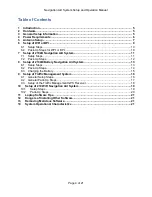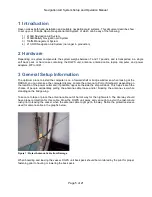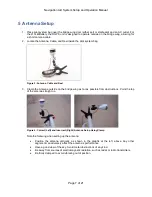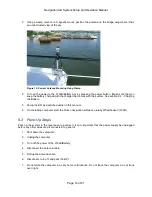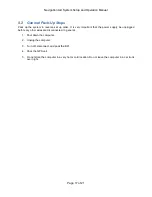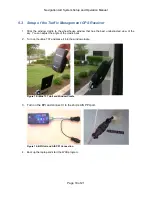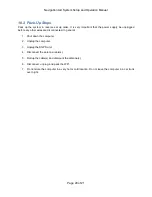Navigation Aid System Setup and Operation Manual
Page 5 of 21
1 Introduction
Raven makes both fixed-installation and portable navigational aid systems. This document describes how
to set up your Portable Raven Navigational Aid System, of which can be any of the following:
1) 210LB Navigation Aid System
2) 210LB/Battery Navigation Aid System
3) Traffic Management System
4) 210-WiFi Navigation Aid System (no longer in production)
2 Hardware
Depending on system components, the system weighs between 7 and 17 pounds, and is transported in a single
soft back pack or hard case containing the DGPS unit, antenna, antenna cable, laptop computer, and power
adapters, WPI or BPI.
3 General Setup Information
The optimum place to install the computer is on a forward shelf or bridge window so when looking at the
RADAR, you can also see the computer display. Locate the antenna to Port or Starboard, depending on
the location of the power outlet and, if possible, opposite the side the ship will dock. This helps lessen the
chance of people accidentally pulling the antenna cable loose and/or blocking the antenna view while
standing on the bridge wing.
Take c
are to tape or place the antenna cable out of harm’s way for the night watch. The doorway should
have proper protection for this cable. Stow the DGPS unit away early enough to avoid the last-minute
rush prior to leaving the vessel, when the antenna cable might get in the way. Notice the protective sleeve
used for antenna cable in the graphic below.
Figure 1: Protect Antenna Cable from Damage
When boarding and leaving the vessel, DGPS unit back pack should be monitored by the pilot for proper
fastening prior to hauling or lowering the back pack.