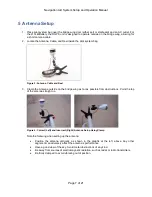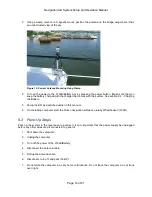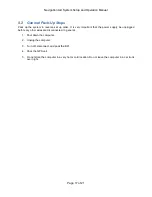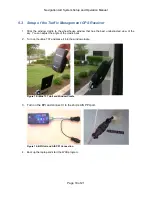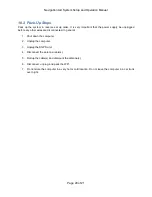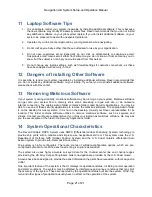Navigation Aid System Setup and Operation Manual
Page 21 of 21
11 Laptop Software Tips
1. It is possible to render your system inoperable by installing additional software. This is because
the new software may modify Windows systems files. Raven recommends that you do not install
any additional software on your pilot system laptop. If you do install additional software on your
system, be prepared to deal with unexpected problems.
2. Operate only a virus scanner approved by your organization while navigating.
3. Do not visit any web sites other than those authorized for use by your organization.
4. Do not open suspicious email. Especially do not click on attachments to suspicious email.
‘Suspicious email’ means email either from someone you do not know or from someone you do
know, but the subject is not what you would expect from that person.
5. Do not change any laptop settings, such as firewall settings for network connections, as these
have been applied with security in mind.
12 Dangers of Installing Other Software
It is possible to render your system inoperable by installing additional software. Raven recommends that
you do not install any additional software on your laptop. If you feel you must install additional software,
please check with Raven first.
13 Removing Malicious Software
If your system is acting erratically, malicious software may be running on your system. Malicious software
can get onto your system from a memory stick, email, accessing a rogue web site, or an unsecure
internet connection. The Laptop Admin folder contains a folder called Security Applications. You may be
able to use one of these security applications to remove the malicious software. The Laptop Admin folder
is on the desktop for most systems. If it is not on the desktop, consult your Raven representative for its
location. This folder contains software utilities to remove malicious software, such as spyware and
viruses. Contact your Raven representative if you think your laptop has malicious software. He may ask
you to execute some of the files in the Security Applications folder.
14 System Operational Characteristics
The Raven Portable DGPS System uses DGPS (Differential Global Positioning System) technology to
provide ship pilots with a reliable and simple-to-use navigational aid tool. This system uses the U.S.
Department of Def
ense GPS (Global Position System) and the U.S. Coast Guard’s differential radio
beacon system to provide sub-meter position accuracy
The system is highly configurable. There are scores of software-configurable options, which are pre-
configured by Raven to meet the exact needs of a given pilots' association.
The system also uses highly accurate surveyed data for the channel center line and channel edges
provided by the US Army Corps of Engineers. Aids to navigation are provided by the U.S. Coast Guard.
Screens have been designed to provide the exact information the pilots have requested, without any extra
clutter.
One important feature of the system is that it displays its operational status, including normal operation
and alarm conditions. The system may be affected by interference and various conditions that may limit
the accuracy of the system. These are reported by the operational status built into the system. Wind, fog,
rain, and other types of precipitation usually have no affect on the operation of the system.