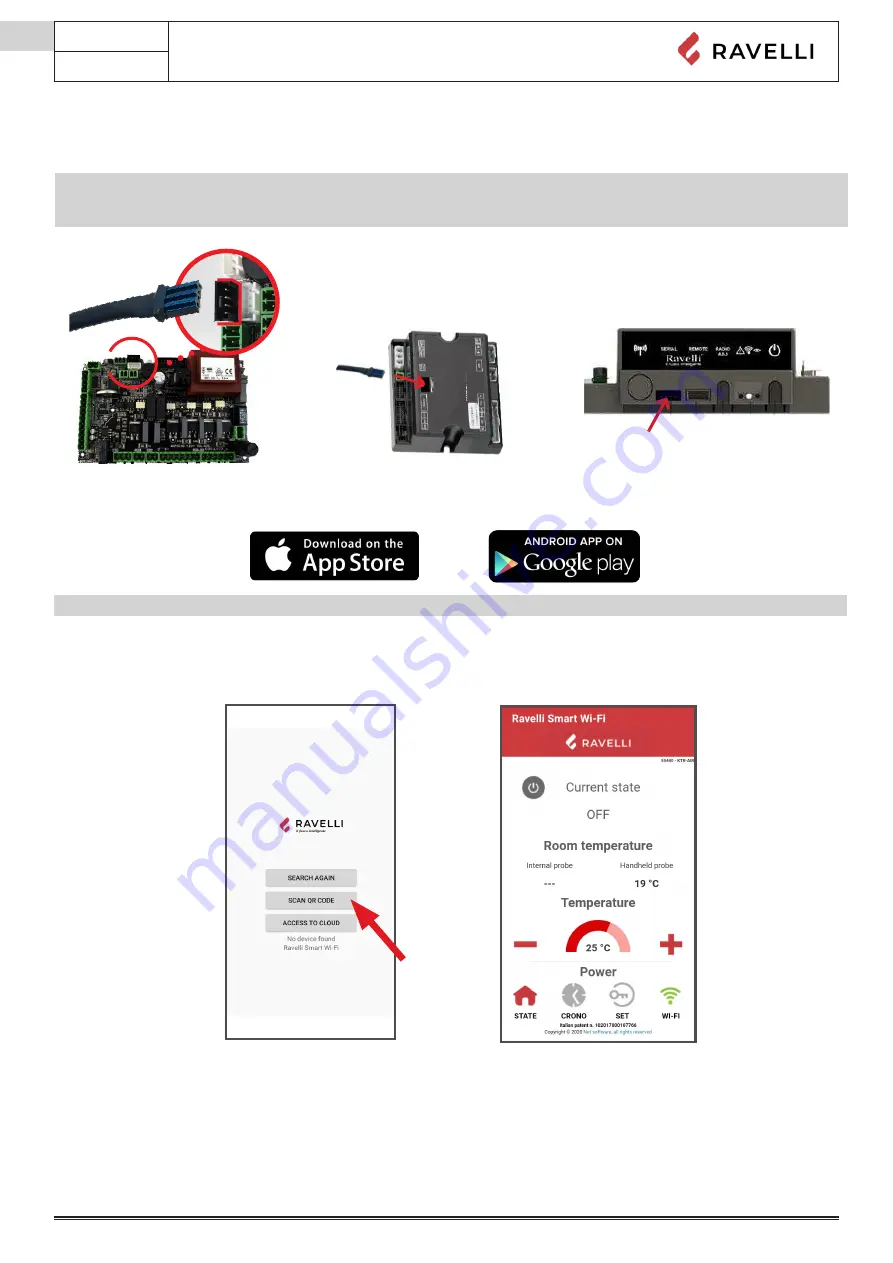
Use and maintenance manual Flexi 7 - Flexi 9
Pag.48
Rev.0 01/03/2023
EN
INSTALLATION QUICK GUIDE RAVELLI SMART WI-FI
Connect the WiFi module cable
Connect the WiFi module cable to the serial input of the product’s eletronic board (examples A,B and C)
📌
Carry out this operation only with the device cold and with the electrical plug unplugged.To install the WiFi module, the
outer cladding of the device must be removed if present.For correct disassembly of the cladding, please see the cladding kit
instructions. Reposition the cladding and reconnect the electrical plug when the operation has been completed.
App
Download the “Ravelli Smart Wi-fi” from...
Connection to the WiFi module
Open the App and click Scan QR Code, scan the WiFi module label and click Join.
In case your smartphone/tablet fails to recognize the QR code, you can pair manually.
From the smartphone/tablet, enter the menu
Android: Settings -> Connections -> Wi-Fi
iOS: Settings -> Wi-Fi
Select the network “WINET-XXXXXXXX” and enter the WPA key indicated on the label of your wi-fi device, taking care to enter upper or
lower case characters as shown”.
Cliccare in successione >
C
ambia
Ret
e
WiFi
.
Si aprirà la schermata
Selezione rete wifi
, cliccare su
Scansiona reti
:
WiFi KIT
Ravelli Smart
Wi-fi
GUIDA RAPIDA ALL’INSTALLAZIONE
cod.2
1
A
B
2
3
4
COLLEGARE IL CAVO DEL MODULO WiFi ALL’INGRESSO
SERIALE DELLA SCHEDA ELETTRONICA DELL’APPARECCHIO
(
ESEMPI
A
e B)
SCARICARE L’APP
"Ravelli Smart Wi-fi"
da…
CONNESSIONE AL MODULO WiFi
CONNESSIONE ALLA RETE WiFi
IT
cod.1
ATTENZIONE!
Eseguire questa operazione esclusivamente ad apparecchio freddo
e con spina elettrica disinserita.
Per installare il modulo WiFi è necessario rimuovere, se presente, il
rivestimento esterno dell’apparecchio.
Per un corretto smontaggio del rivestimento vedere le istruzioni
relative al kit rivestimento. Riposizionare il rivestimento e
ricollegare la spina elettrica a operazione conclusa.
Il layout, alcune diciture o alcuni elementi grafici dell’App potrebbero
differire rispetto alla versione presentata in questa guida.
Aprire l’App e cliccare
Scan QR Code
, scansionare l’etichetta del modulo WiFi e
cliccare su
Accedi
.
selezionare la propria rete WiFi e digitare la password di
protezione se richiesta.
Se lo smartphone/tablet non riesce a riconoscere il QR code, è possibile eseguire
l’accoppiamento manualmente.
Dallo smartphone/tablet, entrare nel menu
Android: Impostazioni -> Connessioni -> Wi-Fi
iOS: Impostazioni -> Wi-Fi
Selezionare la rete “WINET-XXXXXXXX” ed inserire la chiave WPA indicata nell’etichetta del
dispositivo wi-fi, facendo attenzione ad inserire i caratteri maiuscoli o minuscoli come riportati.
Wi-fi 1
Wi-fi 3
Wi-fi 2
Wi-fi 1
📌
the layout, some of the text or some graphic elements of the App may differ from the version shown in this guide.
WiFi KIT
Ravelli Smart
Wi-fi
cod.2
1
A
B
2
3
4
CONNECT THE WiFi MODULE CABLE TO THE SERIAL INPUT OF
THE PRODUCT’S ELECTRONIC BOARD (examples A and B)
DOWNLOAD THE "Ravelli Smart Wi-fi" FROM…
CONNECTION TO THE WiFi MODULE
CONNECTION TO THE WiFi NETWORK
INSTALLATION QUICK GUIDE
EN
cod.1
CAUTION!
Carry out this operation only with the device cold and with the
electrical plug unplugged.
To install the WiFi module, the outer cladding of the device must
be removed if present.
For correct disassembly of the cladding, please see the cladding
kit instructions. Reposition the cladding and reconnect the
electrical plug when the operation has been completed.
NOTE: the layout, some of the text or some graphic elements of
the App may differ from the version shown in this guide.
Open the App and click Scan QR Code, scan the WiFi module label and click
Join.
Click in succession
>
Networks.
The Select wifi network screen will appear. Click Scan for networks:
select your WiFi network and enter the password if required. Close the
App and go to point 5 to register your account.
In case your smartphone/tablet fails to recognize the QR code, you can pair
manually.
From the smartphone/tablet, enter the menu
Android: Settings -> Connections -> Wi-Fi
iOS: Settings -> Wi-Fi
Select the network "WINET-XXXXXXXX" and enter the WPA key indicated on the label of your
wi-fi device, taking care to enter upper or lower case characters as shown".
Wi-fi 1
Wi-fi 3
Wi-fi 2
Wi-fi 1
Wi-fi 1
Cliccare in successione >
C
ambia
Ret
e
WiFi
.
Si aprirà la schermata
Selezione rete wifi
, cliccare su
Scansiona reti
:
WiFi KIT
Ravelli Smart
Wi-fi
GUIDA RAPIDA ALL’INSTALLAZIONE
cod.2
1
A
B
2
3
4
COLLEGARE IL CAVO DEL MODULO WiFi ALL’INGRESSO
SERIALE DELLA SCHEDA ELETTRONICA DELL’APPARECCHIO
(
ESEMPI
A
e B)
SCARICARE L’APP
"Ravelli Smart Wi-fi"
da…
CONNESSIONE AL MODULO WiFi
CONNESSIONE ALLA RETE WiFi
IT
cod.1
ATTENZIONE!
Eseguire questa operazione esclusivamente ad apparecchio freddo
e con spina elettrica disinserita.
Per installare il modulo WiFi è necessario rimuovere, se presente, il
rivestimento esterno dell’apparecchio.
Per un corretto smontaggio del rivestimento vedere le istruzioni
relative al kit rivestimento. Riposizionare il rivestimento e
ricollegare la spina elettrica a operazione conclusa.
Il layout, alcune diciture o alcuni elementi grafici dell’App potrebbero
differire rispetto alla versione presentata in questa guida.
Aprire l’App e cliccare
Scan QR Code
, scansionare l’etichetta del modulo WiFi e
cliccare su
Accedi
.
selezionare la propria rete WiFi e digitare la password di
protezione se richiesta.
Se lo smartphone/tablet non riesce a riconoscere il QR code, è possibile eseguire
l’accoppiamento manualmente.
Dallo smartphone/tablet, entrare nel menu
Android: Impostazioni -> Connessioni -> Wi-Fi
iOS: Impostazioni -> Wi-Fi
Selezionare la rete “WINET-XXXXXXXX” ed inserire la chiave WPA indicata nell’etichetta del
dispositivo wi-fi, facendo attenzione ad inserire i caratteri maiuscoli o minuscoli come riportati.
Wi-fi 1
Wi-fi 3
Wi-fi 2
Wi-fi 1
c
Содержание Flexi 9
Страница 1: ...USE AND MAINTENANCE MANUAL Flexi 7 Flexi 9...
Страница 4: ......



























