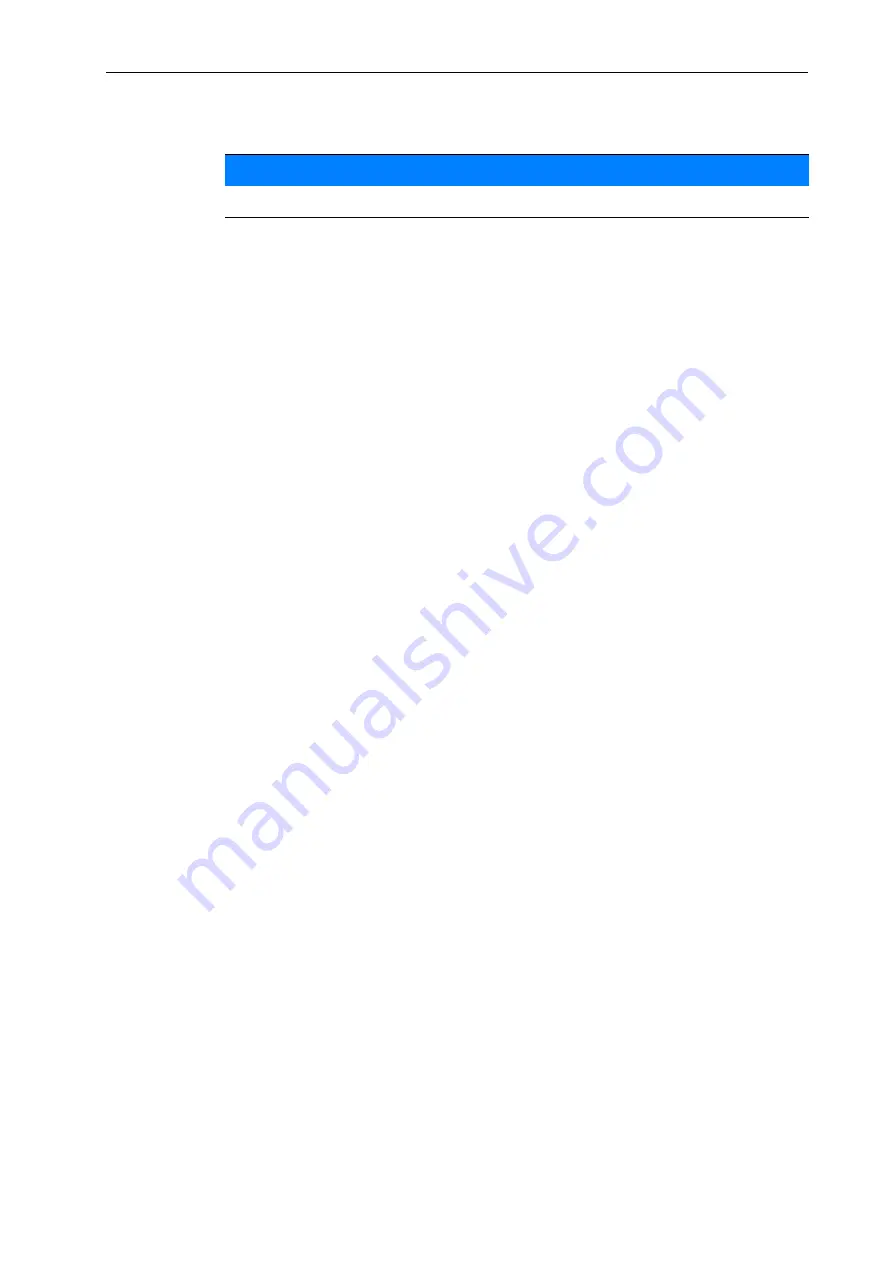
Settings
15
3
Deleting an existing fertiliser chart
1.
Select the desired fertiliser chart.
The selection window is displayed.
2.
Select the
Delete element
option.
The fertiliser chart is deleted from the list.
Managing the selected fertiliser chart via the operating screen
You can also manage the fertiliser chart directly via the operating screen.
1.
Press the Fertiliser chart [2] button on the touch screen.
The active fertiliser chart is displayed.
2.
Enter the new value in the input field.
3.
Press
OK
.
The new value is saved in the machine control unit.
NOTICE
The active fertiliser chart
cannot
be deleted.
Содержание AXMAT DUO
Страница 8: ...User instructions 1 4 ...
Страница 40: ...Alarm messages and possible causes 5 36 ...
Страница 42: ...Index B ...
Страница 44: ......






























