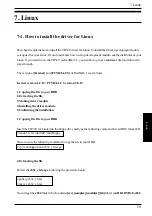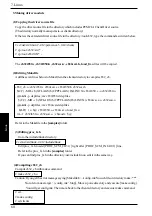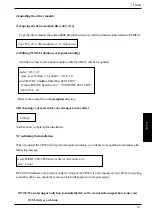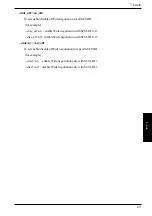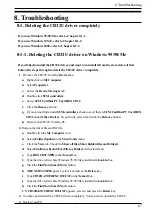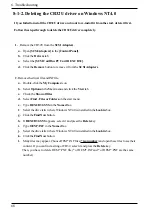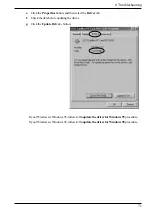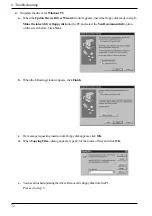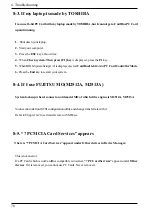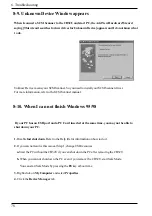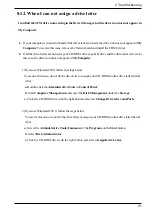67
8. Troubleshooting
8. Troubleshooting
8-1. Deleting the CB32U driver completely
If you use Windows 95/98/Me, refer to Chapter 8-1-1.
If you use Windows NT4.0, refer to Chapter 8-1-2.
If you use Windows 2000, refer to Chapter 8-1-3.
8-1-1. Deleting the CB32U driver on Windows 95/98/Me
If you failed to install the CB32U driver and want to re-install it from the start, delete it first.
Follow the steps through to delele the CB32U driver completely.
1. Remove the CB32U from the Device tree.
a. Right-click on My Computer.
b. Select Properties.
c.
Select the Device Manager tab.
d. Double-click SCSI controllers.
e. Select SCSI CardBus PC Card REX CB32.
f.
Click the Remove button.
g. If you can not find it under SCSI controllers, check to see if there is SCSI CardBus PC Card REX
CB32 under Other Devices. If you find it, select it and click the Remove button.
h. Remove the CB32U from the PC.
2. Remove the driver file and INF file.
a. Double-click the My Computer icon.
b. Select (Folder)Options in the View(Tools) menu.
c.
Click the View tab. Check the Show all files(Show hidden files and folders).
d. Select Find(Search) and (For)Files or Folders on the start menu.
e. Type REXCB32.MPD in the Named box.
f.
Type the drive letter where Windows 95/98/Me is installed in Look in box.
g. Click the Find Now(Search Now) button.
h. If REXCB32.MPD appears, select it and press the Delete key.
i.
Type CB32RATOCREXCB32.INF in the Named box.
j.
Type the drive letter where Windows 95/98/Me is installed in Look in box.
k. Click the Find Now(Search Now) button.
l. If CB32RATOCREXCB32.INF appears, select it and press the Delete key.
3. You have now deleted the CB32U driver completely. You can now re-install the CB32U.
4. Restart your PC.