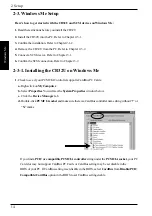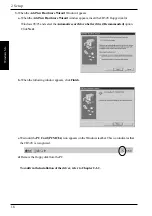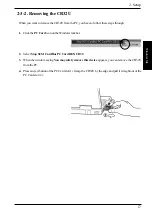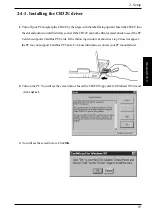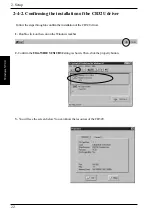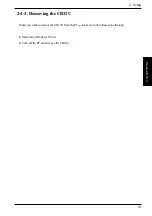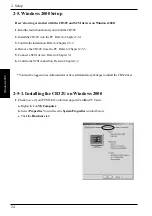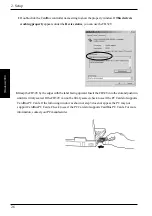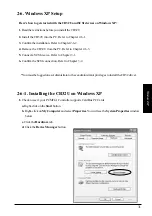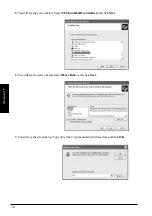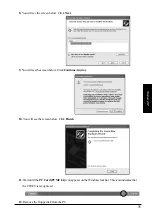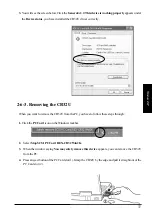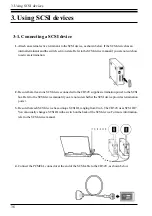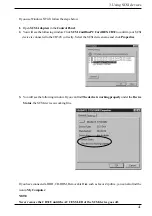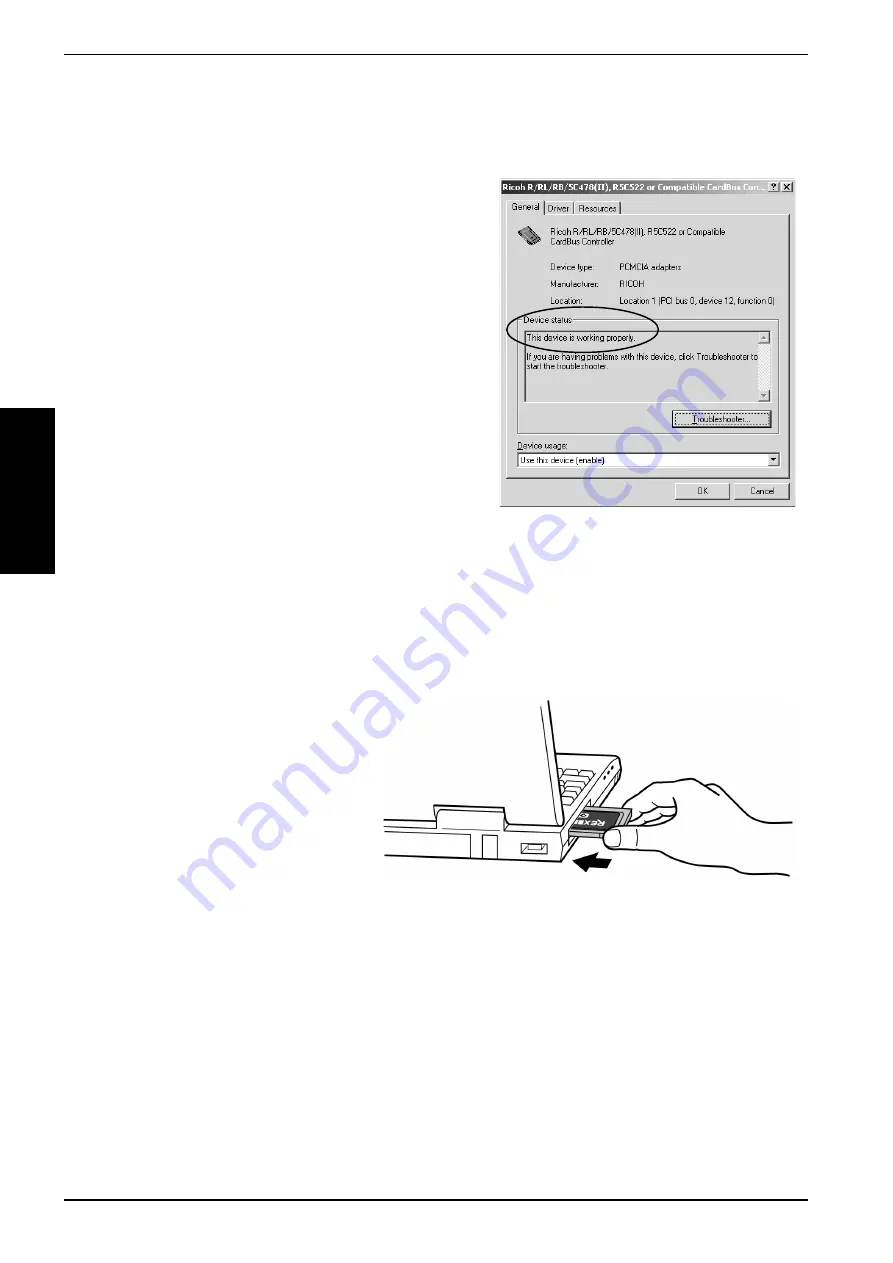
2. Setup
26
W
indows 2000
f. Double-click the CardBus controller name string to show the property window. If This device is
working properly appears under the Device status, you can use the CB32U.
2.Grasp the CB32U by the edges with the label facing upward. Insert the CB32U into the slot and push it in
until it is firmly seated. If the CB32U can not be firmly seated, check to see if the PC Card slot supports
CardBus PC Cards. If the following window as shown at step 3 does not appear, the PC may not
support CardBus PC Cards. Check to see if the PC Card slot supports CardBus PC Cards. For more
information, contact your PC manufacturer.